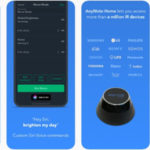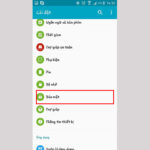1. Disable app notifications
Some app notifications can be unnecessary and bothersome while users are engaged in tasks such as playing games. If you are using Android Jelly Bean 4.1 or newer, you can easily disable them by:
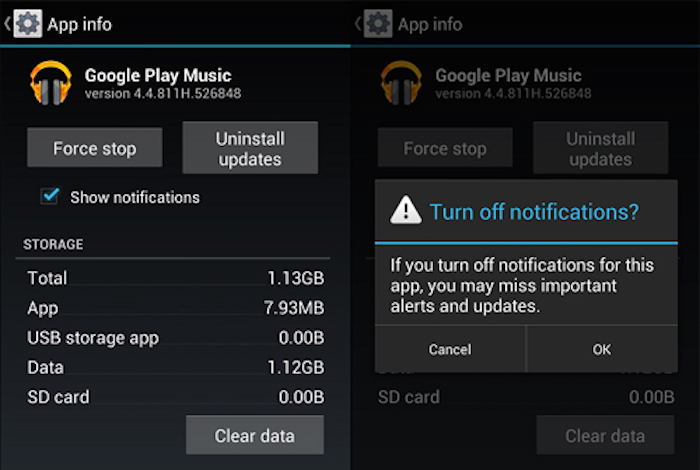
– Long-pressing on the notification
– Tapping on “App Info” and deselecting “Show Notifications” > Confirm to save or navigating to “Settings”, then “Applications”, selecting the desired app, and disabling notifications.
2. Limit mobile data
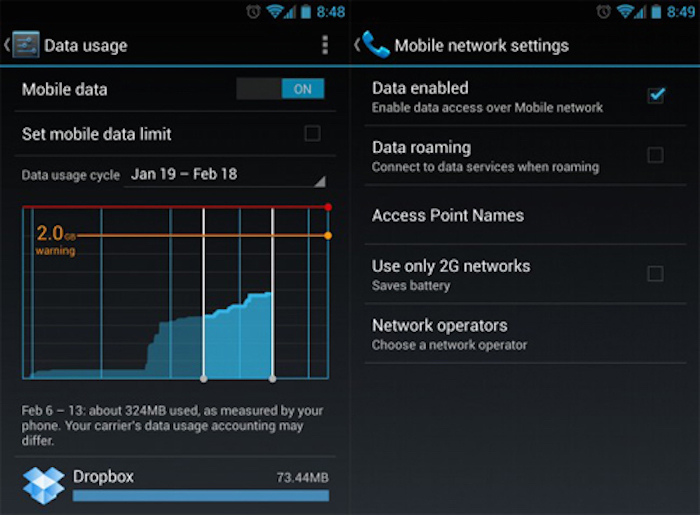
– Accessing “Settings” > “Data Usage”.
– Switching off mobile data.
3. Set mobile data limit
If you have a fixed amount of data usage, such as 1GB per day, you can set it up by:
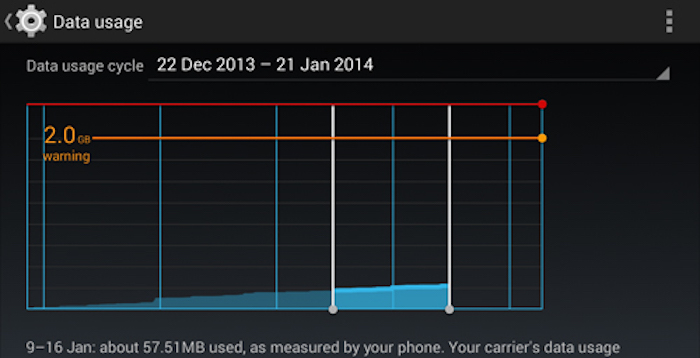
– Accessing “Settings” > “Data Usage”.
– Setting the data limit by adjusting the orange line to the desired monthly threshold.
– Setting the usage cycle from start to end.
You will receive an alert when you reach the set limit. Please note that the data usage reported by your phone may differ slightly from your provider’s tracking.
4. Add multiple Google accounts
It is possible to add more than one Google account to your Android device if you use multiple accounts for various Google services. To do this:
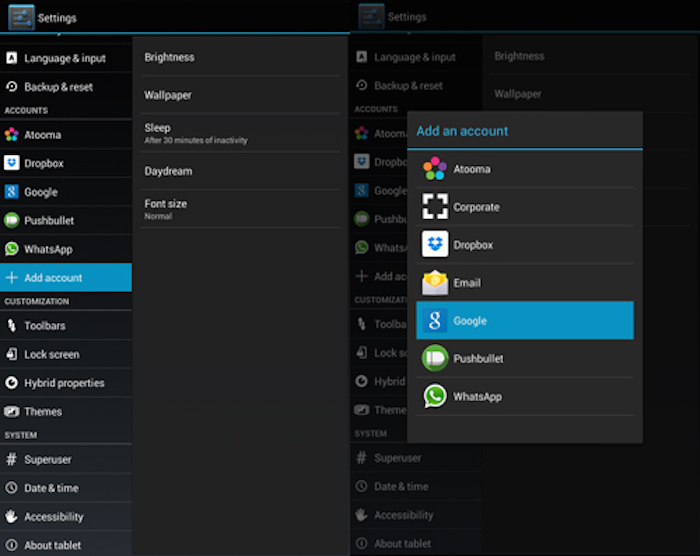
– Access “Settings” > “Add account”.
– Select “Google” and choose whether to add a new or existing Google account.
– After adding, select the sync options you prefer.
Repeat these steps to add more accounts.
5. Disable automatic app updates
Automatic app updates can consume network connection usage if not managed properly. Therefore, it is advisable to disable this feature when using paid connections and enable it only when connected to Wi-Fi. To do this:
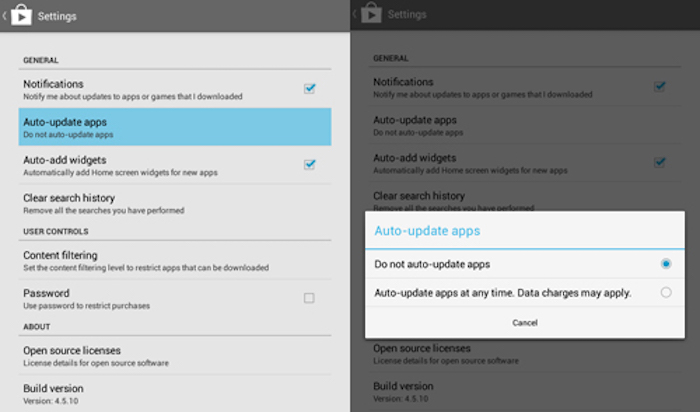
– Access “Play Store” > “Settings”.
– Tap on “Auto-update apps”.
– Select “Do not auto-update apps”.
6. Check for Android updates
For Android users with stock ROM, it is recommended to regularly check for updates for the Android version in use by:
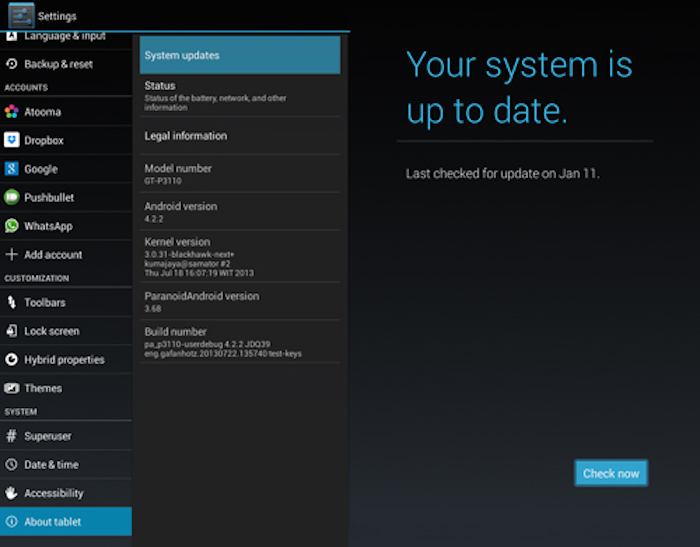
– Access “Settings” > “About phone/tablet”.
– Tap on “System updates”.
– Select “Check now”.
7. Change default apps
If you prefer using certain apps over the default Android apps, you can replace the defaults with them by following these steps:
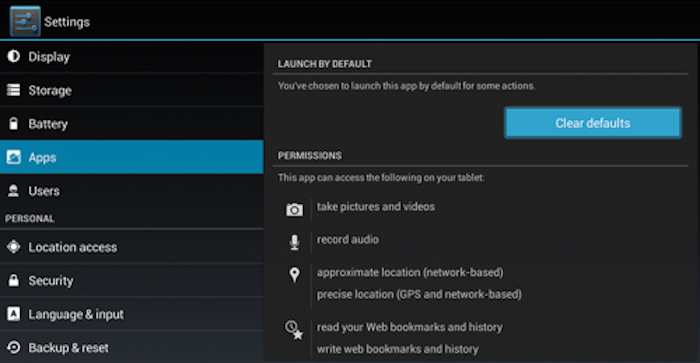
– Access “Settings” > “Apps”.
– Swipe right to view the “All” tab.
– Tap on the app you want to remove as the default.
– Tap on “Clear defaults”.
8. Disable live wallpapers
Disabling live wallpapers can enhance the smoothness of your Android device’s performance. To do this:
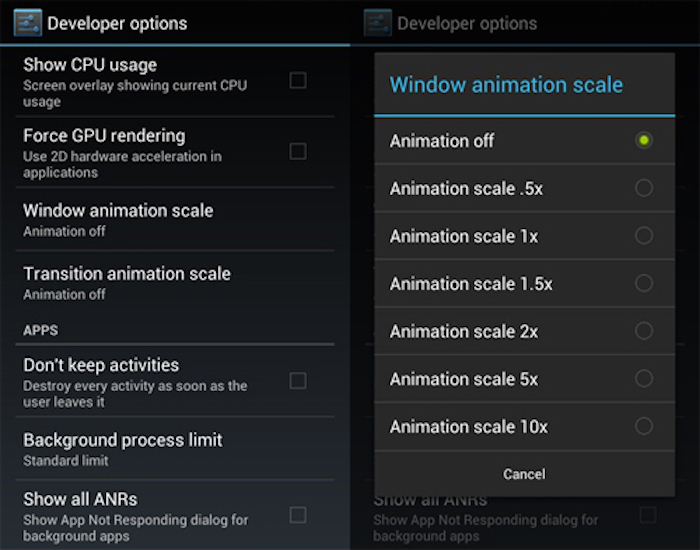
– Access “Developer Options” from “Settings” or “About device”.
– Tap on “Window animation scale”.
– Select “Animator Off”.
9. Disable auto-check spelling feature
Disabling the auto-check spelling feature can be helpful for some users. To do this:
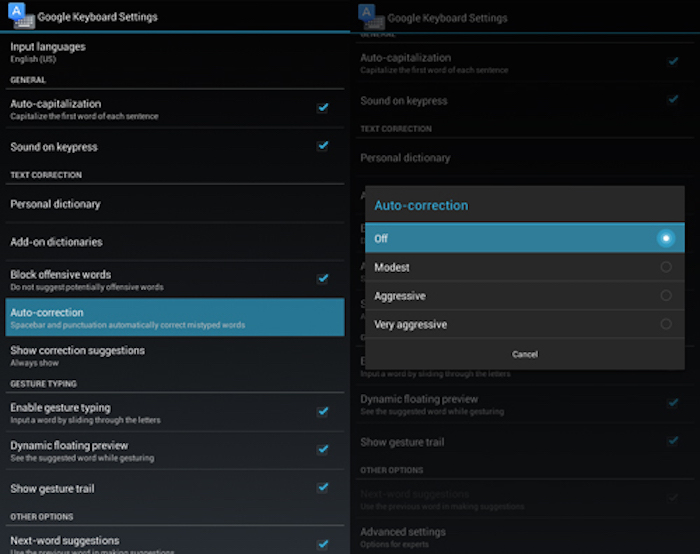
– Access “Settings” > “Language & input”.
– Tap on the settings icon next to the keyboard in use (e.g., Google Keyboard).
– Tap on “Auto-correction”.
– Select “OFF”.
Top 5 Air Conditioner Remote Control Apps for Smartphones in 2021
With the emergence of modern technology, air conditioning can now be strengthened through your smartphone. No remote control required! In this article, we have sourced out and presented the most efficient and top-rated apps for controlling your air conditioner, applicable for both Android and iOS phones.