
Mastering these Tik Tok tips will enhance your exploration of this short-video social media platform.
Simplified Screen
It can be frustrating when icons and video descriptions take up too much space, obscuring the details of the image and limiting the viewing area. This interferes with the viewing experience.
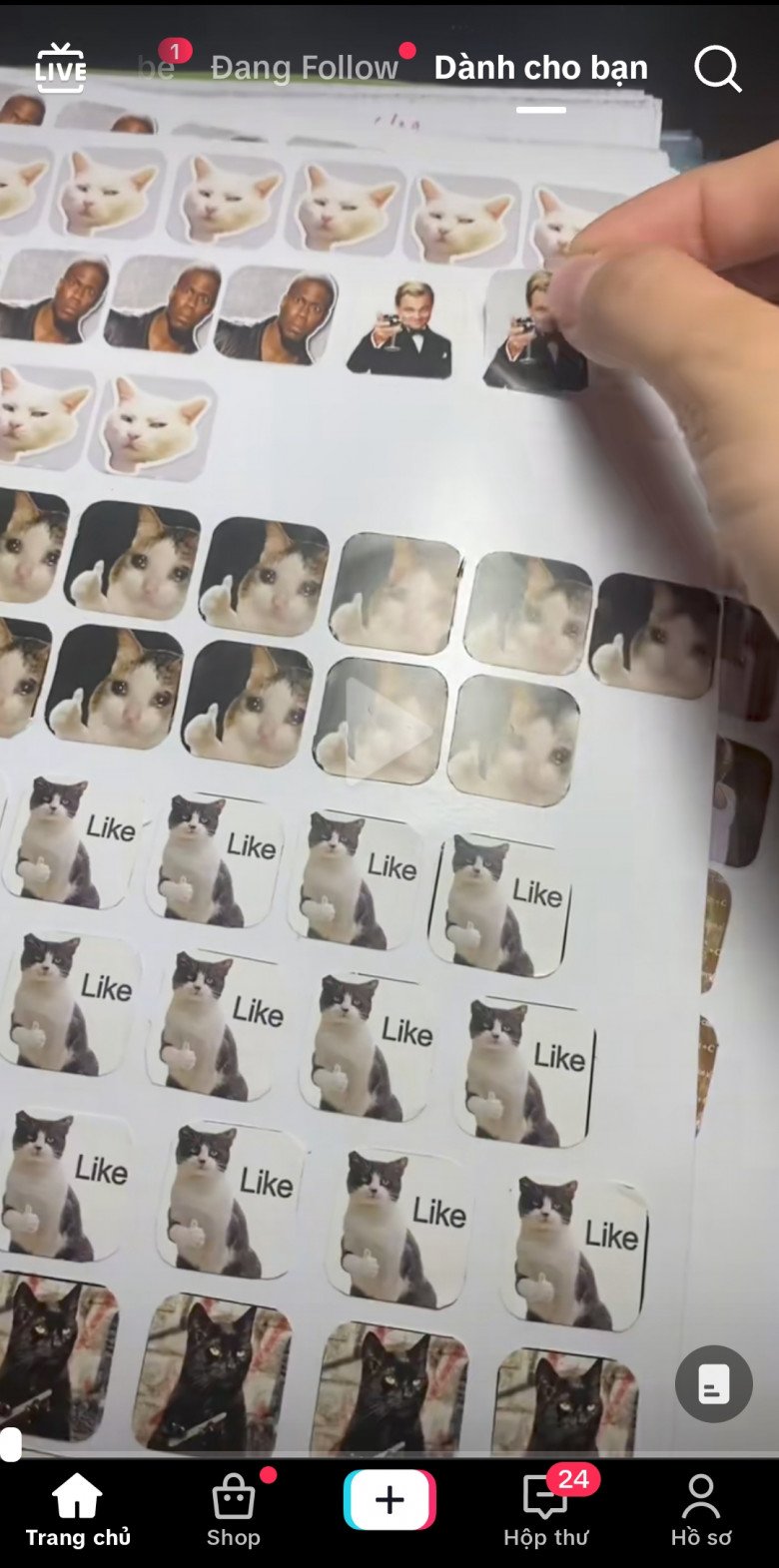
By hiding the icons and video description, viewers won’t miss any details in the video.
The Simplified Screen feature allows users to hide these distracting interface elements, providing a more comprehensive viewing experience without missing any important details in the video.
To enable this feature, simply hold the video screen, and a sub-menu will appear. Tap on “Simplified Screen.” To disable it, repeat the steps and choose “Restore Display Mode.”
Auto Scroll
This feature is ideal for those who prefer a more passive viewing experience. Auto Scroll allows users to automatically move to the next video without manually swiping down.
Once the current video ends, the next one will automatically appear without replaying the current one. However, this feature is currently limited to the Video Summary section and is not available for specific channels.
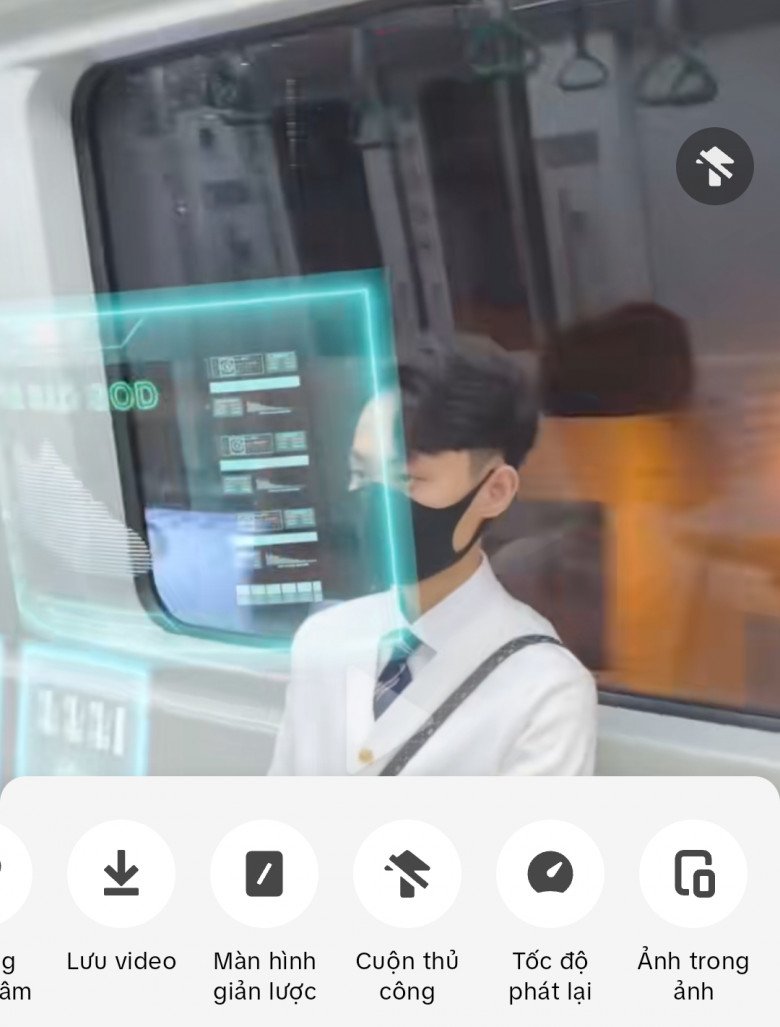
If you feel like being more active, you can switch back to “Manual Scroll” and swipe through videos manually.
To enable Auto Scroll, simply tap and hold the screen, and a sub-menu will appear with the option to turn it on. To disable it, repeat the steps and choose “Manual Scroll.”
Playback Speed
While this feature is common on other video-sharing platforms like Youtube and Dailymotion, it’s also available on the short-video platform Tik Tok. You can adjust the playback speed to 0.5x, 1.5x, or 2x to suit your preferences and viewing purposes.
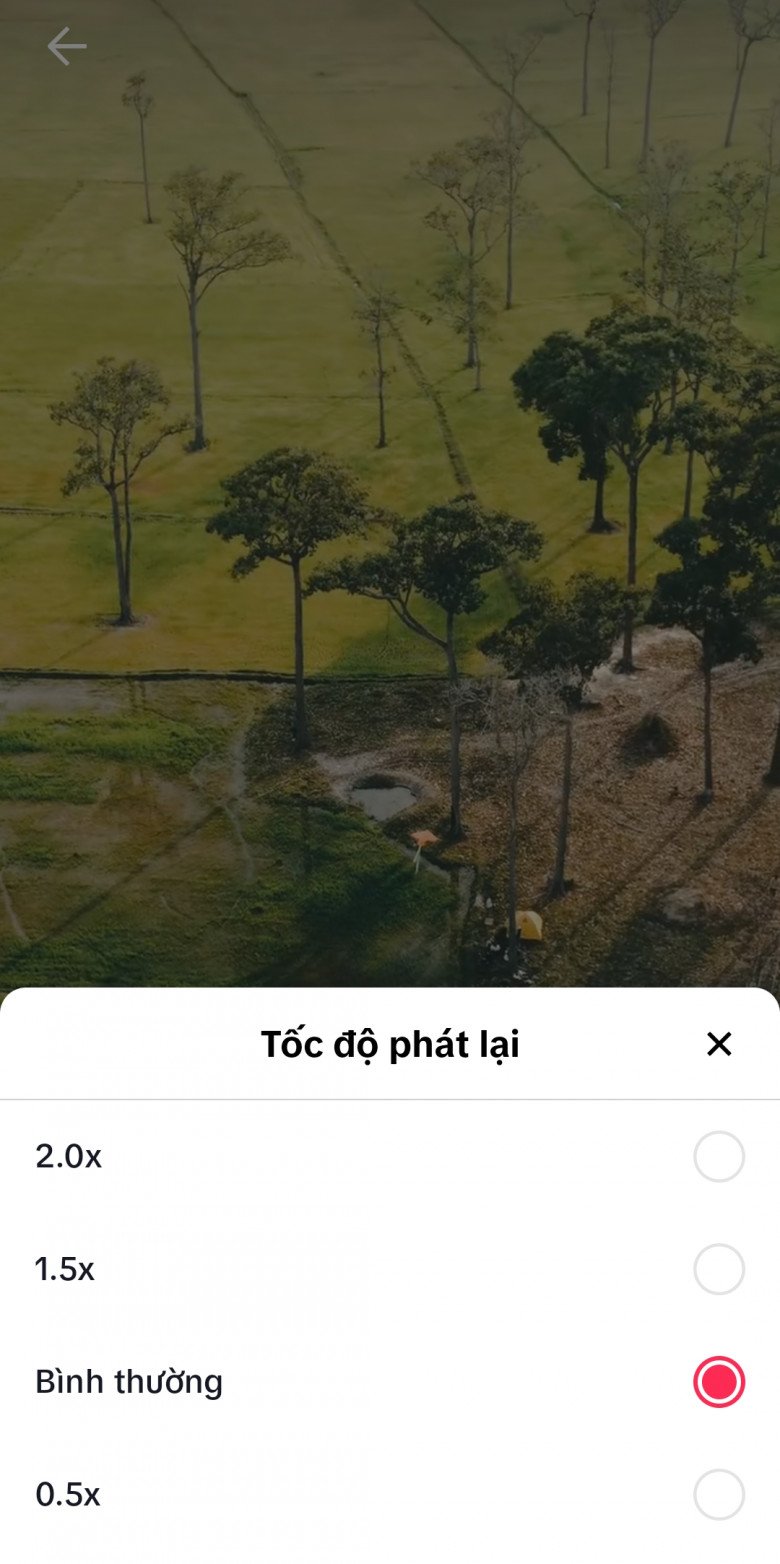
Increasing the playback speed is particularly useful for experiential videos.
Slower speeds are great for educational videos, especially those in foreign languages, as it allows viewers to clearly hear the pronunciation of each word. Faster speeds can be used for quick reviews, travelogues, and experience-based videos. However, keep in mind that changing the playback speed will also alter the pitch and distort the audio, so it’s not recommended for videos with voiceovers.
To change the playback speed, follow these steps: Tap and hold to open the sub-menu, swipe left to reveal more options, select “Playback Speed,” and then choose the desired speed. To return to normal speed, repeat the steps and select “Normal.”

































