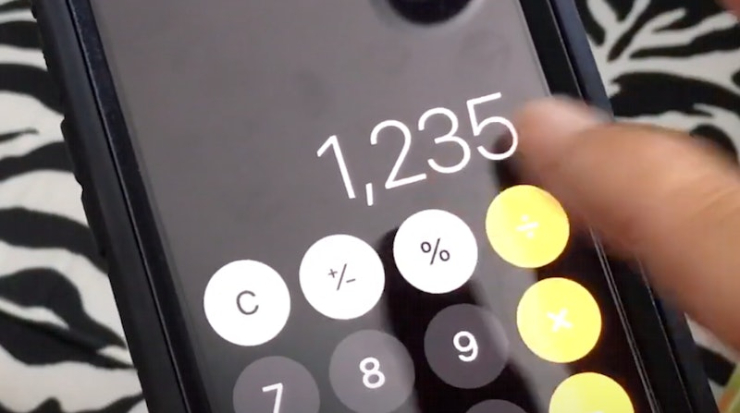The “Calculator” app on the iPhone is not just for simple addition, subtraction, multiplication, and division. It also has hidden functions that many of us may not know, even if we have been using an iPhone for many years.
Swipe to delete numbers
When using the calculator, we often enter the wrong number. Most people would press the “C” key and re-enter the number, but if they are in a hurry, they might make the same mistake again. In fact, users only need to swipe left or right on the number column on the screen to delete the last entered number.
Scientific calculator
Most people think that the iPhone calculator is just a simple calculation tool, but in reality, it also has the functions of a scientific calculator to perform advanced operations such as logarithms, square roots, and trigonometric functions.
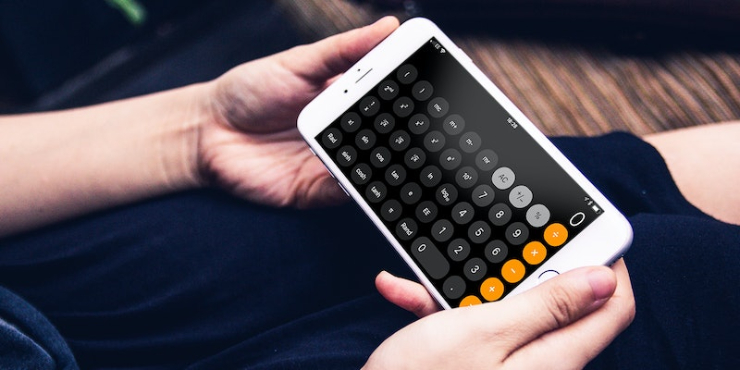
Simply rotate the iPhone from portrait mode to landscape mode (by enabling the auto-rotate screen function) and users will discover this secret interface.
Numbers can be copied and pasted
When using the iPhone calculator to calculate a result, users can actually directly press and hold the result, and then paste the result into another app for use. This allows users to solve their friends’ problems faster.
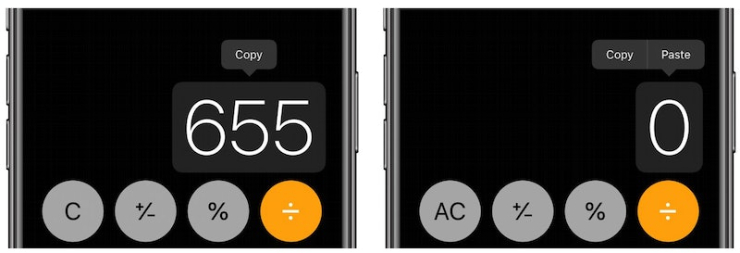
Copy the last calculated result from the Control Center
After calculating a number and forgetting the result, users don’t need to reopen the calculator. They simply need to swipe up from the bottom to open the Control Center (or swipe down from the right notch for iPhones with a notch), then press and hold the calculator and the option “Copy calculated result” will appear.
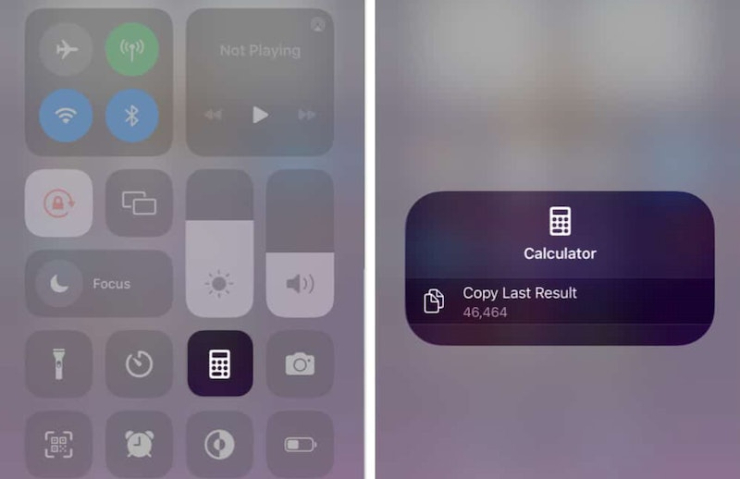
Calculate without opening the calculator
In addition to the search function, the iOS Spotlight search system also integrates a calculator function, allowing users to directly enter numbers into the “Search” field at the top of the screen to perform simple calculations without having to open the Calculator app.
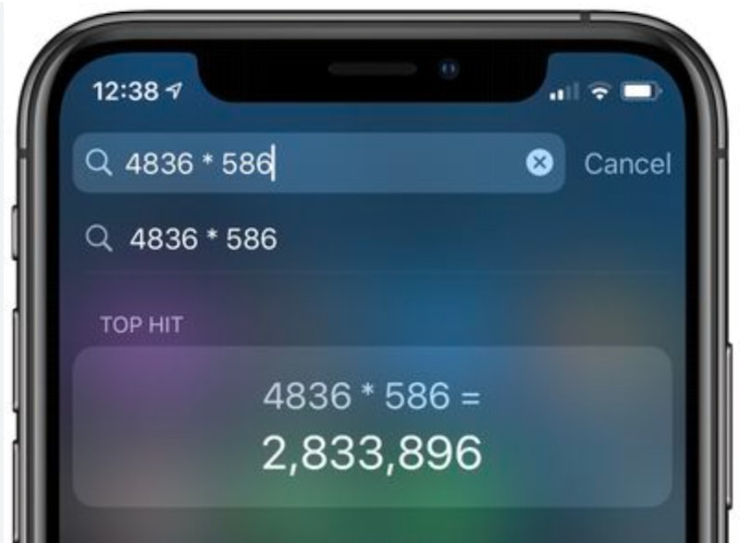
It is worth noting that Spotlight also has a currency conversion function. Users only need to enter any number plus the currency unit, such as “300JPY”, and the system will automatically return the currency unit of the set region.