Are you experiencing slow Wi-Fi while browsing Facebook or watching a movie? Try these 8 instant fixes to boost your Wi-Fi speed!
1 Restart Your Device
A simple yet effective solution is to restart your computer or phone. Turning it off and on again can significantly improve your Wi-Fi speed.
For Android phones, simply hold the power button to bring up the restart option.
For iPhone 7, simultaneously press the volume down and power buttons until you see the Apple logo.
For iPhone 8 and newer models, follow these steps:
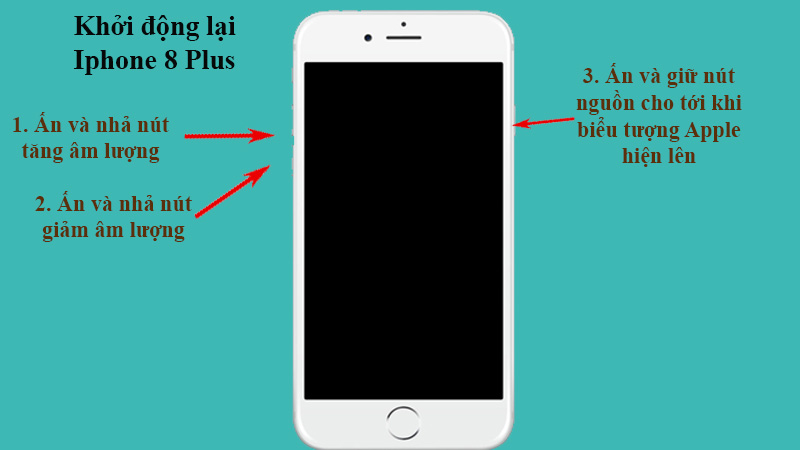 Restart Your Device
Restart Your Device
2 Change Your Location
Your location can impact your internet speed. If you’re too far from the Wi-Fi source or in a remote area with poor network coverage, it’s understandable that your connection would be weak.
Try moving closer to the router or to a less secluded spot to improve your connection.
 Change Your Location
Change Your Location
3 Update and Disable Unused Apps
Unused apps running in the background can slow down your Wi-Fi. To check if this is the issue, follow these instructions:
For iPhone, go to Settings > Cellular and disable any unnecessary apps.
For Android, go to Settings > Network & Internet > Mobile Network > Data Usage and identify apps using too much data. Uninstall or restrict them.
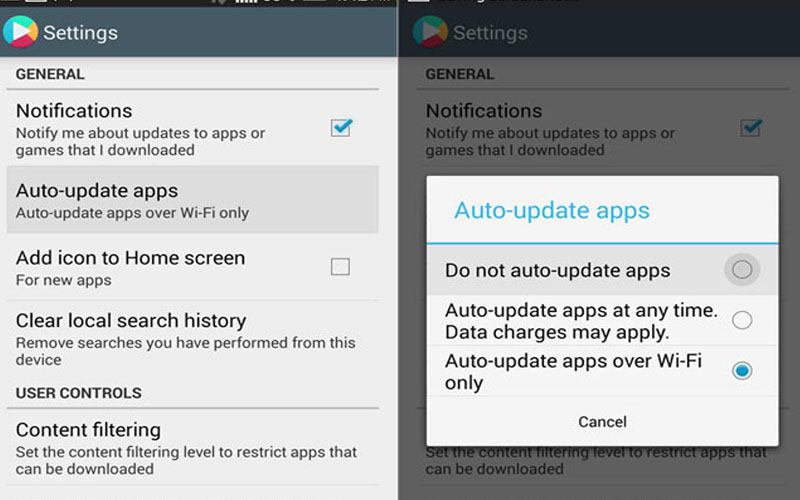 Update and Disable Unused Apps
Update and Disable Unused Apps
4 Turn Off Data Saver
While data saver modes are useful for conserving data, they can also slow down your internet speed. Try turning it off to see if your connection improves.
For iPhone, go to Settings > Cellular > Cellular Data Options and turn off Low Data Mode.
For Android, go to Settings > Network & Internet > Data Usage and turn off Data Saver.
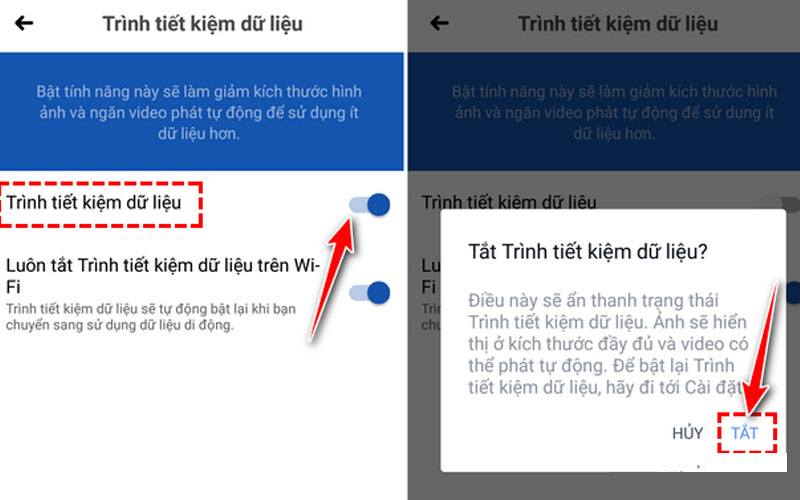 Turn Off Data Saver
Turn Off Data Saver
5 Disconnect from VPN
Using a VPN can slow down your internet connection as it routes your data through a different server. If you’re connected to a VPN, try disconnecting to see if your Wi-Fi speed improves.
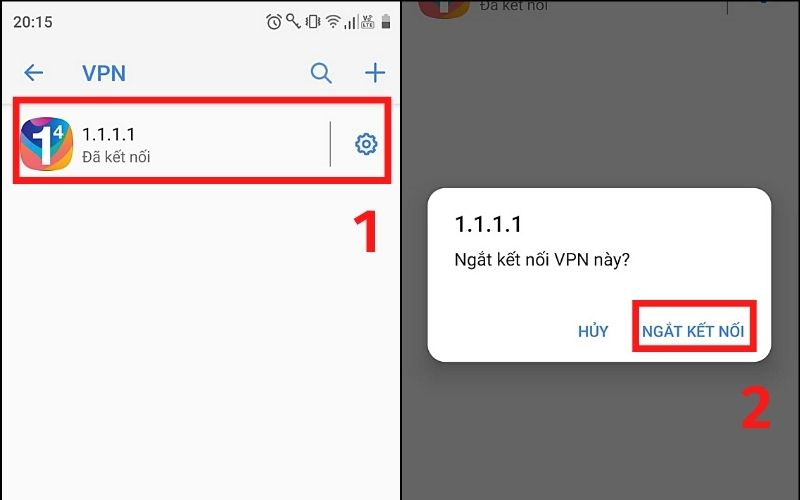 Disconnect from VPN
Disconnect from VPN
6 Check for Network Outages
Network outages can also cause slow internet speeds. Check if there’s an ongoing issue by visiting Downdetector and monitoring for any reported problems. If there is an outage, contact your service provider to resolve the issue.
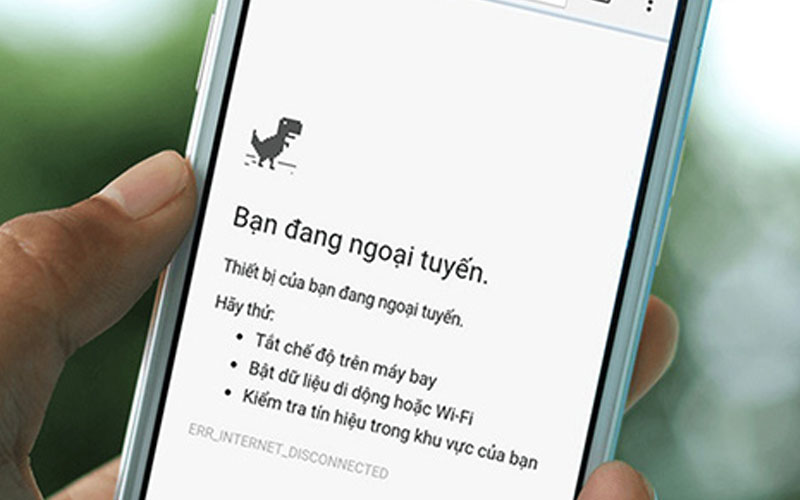 Check for Network Outages
Check for Network Outages
7 Reset Network Settings
Resetting your network settings can help improve your Wi-Fi speed. This will delete all saved Wi-Fi and Bluetooth connections, so be prepared to reconnect to your networks.
For iPhone, go to Settings > General > Reset > Reset Network Settings.
For Android, go to Settings > System > Advanced > Reset Options > Reset Wi-Fi, mobile & Bluetooth.
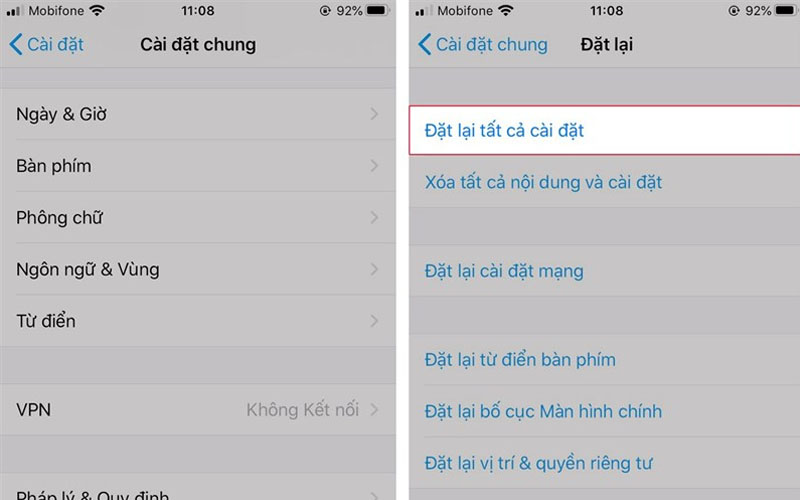 Reset Network Settings
Reset Network Settings
8 Remove and Reinsert Your SIM Card
As a last resort, try removing and reinserting your SIM card. This can sometimes help improve your Wi-Fi data speed.
For iPhone, the SIM card tray is usually on the right side of the phone. For Android, it may be on the right, left, or back, depending on your model. Remember to turn off your phone before removing the SIM card to avoid data loss.
 Remove and Reinsert Your SIM Card
Remove and Reinsert Your SIM Card
Try these 8 simple tricks to boost your phone’s internet speed. Good luck!




































