Samsung air conditioners are a quality product with many outstanding features. However, many people don’t know how to set up these features and understand the buttons on the remote control. Please refer to the following article to guide you on how to use the Samsung remote control.
1. Understanding the Buttons on the Samsung Air Conditioner Remote Control
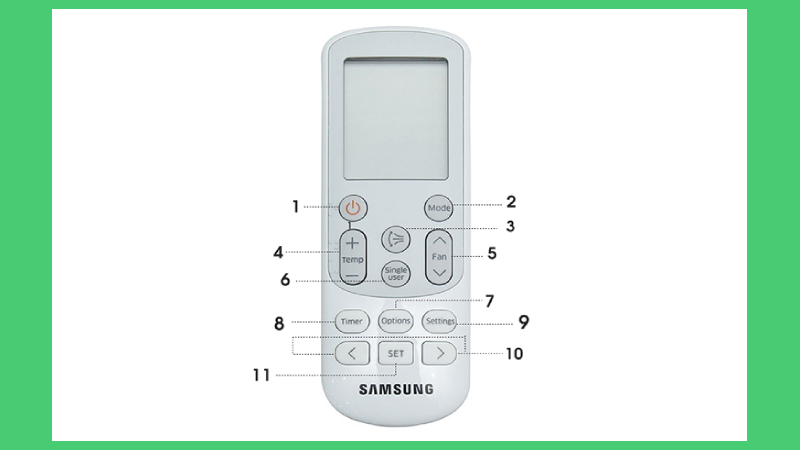 Samsung Air Conditioner Remote Control
Samsung Air Conditioner Remote Control
1 – Power Button: Used to turn the air conditioner on or off.
2 – Mode: Adjusts five modes: Auto, Cool, Dry (Dehumidify), Heat, and Fan.
3 – Vertical Airflow Direction Button: Turns on/off the up and down motion of the air vane.
4 – Temperature: Increase or decrease the temperature with “+” or “-“.
5 – Fan Speed: Adjust the fan speed with five settings (Auto, Low, Medium, High, and Turbo).
 Mode Button
Mode Button
Step 1: Press the power button to turn on the air conditioner.
Step 2: Press the Mode button to select from the five modes according to your needs:
– Auto Mode: The air conditioner automatically adjusts the temperature and fan speed based on the room temperature.
– Cool Mode: Cools the room.
– Dry Mode: Removes moisture from the room, creating a comfortable and dry environment. This mode is suitable for use during the rainy season or in humid rooms.
– Heat Mode: Warms the air in the room, suitable for use during winter or in cold environments. This mode is only available in two-way Samsung air conditioners.
– Fan Mode: Generates a gentle breeze, similar to a conventional fan.
Good Sleep Mode
In Samsung air conditioners, the Good Sleep mode is activated using the “Timer” button and can be adjusted for cooling or heating.
 Buttons to activate Good Sleep mode
Buttons to activate Good Sleep mode
Step 1: Select cooling or heating mode using the Mode button.
Step 2: Press the “Timer” button three times to display the sleep icon.
Step 3: Use the “<>” buttons to set the sleep timer.
Step 4: Press SET to activate the mode.
To cancel the mode, follow the same steps and set the time to “0.0”.
Note: The default operating time is 8 hours, and you can choose up to 12 hours. The selected time will increase by half an hour from 0-3 hours and by one hour from 3 hours onwards.
Two-Step Cooling Function
This function supports quick cooling of the surrounding area and regulates the room temperature.
 Two-step cooling function for faster cooling than normal.
Two-step cooling function for faster cooling than normal.
Step 1: Press the Options button.
Step 2: Use the “<>” buttons to navigate to the 2-Step function on the screen.
Step 3: Press SET to activate the function.
Note: This function is only suitable for cooling mode (Cool).
Comfort Function
This function provides a relaxing and comfortable environment for the user and automatically adjusts the temperature according to the surrounding room temperature.
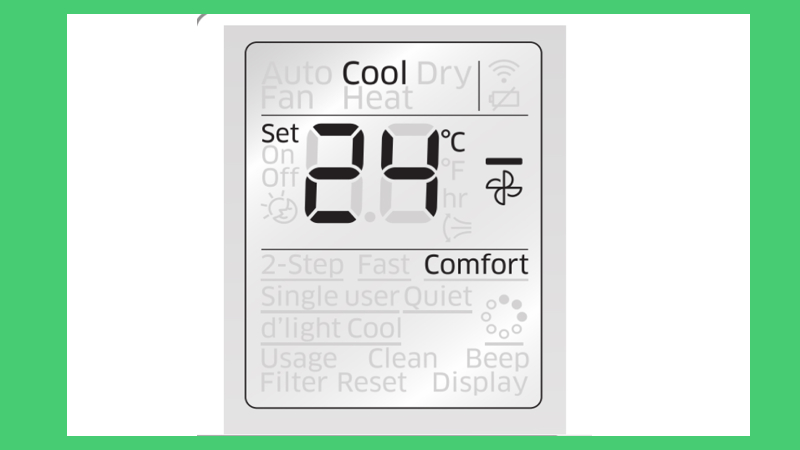 Comfort function for a relaxing and comfortable environment
Comfort function for a relaxing and comfortable environment
Step 1: Press the Options button.
Step 2: Use the “<>” buttons to navigate to the Comfort function on the screen.
Step 3: Press SET to activate the function.
Note: Similar to the two-step cooling function, this function is only available in cooling mode (Cool). Additionally, in this mode, you can adjust the temperature but not the fan speed.
Single User Mode
This function helps save electricity and reduce power consumption in the household.
 Single User Mode for cooling in areas with human activity, saving energy.
Single User Mode for cooling in areas with human activity, saving energy.
Step 1: Press the power button to turn on the air conditioner.
Step 2: Press the Mode button and select cooling mode (Cool).
Step 3: Press the Single User button to activate this mode. To deactivate, simply press the Single User button again.
Note: This function is only available in cooling mode (Cool).
Auto Clean Function
The auto clean function helps eliminate bacteria and dust accumulated in the air conditioner over time, ensuring a healthy environment for the users. There are two ways to activate this function.
 Auto Clean function ensures a healthy environment for users.
Auto Clean function ensures a healthy environment for users.
– Method 1:
Step 1: Press and hold the Options button for 3 seconds.
Step 2: Use the “<>” buttons to navigate to the Clean function on the screen.
Step 3: Press SET to activate the function.
– Method 2:
Step 1: Press the Settings button until “Clean” appears on the screen.
Step 2: Press SET to activate the function.
To cancel the auto clean function during the cleaning process, simply press and hold the power button for 20 seconds.
Note: The auto clean function only works when the air conditioner is turned off, and the cleaning time depends on the previously used mode. For example, the cleaning time for Cool, Dry, and Auto modes is 30 minutes, while for Heat and Fan modes, it is 15 minutes.
Adjusting the “Beep” Sound
Follow these steps to turn off the “Beep” sound of the air conditioner.
 Adjusting the “Beep” sound of the air conditioner
Adjusting the “Beep” sound of the air conditioner
Step 1: Press the Settings button until “Beep” appears on the screen.
Step 2: Press SET to activate.
To turn the “Beep” sound back on, simply repeat the above two steps.
We hope that with these instructions, you can . Stay tuned for more useful information.
See also:
>>
>>
>>
































