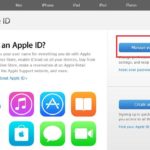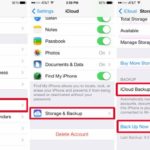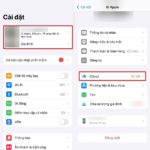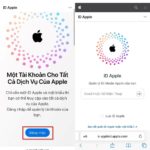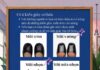Restoring to factory settings is the process of resetting the phone to its original state. With restore, you can do many things other than restoring to factory settings, such as downgrading the iOS software on the iPhone because this smartphone does not have a restart mode.
Like many other smartphones on the market, the iPhone may encounter some issues such as freezing, lagging, and low memory after a certain period of use, which requires a restore to factory settings to fix.
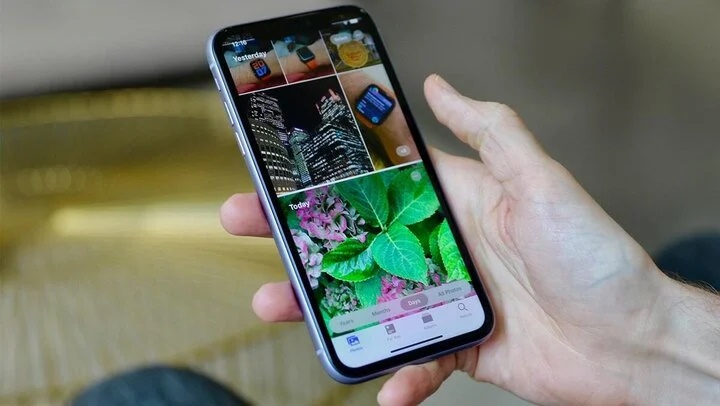
Restoring the iPhone to factory settings will erase all the data stored on the phone memory.
So when you restore the iPhone to factory settings, do you lose photos or data on the phone?
The answer to the question of whether restoring the iPhone to factory settings will erase photos or not is: Yes. Restoring the iPhone to factory settings with the option “Erase All Content and Settings” will delete all the installed data on the device, including your saved photos, videos, notes, etc.
However, if the user has backed up the data on iTunes and iCloud, it is possible to retrieve the necessary data. Therefore, restoring the iPhone to factory settings using iTunes or iCloud is one of the safe methods you should use.
Safe methods to restore the iPhone to factory settings
In order to ensure the successful and safe restoration of the iPhone to factory settings without losing data, users can refer to the following methods:
Before restoring the iPhone to factory settings, to avoid data loss, you need to prepare some things:
+ Back up all important information to iCloud
+ Log out of your iCloud account after backing up your data.
+ Turn off Find My iPhone feature.
+ Record your account information and necessary app list on paper or other electronic devices for quick reinstallation after restoring the iPhone to factory settings.
+ It is recommended to perform the restore during your free time, as this process takes a considerable amount of time.
How to restore the iPhone to factory settings
Method 1: Restore the iPhone to factory settings in Settings
Step 1: Open Settings on your iPhone.
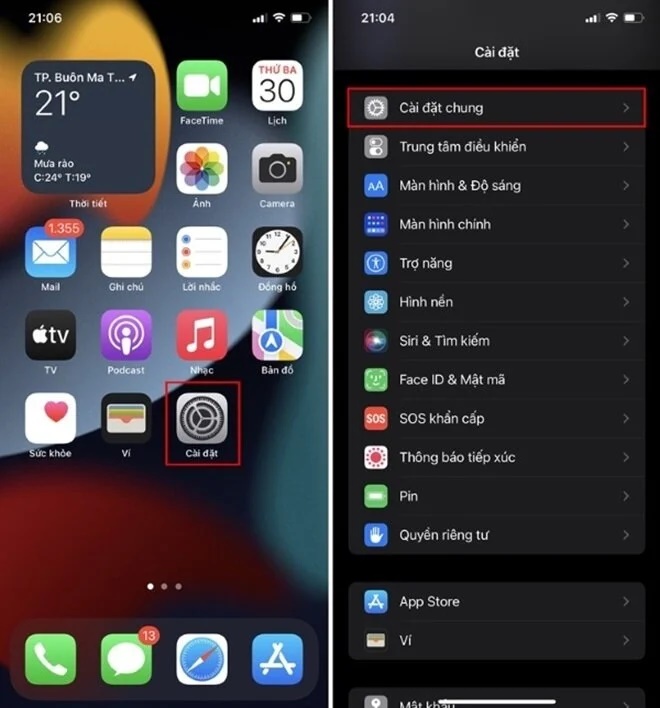
Open Settings on your iPhone
Step 2: Go to General > Reset or Erase All Content and Settings.
Step 3: Choose Reset All Settings.
This action will erase all the settings on the iPhone but not the data stored on your device. Alternatively, you can choose Erase All Content and Settings if you want to delete all data and bring the device back to its original state.
Method 2: Restore the iPhone to factory settings using hardware buttons
With this method, you can quickly restore the iPhone to factory settings even if you are not familiar with the device. Here are the steps to reset the iPhone using hardware buttons:
Step 1: Quickly press and release the volume up button, then press and release the volume down button.
Quickly press and release the volume up and down buttons on the iPhone
Step 2: Press and hold the power button until the Apple logo appears on the screen, then release it.
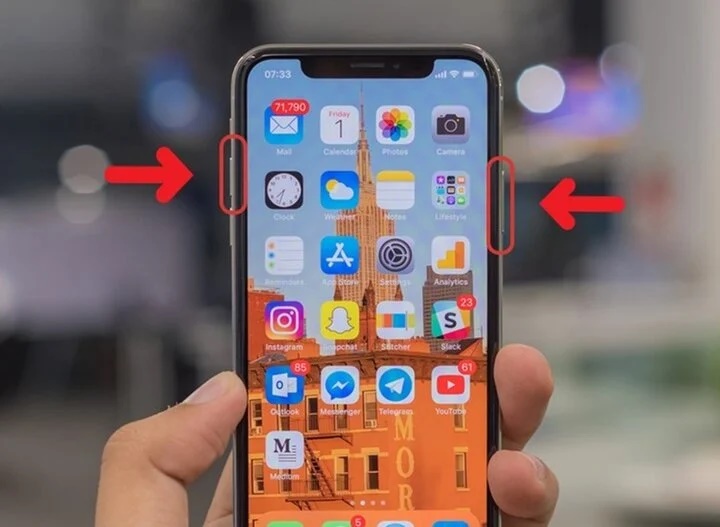
Restoring the iPhone to factory settings using hardware buttons.
Method 3: Restore the iPhone to factory settings using iCloud
Restoring the iPhone to factory settings using iCloud is a simple process:
Step 1: Access iCloud.com on your browser and log in to your iCloud account.
Step 2: Use the Apple verification code sent to your email or connected iCloud device to verify your identity.
Step 3: Select Find iPhone > activate iCloud by going to Settings > Apple ID > iCloud > Find My iPhone > turn on the slider.
Step 4: Enter your iCloud password to use the iCloud features.
Step 5: Choose the iPhone you want to reset from the list of devices connected to your iCloud account.
Step 6: Check the menu at the top right corner of the screen and select Erase iPhone to search for and select the iPhone you want to restore data from iCloud.
According to VTC News