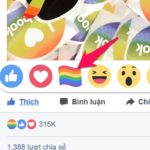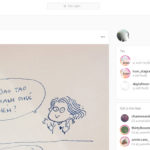The Link History feature has recently been introduced by Facebook to help users save the links they have accessed during their usage. Meta (the parent company of Facebook) stated that Link History is a useful tool that allows users to keep track of the links they have visited. Users can review the links they have previously accessed at any time. Meta also mentioned that Link History is not a new way for applications to track user activities. However, Meta also addresses the issue that when Link History is activated, the company can use users’ information to improve advertising.
When Link History is enabled, users who click on links on the Facebook or Instagram app will open the website in a browser integrated into the app, rather than the default web browser app on their phone.
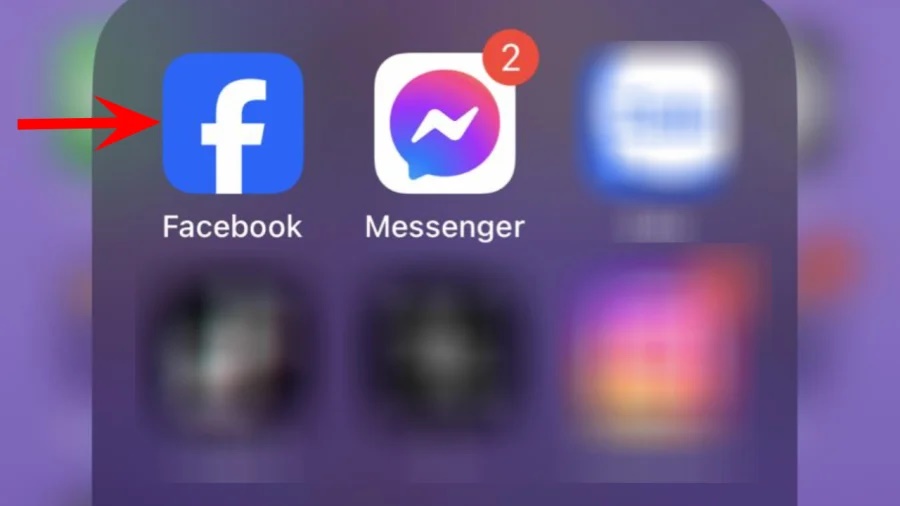
Of course, the use of Link History is optional for users. Note that this feature is currently enabled by default. The data collected will be used to improve advertising to better suit users.
According to Facebook, the data in Link History will be deleted within 90 days if users disable this feature.
The Link History feature is currently being rolled out by region with different timeframes.
How to view Link History on Facebook
Open the Facebook app on your phone and log in (note that your app must be updated to the latest version). Tap on the Menu icon in the top right corner of the screen and select Settings and Privacy. Here, you can see the Link History section. Accessing this section allows you to view the history of the links you have clicked on.
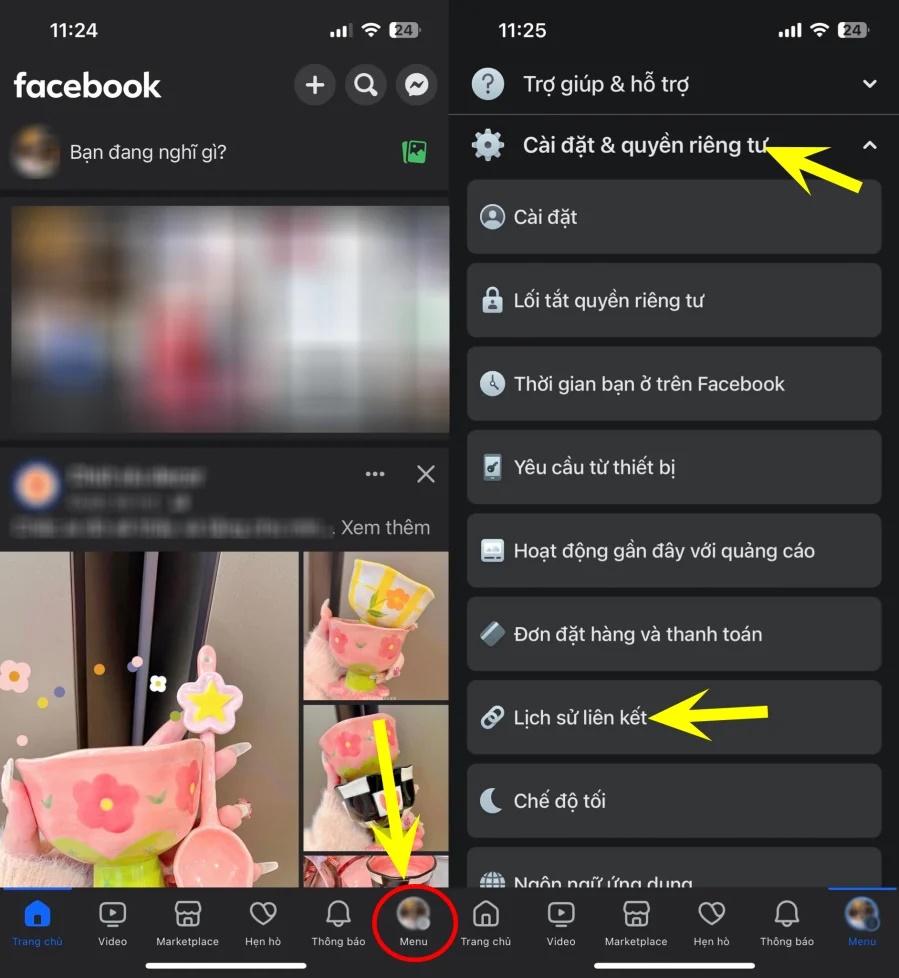
The process of viewing Link History on Android and iOS phones is the same.
How to disable Link History on Facebook
If you are concerned about Facebook tracking and using your data, you can disable the Link History feature.
First, open the Facebook app => go to the Menu and select Settings and Privacy => Settings.
Find the Browser section and disable the Link History option. Press the button to delete all data related to this feature.
According to Giaitri.thoibaovhnt