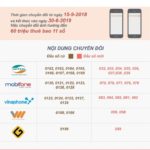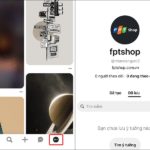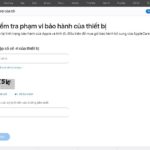Are you looking to enable 4G on your Android phone but don’t know how? Follow these simple steps to set up and activate 4G on your device.
1 Before You Begin: Things to Note
To set up 4G, you’ll need to use a 4G-enabled SIM card. If you have a dual-SIM phone, ensure that the 4G SIM is inserted into the correct slot, as most phones only have one slot that supports 4G, usually SIM slot 1.
To check if your phone supports 4G, follow these steps:
Step 1: Open your phone’s dialer and enter the code: *#06#.
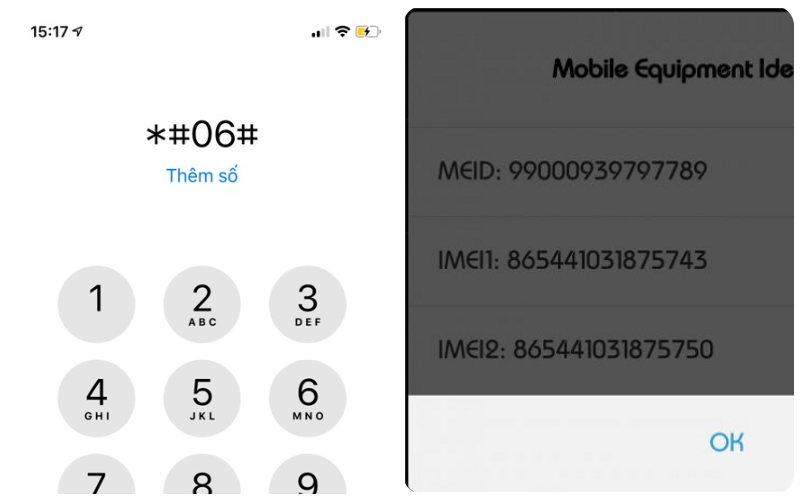 Enter *#06# and access the IMEI.info website
Enter *#06# and access the IMEI.info website
Step 2: Your IMEI number will appear. Go to the IMEI.info website.
Step 3: Enter the IMEI number on the website and check the “I’m not a robot” box.
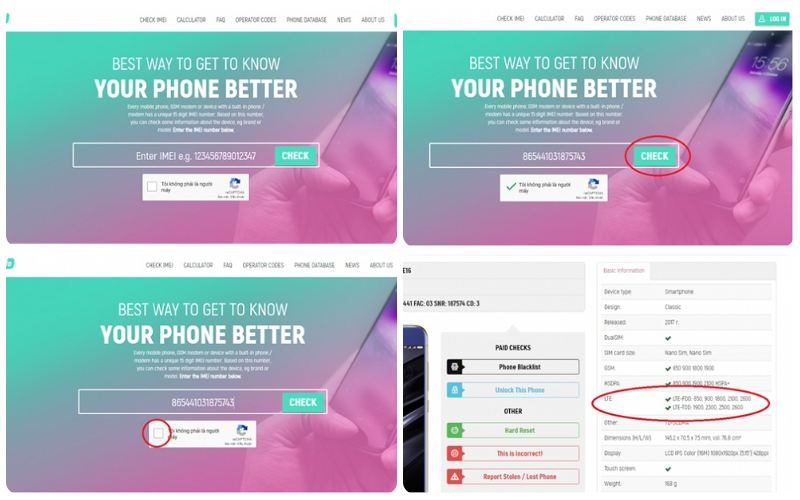 Enter the IMEI and look for LTE with a green tick to confirm 4G support
Enter the IMEI and look for LTE with a green tick to confirm 4G support
Step 4: Your phone’s specifications will be displayed. Look for the LTE option; if there’s a green tick next to it, your phone supports 4G connectivity.
2 How to Set Up and Activate 4G on Android
Step 1: Go to your phone’s settings and select “SIM Management.”
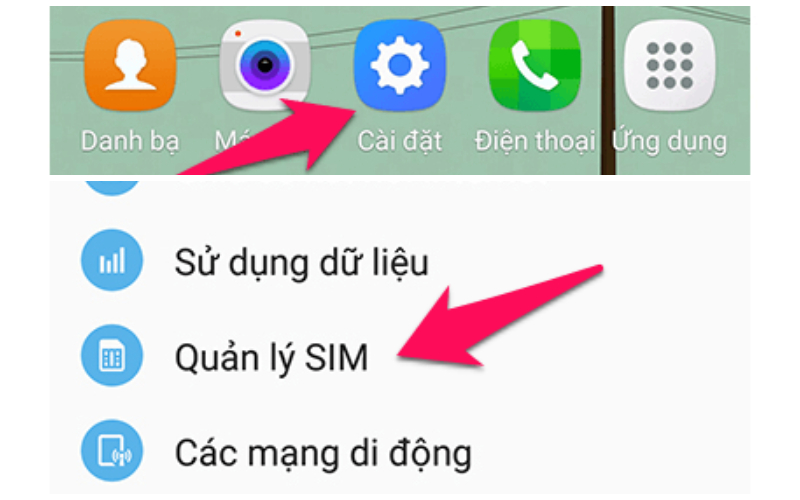 Go to Settings and choose “SIM Management”
Go to Settings and choose “SIM Management”
Step 2: Choose the SIM you want to activate 4G on and select “Network Mode.”
 Select the SIM and choose “Network Mode”
Select the SIM and choose “Network Mode”
Step 3: Select “LTE/3G/2G” (some phones may have 4G as the default option). Then, choose “Mobile Data” to select your 4G SIM.
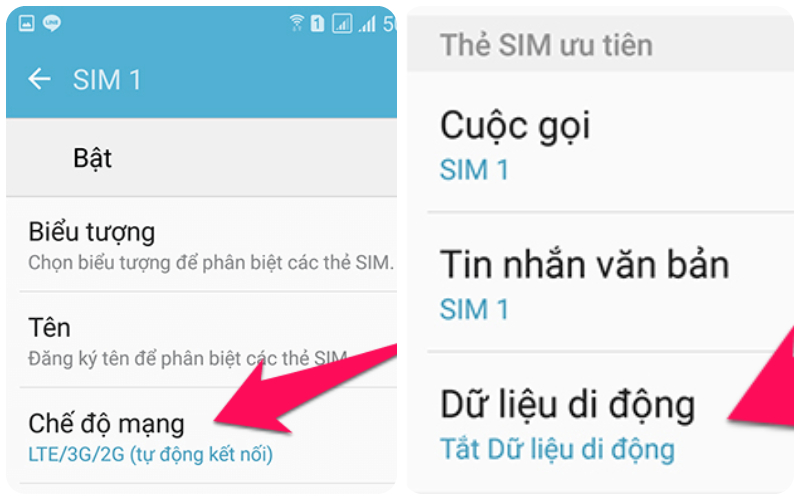 Choose “LTE/3G/2G” and select “Mobile Data” to set the 4G SIM
Choose “LTE/3G/2G” and select “Mobile Data” to set the 4G SIM
Step 4: Turn off Wi-Fi and enable mobile data. Once you see the 4G or LTE icon in your status bar, you’re good to go!
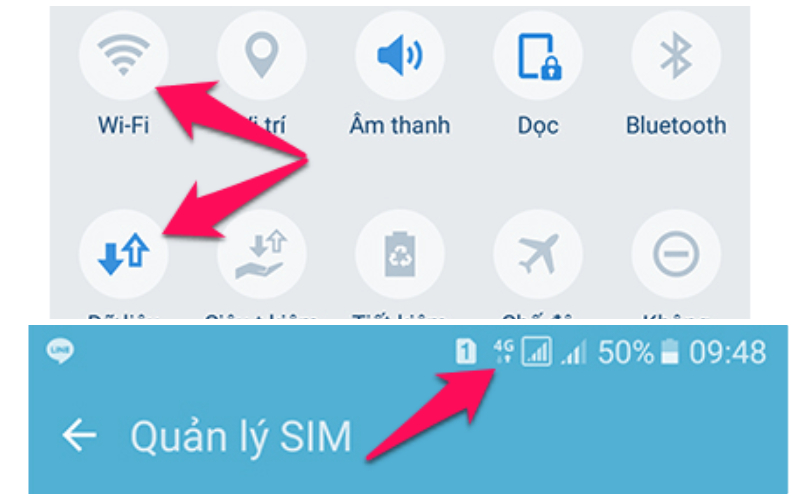 Turn off Wi-Fi, enable mobile data, and look for the 4G or LTE icon
Turn off Wi-Fi, enable mobile data, and look for the 4G or LTE icon
That’s it! With these steps, you should now be able to enjoy 4G connectivity on your Android device.
You may also like:
What is Required to Convert 11-Digit SIMs to 10 Digits? Answers Here.
Are you unsure how the recent 11-digit to 10-digit mobile phone number change in Vietnam has affected you and your contacts? In this article, we will uncover all the necessary information regarding this alteration and answer all questions related to the transition. As of September 15, 2018, all 11-digit numbers have been changed to 10 digits – but do you know when to update your contacts? Read on to find out more!