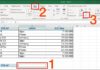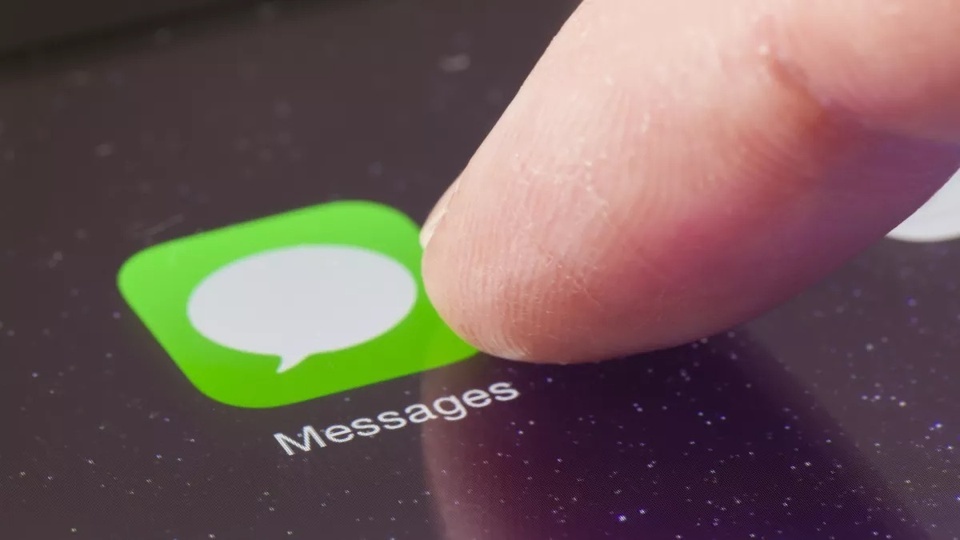
Advertising and scam messages on iMessage are a nuisance to many users in Vietnam. Image: Shutterstock.
As a popular messaging app, widely used and completely free, iMessage is often exploited to spread advertising and scam messages that bother users.
Apple introduced the feature of automatic message filtering from iOS 14. However, in the iOS 16.2 update, the company added the feature of categorizing spam messages, as well as applying additional filters from third-party apps. You can categorize messages and set automatic deletion after 60 days.
To activate this feature, users go to Settings > Messages, then turn on the Filter Messages – Unknown & Junk setting. From now on, the iPhone will help them categorize messages into 3 sections: Known Sender, Unknown Sender, and Junk messages.
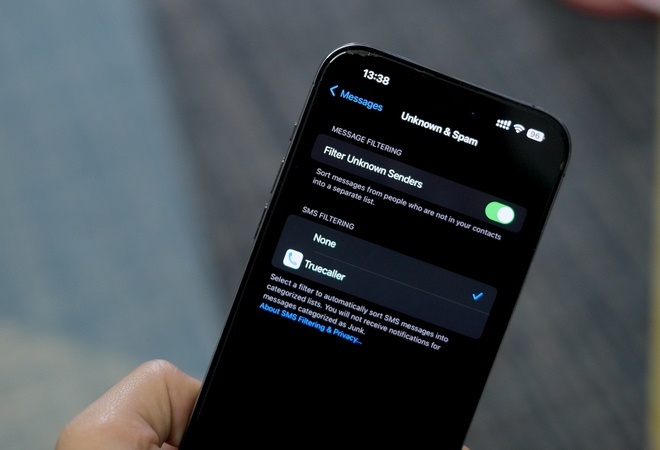
In addition to Apple’s built-in filters, users can also choose filters from external apps. Image: TA.
From now on, iPhone will automatically filter potential spam messages and remove them from the user’s message list. Therefore, whenever you receive a message from someone not in your contacts, the iPhone will not display a notification. Instead, the messages will be moved to the “Unknown Sender” folder.
In this folder on the top left corner, you will see messages from strange numbers, including companies, banks, to not miss important messages like verification codes, OTP…
This feature is now being updated on iOS 16.2 for users in Taiwan, Hong Kong, Vietnam, Thailand, and Singapore. But you should note that you won’t be able to reply to iMessage messages marked as spam unless you restore them from the junk message list. In addition, messages filtered by iOS into the spam folder will be automatically deleted after 90 days.
Users can also manually report but the messages will be completely deleted instead of being listed in the junk message folder. If you want to undo a spam message, go to Messages > Edit > View Junk Messages > Select the conversation you want to restore, select Not Spam, and click Remove from Trash.
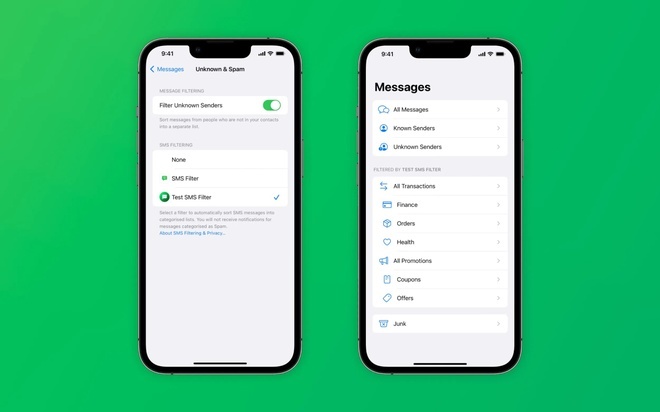
This new feature helps the spam messages filter on iOS work more effectively. Image: 9to5mac.
If you don’t want to be bothered by notifications from unknown senders, you can continue to go to Settings > Notifications, scroll down and select Messages. Here, users go to the Customize notifications section and turn off the Unknown Sender option under Allow Notifications so that the iPhone doesn’t display notifications for messages from strangers.
However, users should note that if they turn on the message filtering feature, they need to save important numbers in their phone’s contacts because all messages from unknown numbers will be put into the “Unknown Sender” folder. Then, they may miss important messages or have to go to settings to review messages from them.
On December 15, iOS 16.2 was officially released. This operating system version brings some new features such as karaoke singing, customizing Always-On Display. Besides, iOS 16.2 also comes with important bug fixes for iPhone, including improving search capabilities in messages, fixing the problem of detecting incidents on the iPhone 14 series, resolving the issue of certain notes not syncing with iCloud after updating… Users can update this version through Settings > General > Software Update.
According to Zing news
Revealing Tăng Thanh Hà’s Secret to a Bright Smile
The critically acclaimed film “The Endless Field” sees Tăng Thanh Hà take on a “heavy” yet lauded role, with her performance described as having a mesmerising “radiant smile that lights up the whole river”. The Vietnamese Showbiz star’s prowess is highlighted by her ability to convey emotions so profoundly with her signature smile.