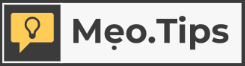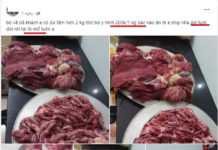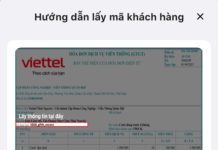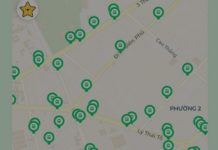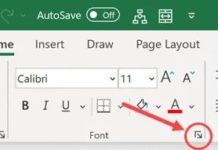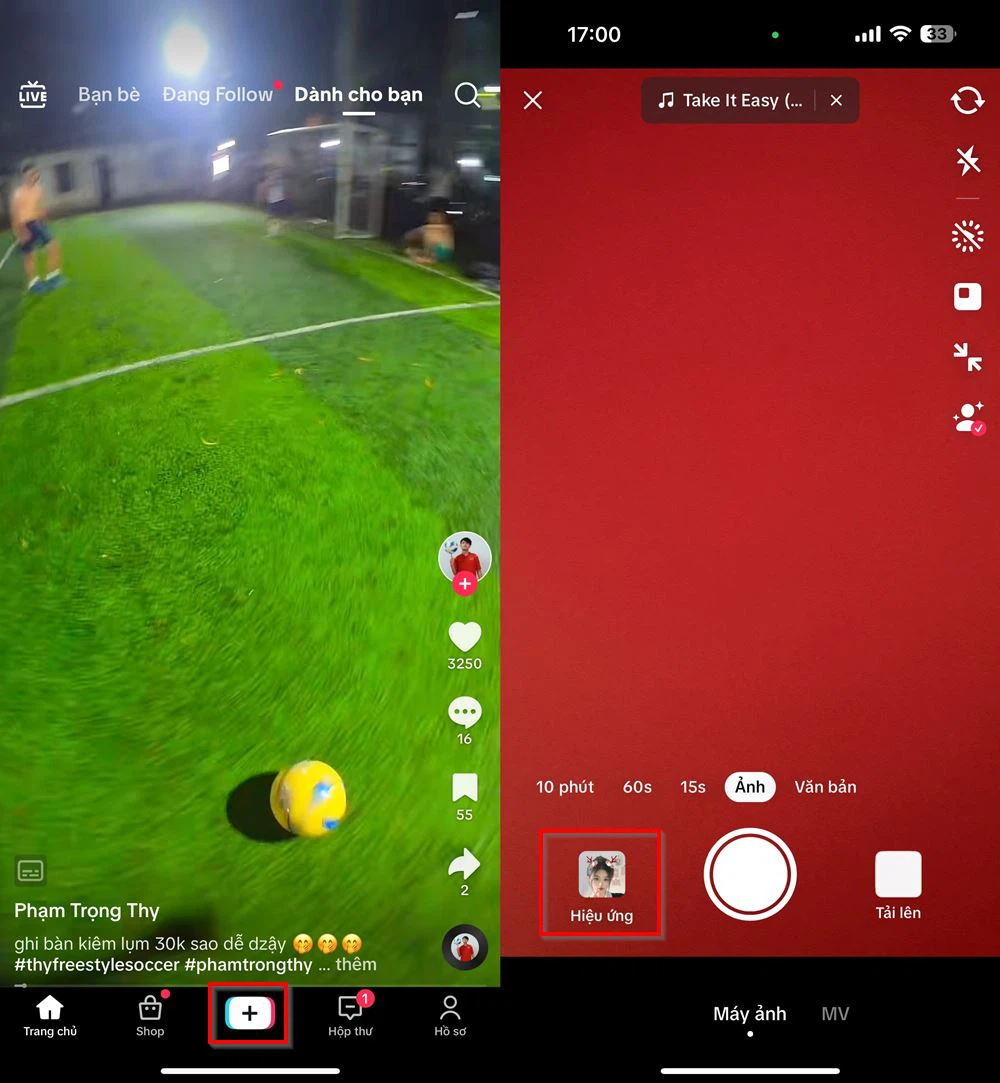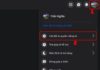Instead of having to take your phone to a repair shop, you can easily and quickly resolve the issue of iMessage sign-out at home.
Causes of iMessage Sign-Out
There are several reasons why iMessage may sign out, including the following:
- Changing SIM or device: When users change their SIM or device, it may lead to the deactivation of iMessage on iPhone, rendering it unusable.
- Unstable internet connection: Interruptions in the internet connection can cause iMessage to sign out, fail to activate, and typically display a grey dot or prevent messages from being sent.
- Unsupported phone number or email for iMessage: If the phone number or email address you are using is not supported for iMessage, messages may be sent as regular SMS texts.
- Server or iMessage app error: Server or iMessage app errors on the iPhone can cause issues with the identification of your iMessage account and lead to unintended sign-outs.
/fptshop.com.vn/uploads/images/tin-tuc/179572/Originals/iMessage%20b%E1%BB%8B%20%C4%91%C4%83ng%20xu%E1%BA%A5t_h%C3%ACnh%201.jpg)
How to Fix iMessage Sign-Out
Check iMessage Server
First, you need to check if the problem is coming from Apple. To do this, first access the System Status webpage and check the dot next to iMessage. If the dot is not green, it means there is a system issue, and you may need to wait for the server to recover. On the other hand, if the dot is green, the issue is not caused by the server, and you should try other methods to fix it.
/fptshop.com.vn/uploads/images/tin-tuc/179572/Originals/iMessage%20b%E1%BB%8B%20%C4%91%C4%83ng%20xu%E1%BA%A5t_h%C3%ACnh%202.jpg)
Restart iPhone
When encountering issues on your phone or computer, restarting the device is always a helpful method that many people think of. If you are experiencing problems with iMessage sign-out, try restarting your iPhone. However, note that this measure only resolves some minor issues and does not guarantee absolute effectiveness.
/fptshop.com.vn/uploads/images/tin-tuc/179572/Originals/iMessage%20b%E1%BB%8B%20%C4%91%C4%83ng%20xu%E1%BA%A5t_h%C3%ACnh%203.jpg)
Turn Off and On iMessage
In some cases, the iMessage app on your device may encounter errors when in use, leading to unintended sign-outs. In this case, turning off and on the app can help restore the system and improve performance.
Here’s how to do it: Go to the Settings section on your device, then select Messages. Here, turn off the switch next to iMessage. After about 1 minute, turn on the switch and try logging into iMessage.
/fptshop.com.vn/uploads/images/tin-tuc/179572/Originals/iMessage%20b%E1%BB%8B%20%C4%91%C4%83ng%20xu%E1%BA%A5t_h%C3%ACnh%204.jpg)
Check Apple ID
The method of fixing iMessage activation issues only works if the email address is unable to send iMessages. To do this, go to the Settings section on your device and navigate to the Messages section. Then, select Send & Receive.
/fptshop.com.vn/uploads/images/tin-tuc/179572/Originals/iMessage%20b%E1%BB%8B%20%C4%91%C4%83ng%20xu%E1%BA%A5t_h%C3%ACnh%205.jpg)
Make sure that iMessage is logged in with your Apple ID. If not, select the option Use your Apple ID for iMessage and re-enter your password. If already logged in, you can reset your ID. Tap on your Apple ID link at Start new conversations from. An options sheet will appear, press Sign Out. Finally, restart your device and check if the issue has been resolved.
Reset iMessage Region
This is a troubleshooting method that many people have applied and you can try right now.
How to do it: First, go to the Settings section on your device, then select the Messages section. Next, go to the Send & Receive section, and click on your Apple ID. You will see three options, select the Change Location option. Then, choose either Vietnam or the United States (depending on your location). Finally, press Save.
/fptshop.com.vn/uploads/images/tin-tuc/179572/Originals/iMessage%20b%E1%BB%8B%20%C4%91%C4%83ng%20xu%E1%BA%A5t_h%C3%ACnh%206.jpg)
Check iPhone Timezone
If the timezone on your device is not set correctly, it can affect the iMessage feature. On your phone, go to the Settings section, then select General. Next, select the Date & Time option to check if the time is set correctly. Then, enable the Set Automatically option to have the device automatically update the time. If this option is already enabled, you can try turning it off and then turning it back on to see if the issue is resolved.
/fptshop.com.vn/uploads/images/tin-tuc/179572/Originals/iMessage%20b%E1%BB%8B%20%C4%91%C4%83ng%20xu%E1%BA%A5t_h%C3%ACnh%207.jpg)
Update iPhone
Apple regularly releases updates to fix bugs and improve performance. In case you have not updated your phone for a long time, this may be the cause of iMessage sign-out.
Go to the Settings section on your device, then select the General option. Next, select Software Update. Then, proceed to download and install the latest software from Apple.
/fptshop.com.vn/uploads/images/tin-tuc/179572/Originals/iMessage%20b%E1%BB%8B%20%C4%91%C4%83ng%20xu%E1%BA%A5t_h%C3%ACnh%208.jpg)
Reset Network Settings
Resetting network settings will delete all saved networks and Wi-Fi passwords, VPN settings, and Bluetooth settings. However, other data will not be affected, so make sure you have backed up all network information before doing this.
To do this, follow these steps: Access the Settings section, then select the General option. Next, select Reset, and then select Reset Network Settings. During this process, you will be prompted to enter your device’s password to confirm your identity. When the settings are complete, try logging into iMessage to check if the sign-out issue has been resolved.
/fptshop.com.vn/uploads/images/tin-tuc/179572/Originals/iMessage%20b%E1%BB%8B%20%C4%91%C4%83ng%20xu%E1%BA%A5t_h%C3%ACnh%209.jpg)
Conclusion
Above are the various causes for iMessage sign-out on iPhone along with some suggestions on how to fix it. I hope you can successfully resolve this issue through this article!
Also, you can visit FPT Shop’s website to refer to the best quality phones, tablets, laptops, and high-end home appliances. Don’t miss out! The article recommends the list of the best-selling PC products currently:
Detailed guide on how to turn off seen mode with someone on Messenger with simple steps
Effective tips for limiting mobile data usage on iPhone to save data efficiently