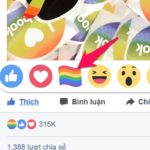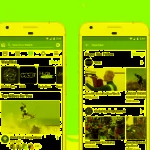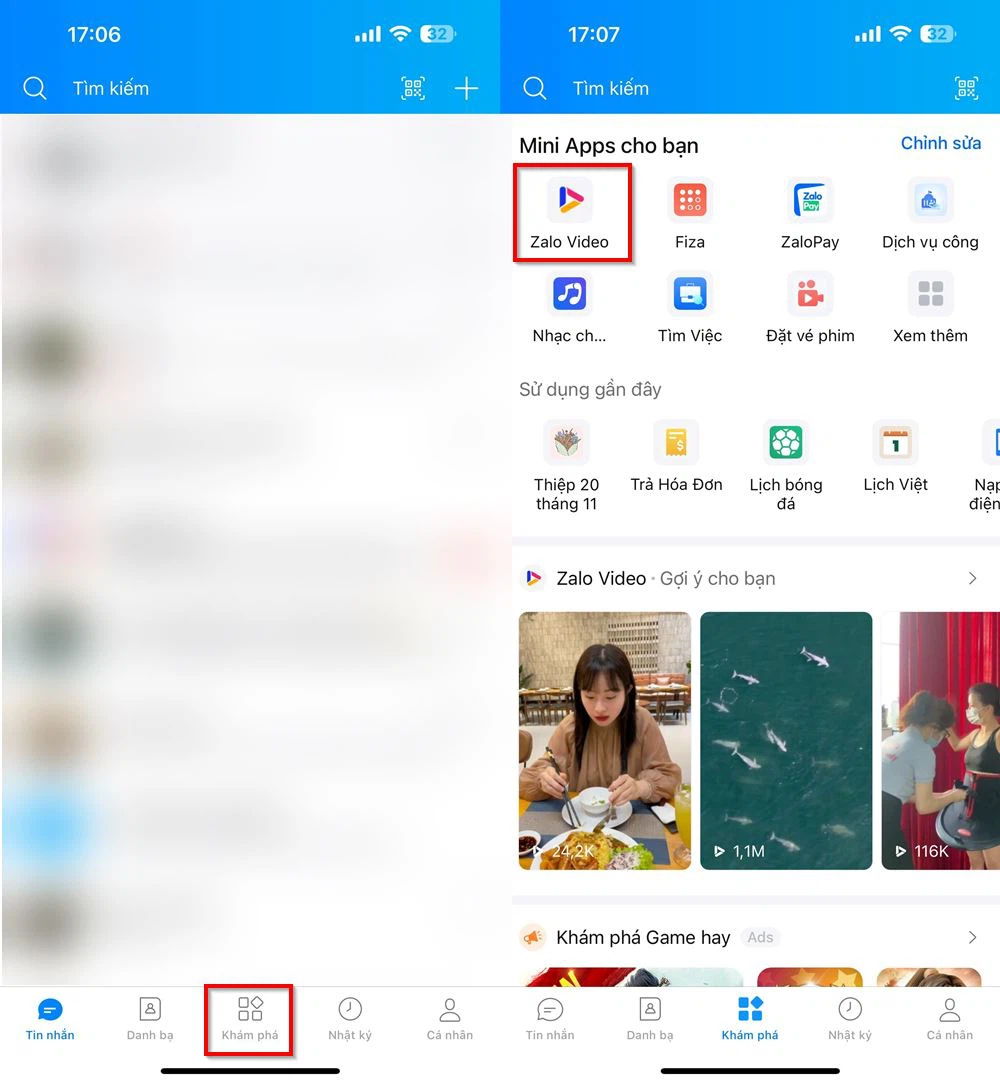Normally, people can comment on your public posts even if they are not in your friendlist or follow you. This can help you find people with similar interests, but it also brings along malicious comments or offensive remarks that can make you uncomfortable.
That’s why Facebook has introduced a feature that allows you to manage the comments on your public posts. This helps everyone feel more comfortable in social interactions. You can follow the steps below to disable comments on Facebook.
Disabling comments on personal Facebook
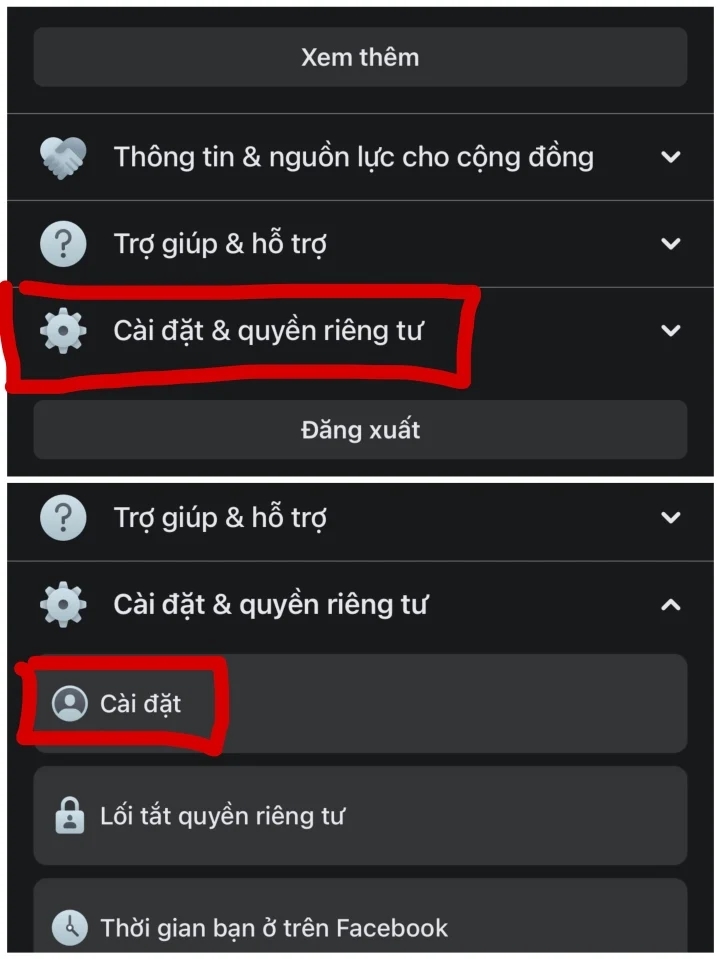
First, open the Facebook app on your phone and go to the Settings & Privacy section and select Settings.
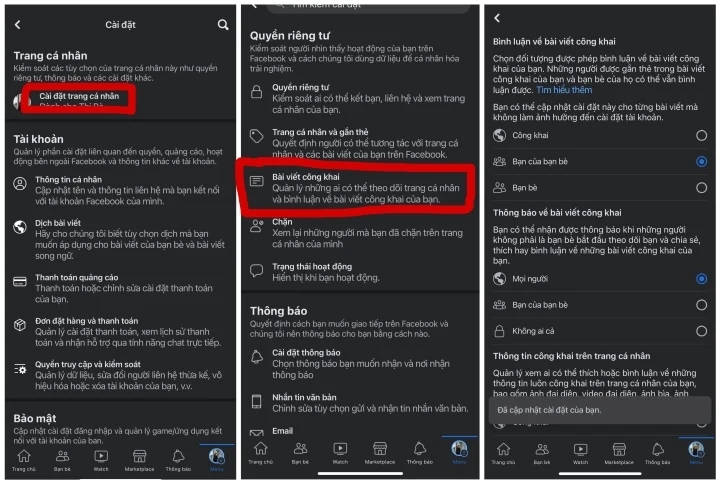
5 ways to disable comments on Facebook.
In the Public profile section, you should switch to the Friends mode so that only people on your friend list can like and comment on your personal information.
This method only limits strangers who are not your Facebook friends from commenting on your posts, while your friends can still comment. If you want to disable comments completely, you can change the post to Only Me mode. To enable commenting again, you can perform the same steps and switch to the Public mode.
Disabling comments on Facebook Groups
First, go to the post in the group where you want to disable comments, then select the three-dot icon next to the post. Choose Turn off commenting. After disabling comments, if you want to enable it again, you can follow the same steps and select Turn on commenting.
Disabling comments on Facebook Stories
First, log in to your personal account and click on Create post. Choose the gear icon in the top right corner, and a menu will appear on the screen. Click on Comment to disable commenting on all posts.
According to VTC.vn
Complete Tutorial: Deleting All Posts and Tags on Facebook in a Single Step
 Facebook in a Single Step’>
Facebook in a Single Step’>Are you looking for a way to quickly delete all of your posts and tags on Facebook? We have the perfect solution for you – read on for an easy trick!