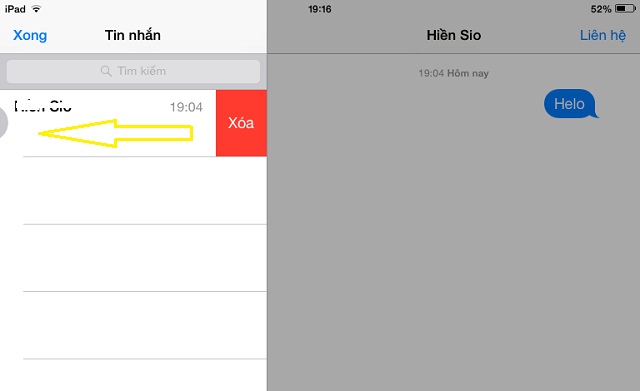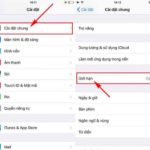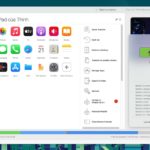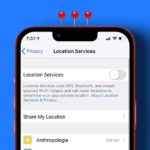5 Tips to Improve the Speed of Your iOS Device
1. Clean up “junk” like on a computer
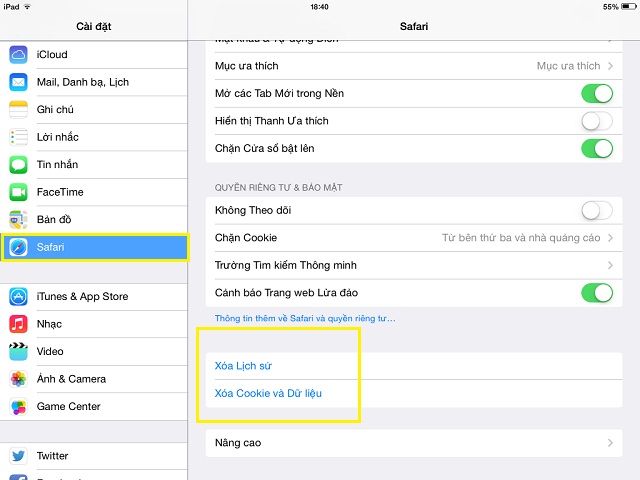
Over time, web browsers on iOS devices like iPhones and iPads can accumulate a significant amount of “junk” data, which can slow down the device. Clearing cookies, browsing history, and other unnecessary data can improve performance. To do this, go to settings > Safari (or your preferred browser) and select “clear history” and “clear cookies and data”, similar to clearing the browser on a computer.
2. Delete unused apps
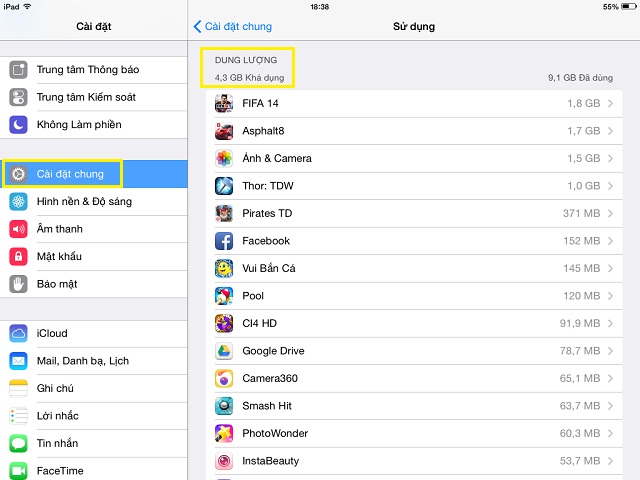
It is recommended to only download and keep necessary and frequently used apps to avoid using up device memory. Deleting unused apps or games can help save storage space. To check and delete apps, go to settings > general > usage > storage and choose the app you want to remove.
3. Disable automatic app updates
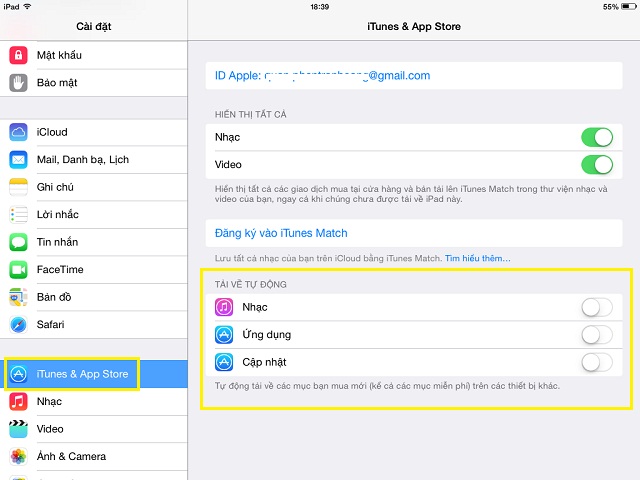
While updating to the latest app versions is preferred by most users, automatic app updates can slow down device performance. It is recommended to disable this feature. Simply go to settings > iTunes & App Store and turn off the buttons under “automatic downloads”. This will help improve the speed of your phone.
4. Disable location services
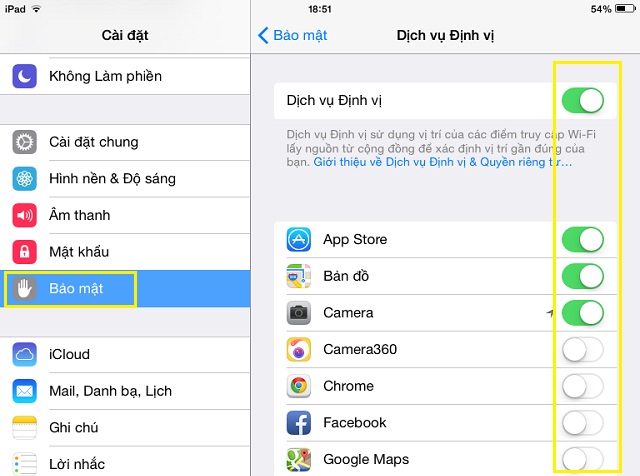
Disabling location services not only improves system speed but also enhances battery life and security. Many apps request access to your location, but this may not be necessary unless you specifically need to find or track a location. To disable location services, go to settings > privacy > location services and turn off all or select specific apps from the list.
5. Delete old messages
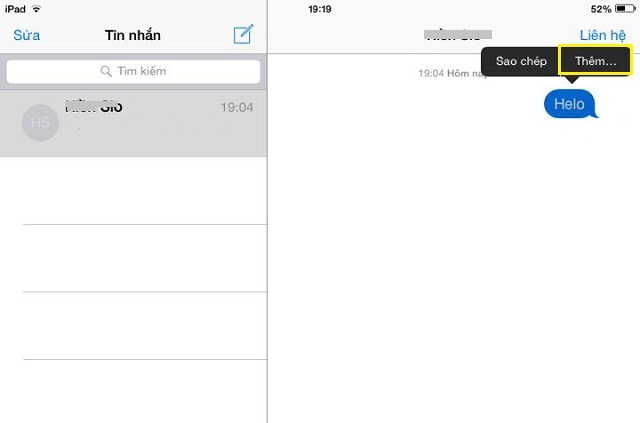
On iPhones, there are two default messaging apps: iMessage and SMS. The iMessage message history is stored on iCloud, while SMS messages are stored directly on the device. It is recommended to delete unnecessary messages to free up device memory. To delete messages, select a message, press and hold the content, and choose “more” to delete individual conversations. You can also swipe from right to left on the sender’s name and select “delete” to delete all messages.