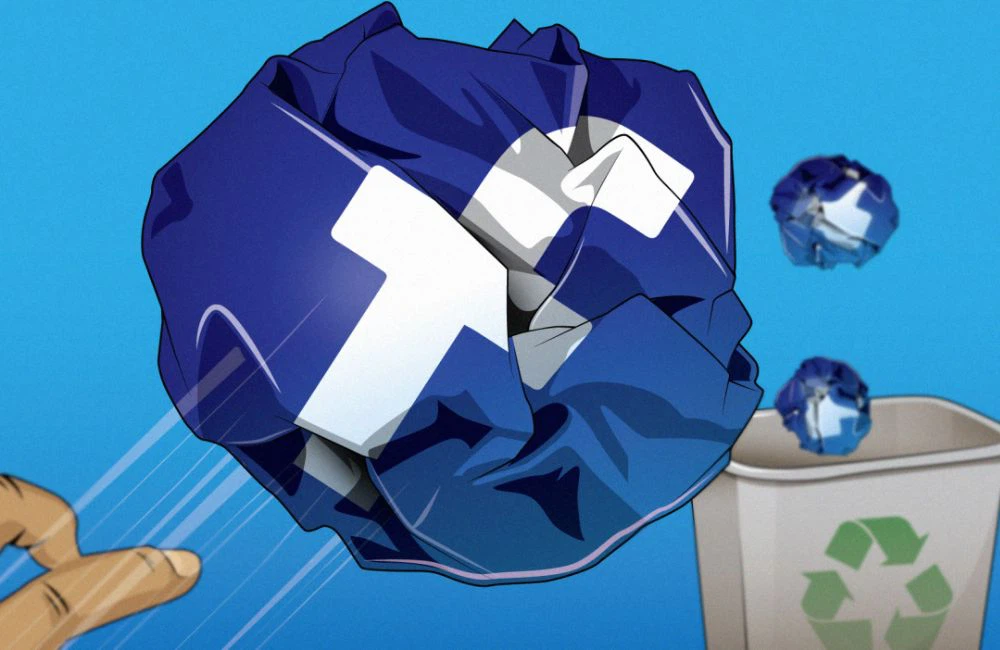Tricks to read incoming messages without the sender knowing
Like many other messaging apps, Zalo also displays a notification to the sender once the recipient has read the message. This allows the sender to know if the message has been delivered to the recipient or not.
However, in many cases, you might want to stay “incognito” on Zalo or read incoming messages without the sender knowing.
In fact, Zalo has a feature that allows users to read messages anonymously without the sender knowing.
To read messages on Zalo without the sender knowing, you can follow these steps:
– Activate the Zalo app on your smartphone, tap on the “Profile” icon at the bottom right corner, then select “Privacy” from the menu that appears.
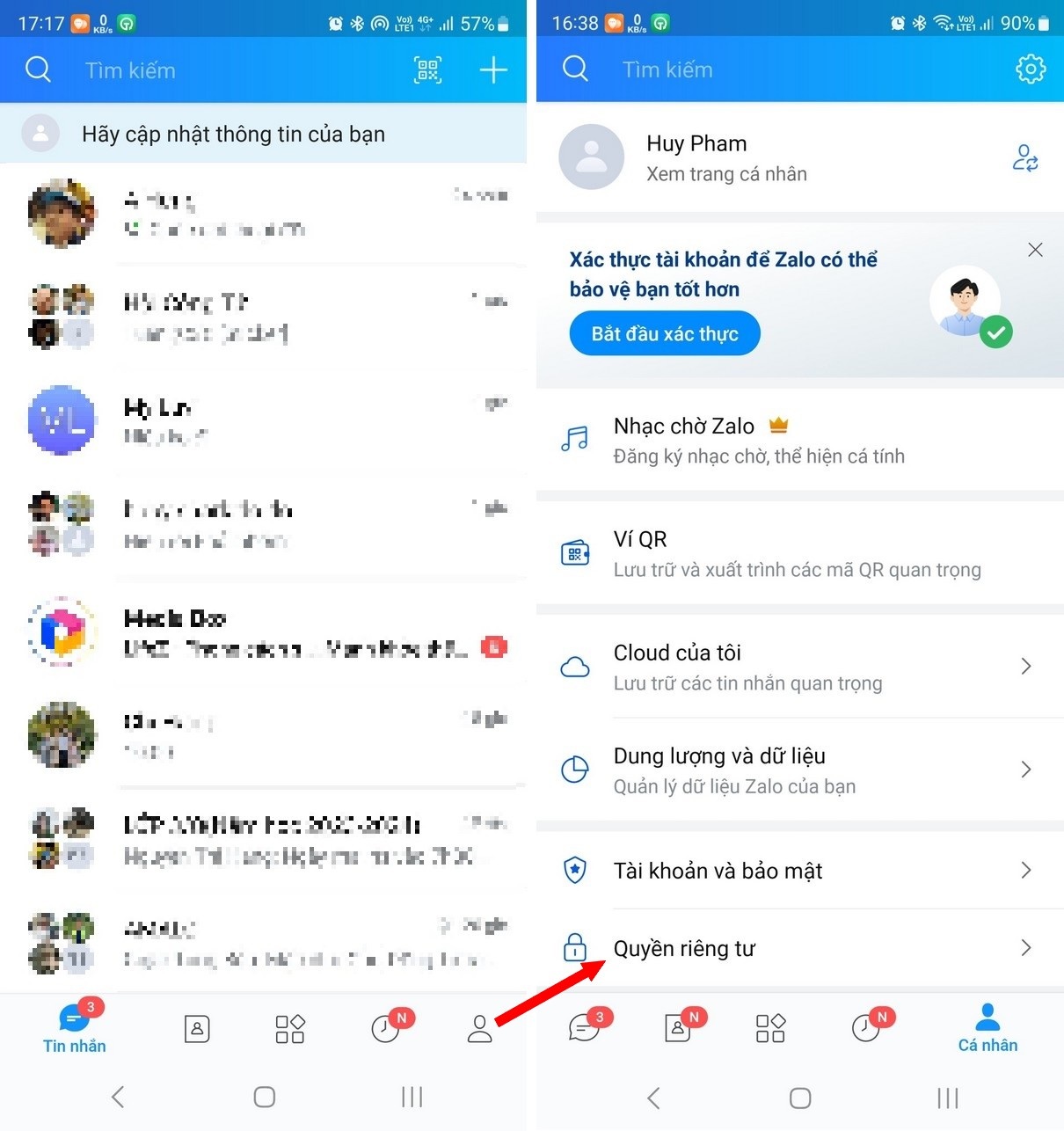
– Tap on the “Seen status” option and switch it from “ON” to “OFF”.
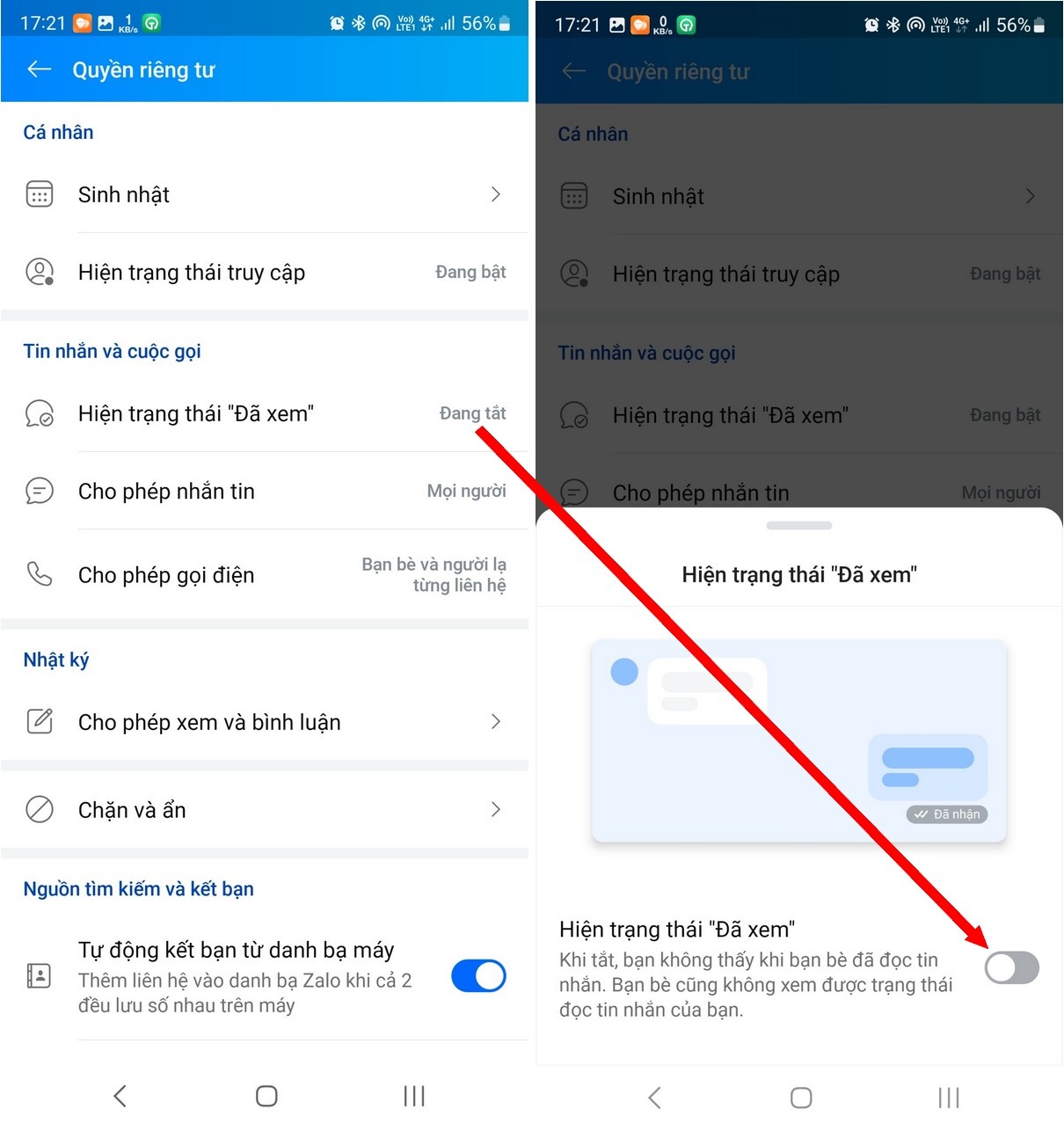
Now, you can read incoming messages on Zalo without the sender knowing.
In this “Privacy” interface, you can also toggle the “Access status” option from “ON” to “OFF”. This way, your friends will not know if your Zalo account is online, and vice versa, you will not know the online status of your friends either.
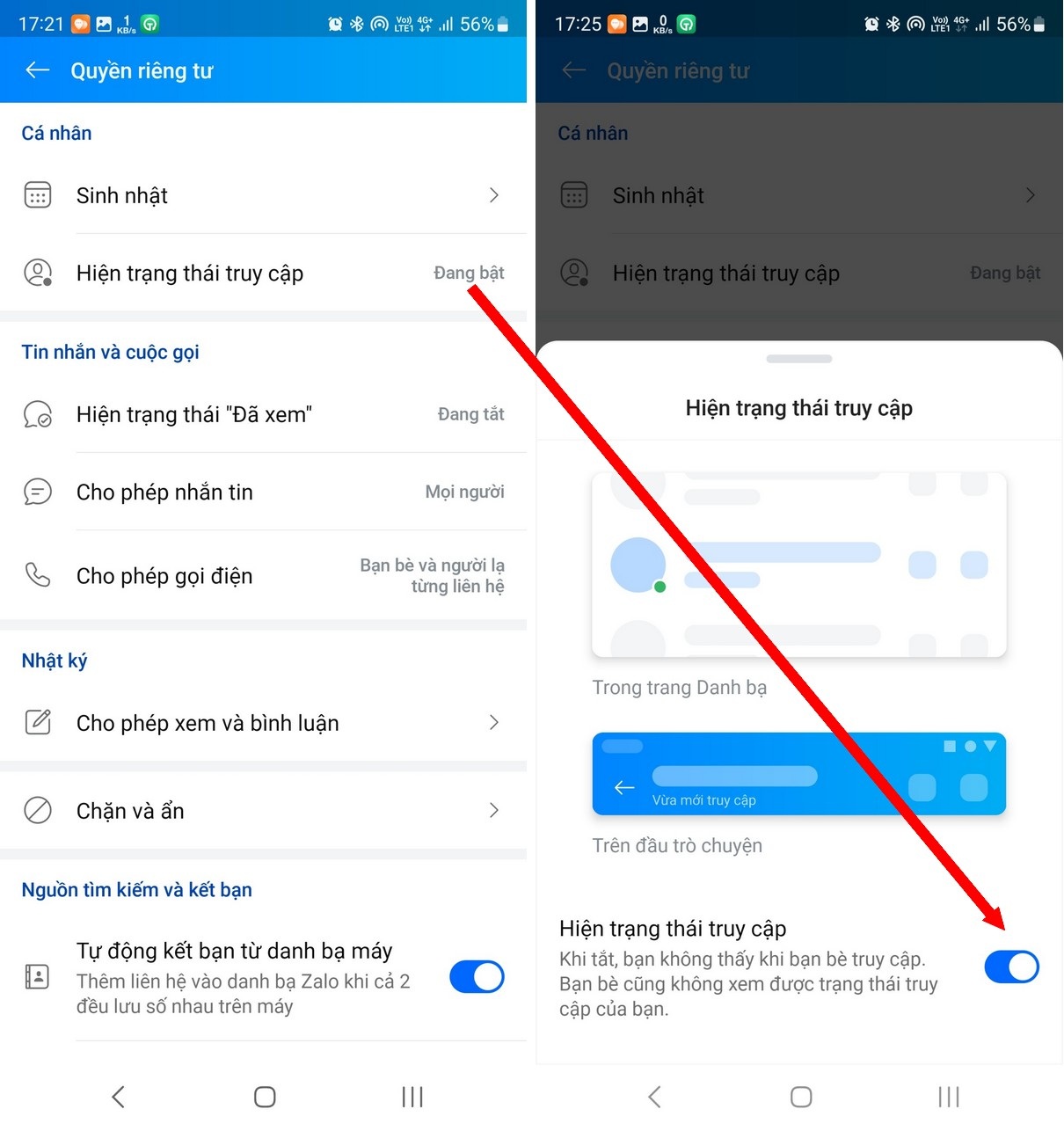
Set a password to protect the Zalo app from others reading your messages
In case the Zalo app contains important and private messages, you can set a password to protect Zalo from being read by others or to prevent your messages from being leaked if your smartphone is stolen.
Lock the Zalo app on your smartphone
To set a password to protect the Zalo app on your smartphone, follow these steps:
– Activate the Zalo app on your smartphone, tap on the “Profile” button at the top right corner, select “Account & Security” from the menu that appears.
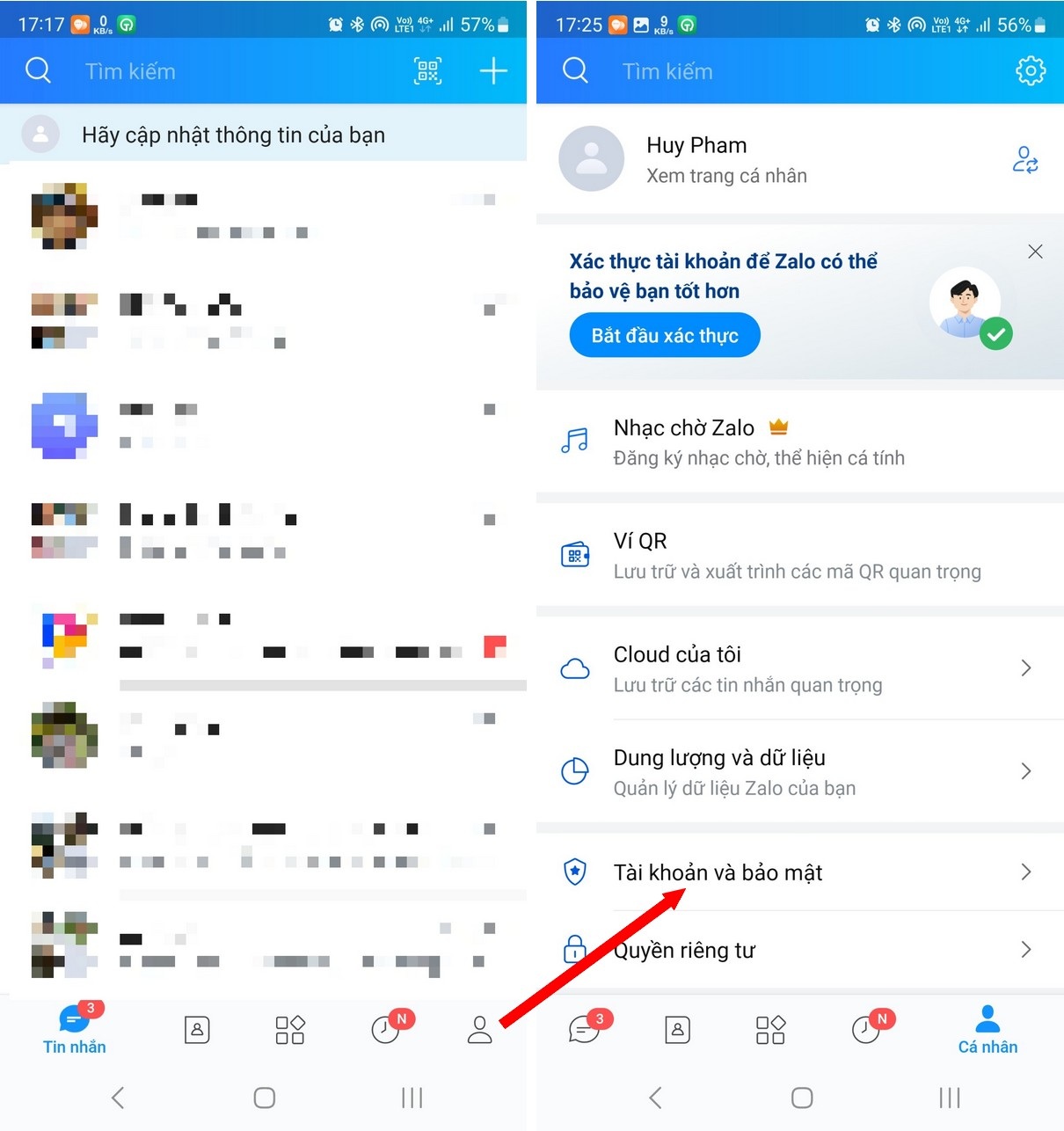
– Select “Zalo lock” in the interface that appears, then choose “Set passcode”. Create a PIN (consisting of 4 characters) to protect the Zalo app.
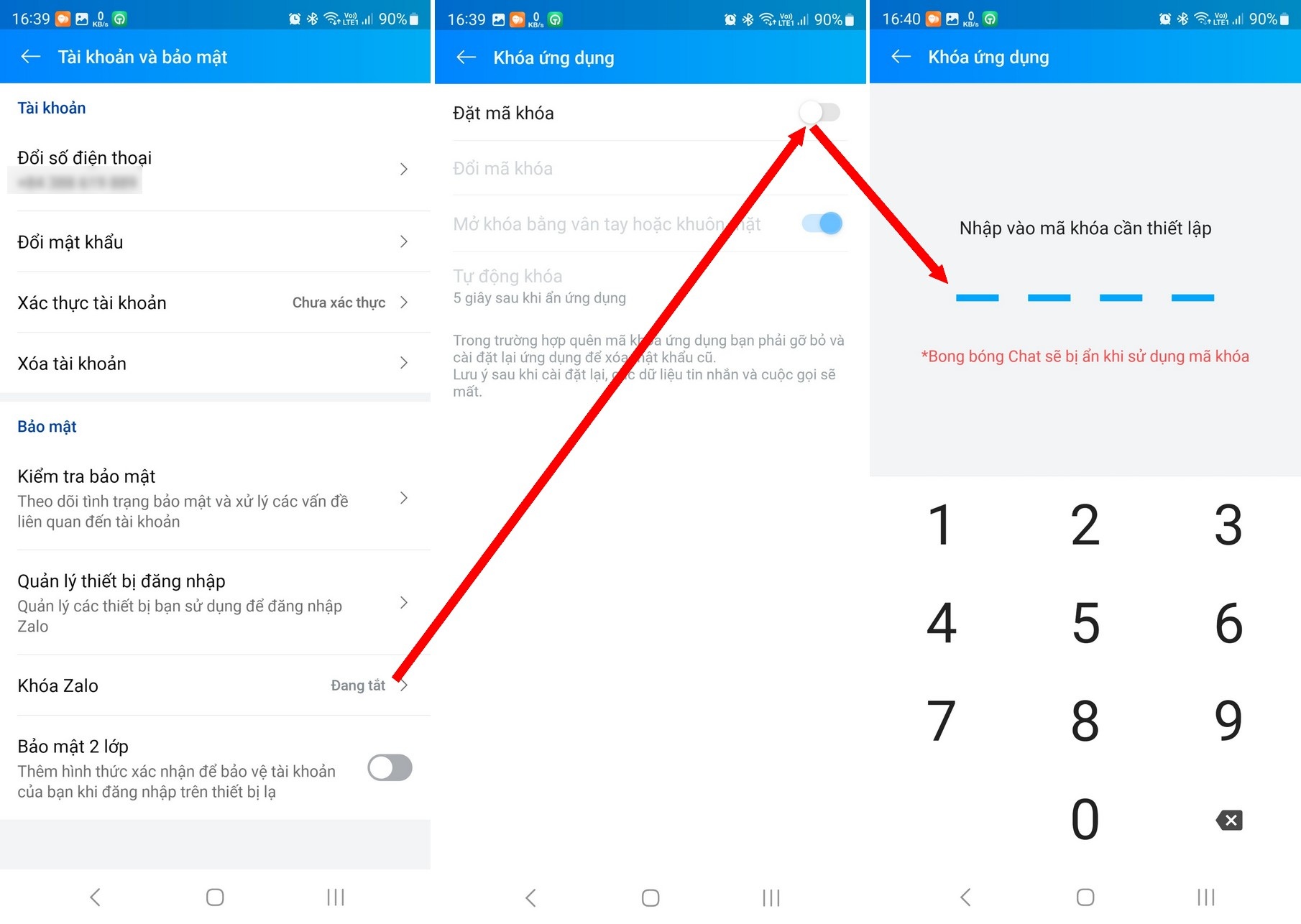
Now, every time you lock your smartphone screen, the Zalo app will be automatically locked with a password to protect the message content. When you activate the Zalo app on your smartphone, you will be prompted to enter the password (or use fingerprint, face recognition, etc.) to unlock it before you can use it.
This way, the message content, personal profile, etc. on the Zalo app on your smartphone will be safely protected, even if your smartphone is stolen or someone intentionally reads your Zalo messages.
One thing to note is that if you forget the Zalo app password on your smartphone, you will have to uninstall Zalo and reinstall the app. At that time, the password will be removed, but the Zalo messages on your smartphone will be lost and not automatically backed up. This helps protect the message content on Zalo.
Set a password to protect the Zalo software on your computer
In addition to setting a password to protect your smartphone, you can also set a password to protect the message content when using the Zalo software on your computer. To do this, follow these steps:
– Open the Zalo software on your computer, click on the “Settings” button at the top left corner of the software interface, and select “Settings” from the menu that appears.
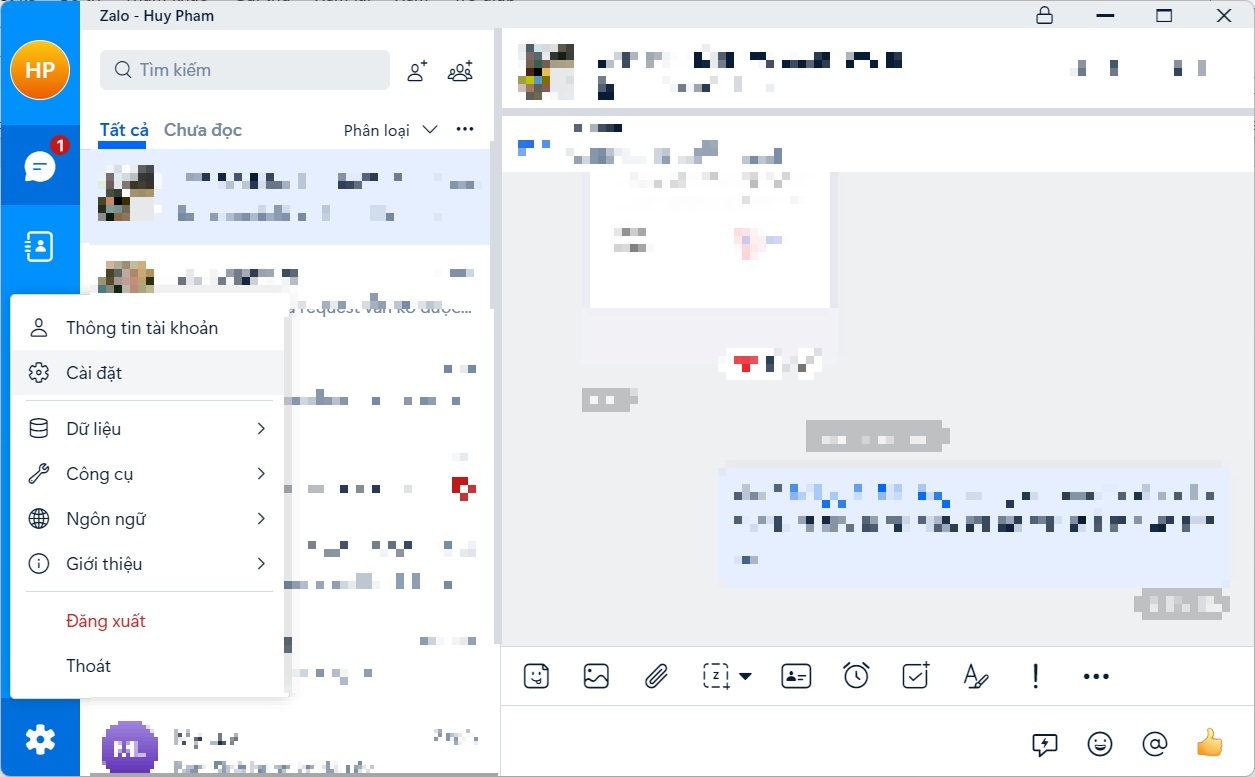
– Click on the “Privacy & Security” option in the left menu of the dialog box that appears, then click on the “Create desktop lock” button.
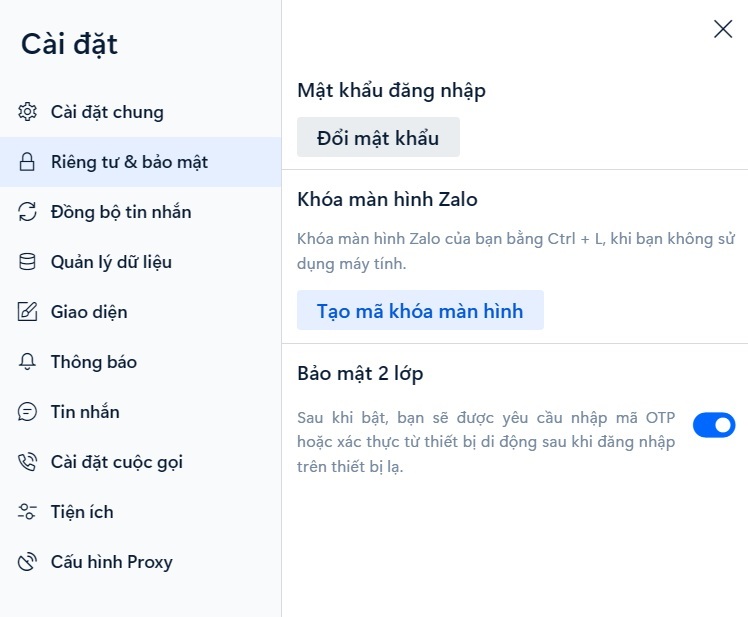
– Enter and confirm the PIN code to protect the software in the dialog box that appears, then click the “Create Lock” button to confirm.
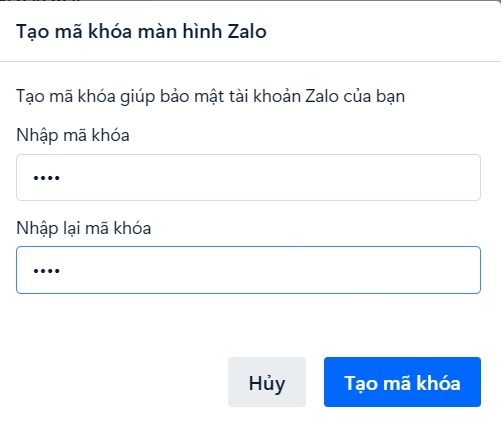
Now, you have successfully set a password for the Zalo software on your computer. Every time you leave your computer and want to lock the Zalo software, press the “Ctrl + L” key combination on the keyboard. You will then need to enter the password you created above to read the messages on Zalo.
Additionally, every time you start your computer and activate the Zalo software, you will need to enter the password to access the message content of the software.
Create a password to protect individual users
In addition to the password feature to protect all chat content and profiles on Zalo, users can also set passwords to protect individual conversations with specific friends.
With this feature, you can protect important chat content with specific friends, instead of setting a password to protect the entire Zalo app or software.
Activate the message content protection feature when using Zalo on the smartphone
If you are using Zalo on your smartphone, follow these steps to set a password to protect the message content of a specific conversation:
– Activate the Zalo app on your smartphone, then press and hold your finger on the conversation content on Zalo that you want to hide, select “Hide chat” from the dialog box that appears, then click on the “Set PIN” button.
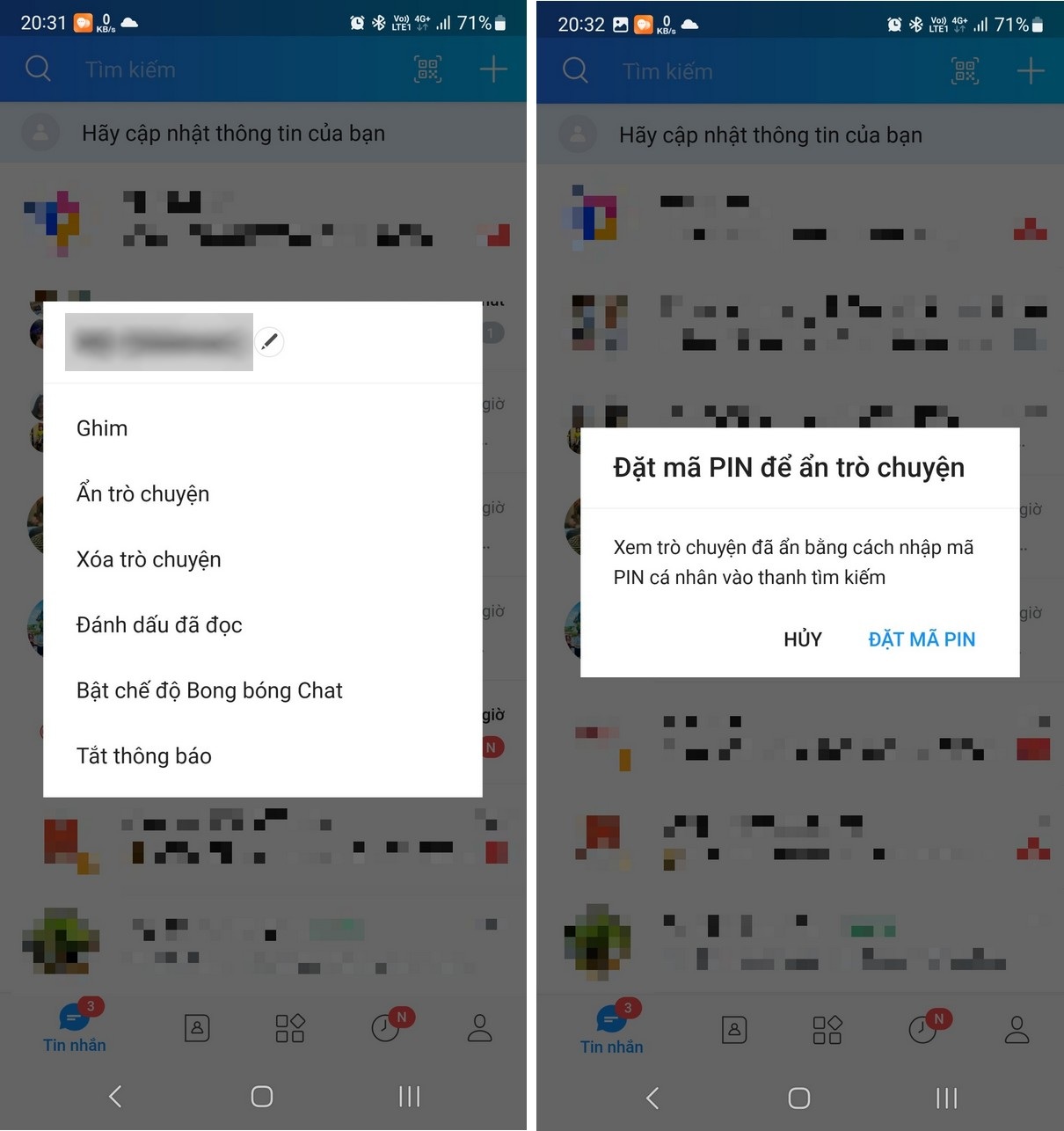
– Create and confirm the PIN code you want to protect the message content in the subsequent dialog boxes.
Now, you have successfully hidden the message content with a specific friend on Zalo. Now, all message content with this friend will disappear on the Zalo app.
To contact this person, enter the name of the hidden person in the search box on Zalo, then enter the PIN code you created above in the dialog box that appears.
Now, you can communicate with the hidden person and view all the message content history with this person.
To bring the conversation back to normal, enter the PIN to unlock the chat history with this person. In the chat dialog, click on the menu icon at the top right, turn off the “Hide chat” option in the interface that appears.
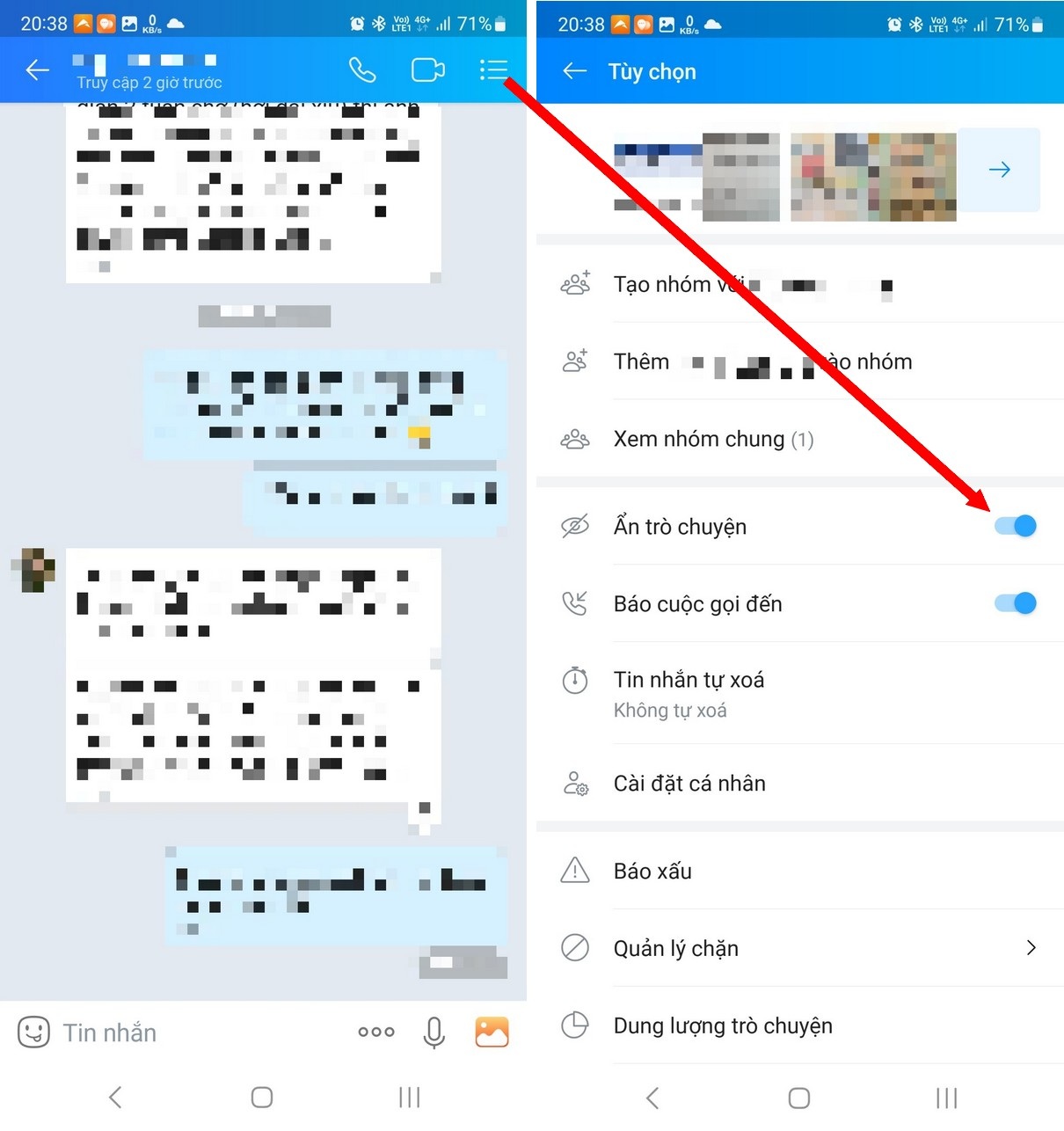
Now, the conversation content with this person will reappear on your Zalo interface.
You can hide message content on the smartphone app, and the conversation content will also be automatically hidden with the Zalo version on the computer.
Activate the message content protection feature on Zalo on your computer
If you are using the Zalo software on your computer, you can follow these steps to hide message content with a specific person:
– From the Zalo software interface, right-click on the conversation you want to hide, select “Hide chat” from the dialog box that appears.
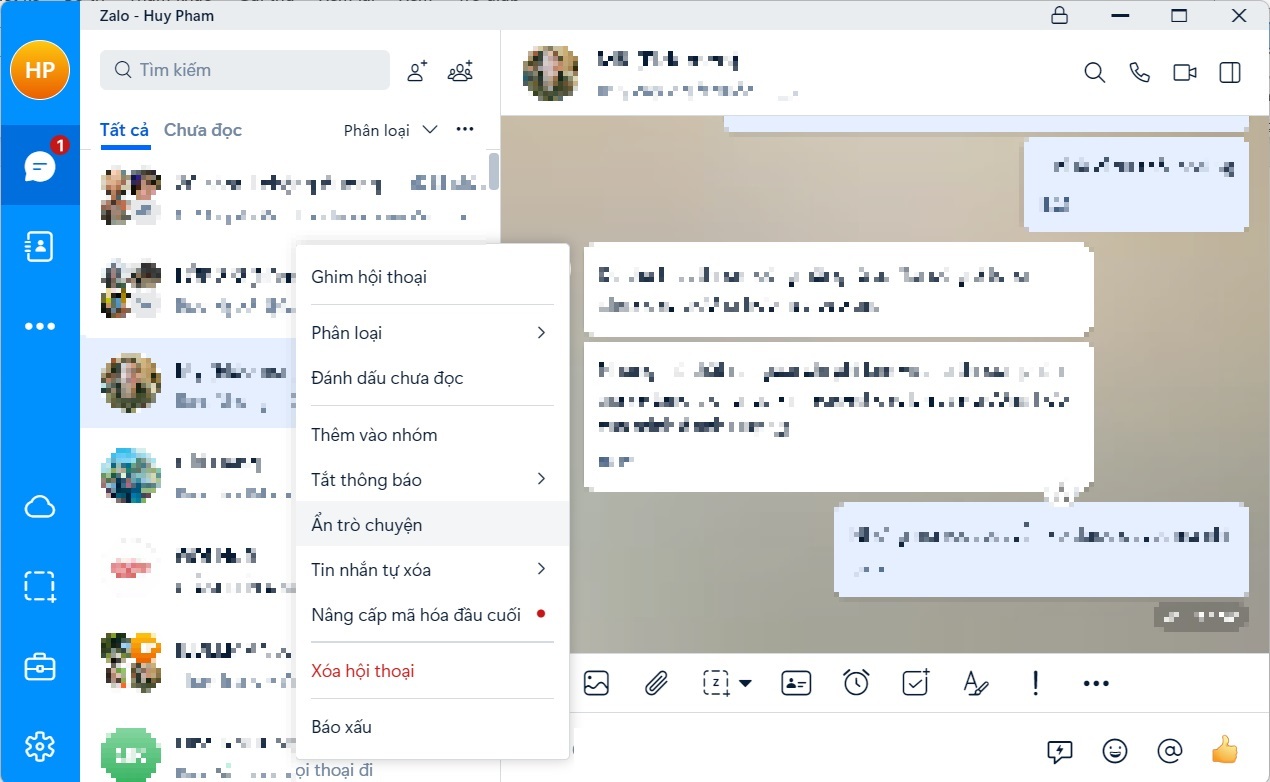
– Set a password to protect the message content in the dialog box that appears.
Now, the conversation content you selected will be hidden. To view this conversation content again, enter the name of the contact in the search box, then enter the PIN code in the dialog box that appears.
To bring the conversation back to normal, enter the contact’s name in the search box, right-click on the search result that appears, select “Unhide chat”, then enter the PIN password in the dialog box.
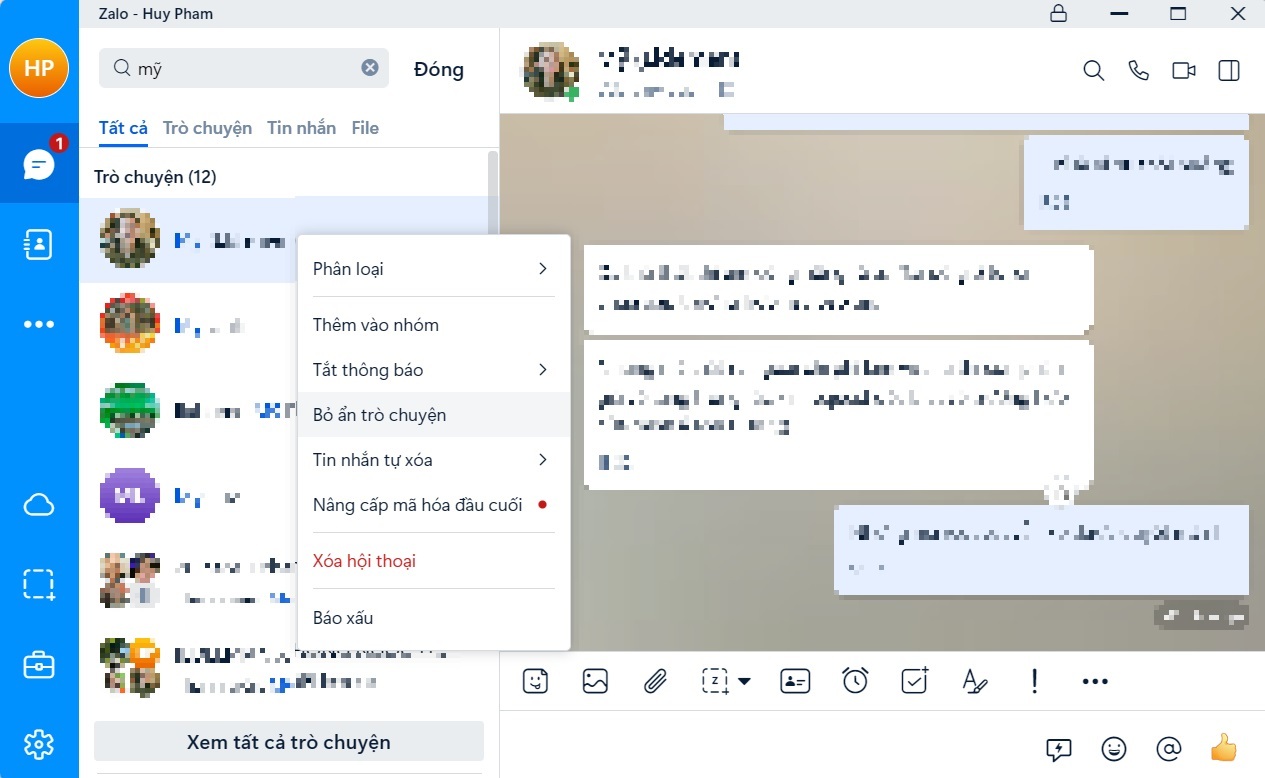
These are the 3 small but useful tips that Zalo users should know, helping users use the messaging software more easily and effectively.
According to Dân trí