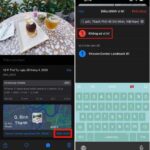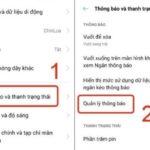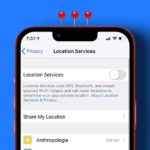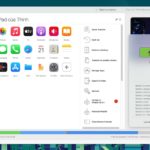Whenever you take a photo on your phone, a lot of information is embedded in the metadata, including the time and location of the capture. On operating systems, users can search for images by entering the capture location (city name, building…). This information is also useful for checking in on social media and adding to your travel history in map applications.
Aside from its many useful applications, photo location can pose a threat to privacy. If you send a home selfie or a group photo with colleagues to someone, they may view the location to guess your home or workplace address. This information could benefit individuals with malicious intentions.
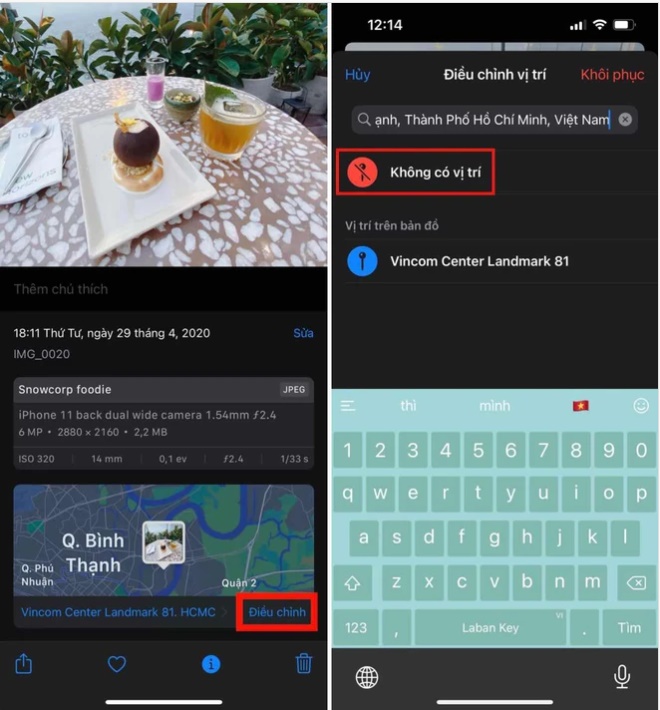
A new feature on iOS 15 allows you to remove photo capture location from metadata.
To help users protect their privacy, Apple has introduced a new feature in iOS 15 that enables the removal or alteration of photo capture locations. Here’s how to do it:
– Step 1: In the Photos app, tap on the photo you want to edit or remove the location from.
– Step 2: At the bottom of the screen, tap the info button (the “i” icon) to view the photo’s metadata.
– Step 3: Tap the Adjust button in the top right corner, next to the capture location.
– Step 4: Tap Remove Location. The capture location will now be deleted from the metadata. If you want to edit the location, enter a name in the search box, then tap on the desired location from the list of results. The coordinates of the new location will be updated in the metadata.
To revert to the original capture location, tap the red Restore button in the adjustment window.
According to CNET, not all images contain metadata. For instance, photos uploaded to platforms like Twitter, Facebook, or Instagram have their metadata stripped for security reasons. This prevents malicious actors from accessing sensitive information such as location or capture time if they download the images from these sites.
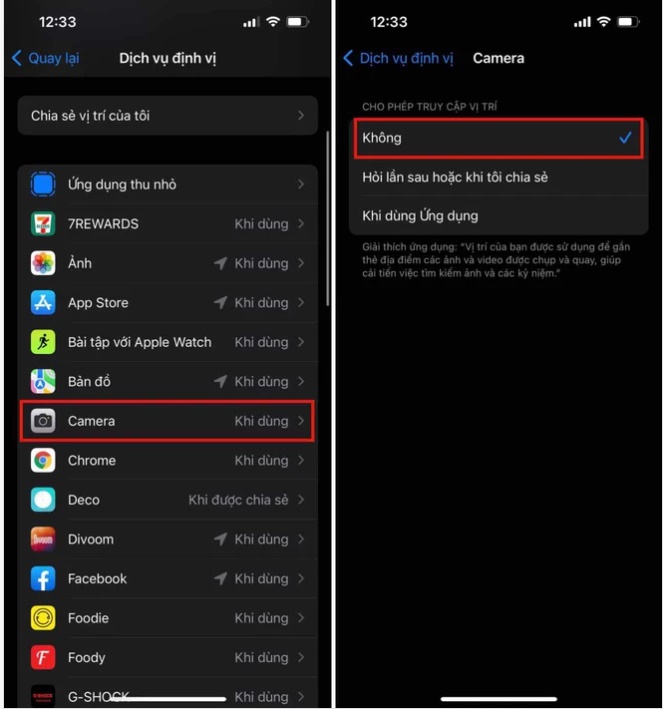
You can disable location services to stop your iPhone from recording photo capture locations in the metadata.
If you don’t want your iPhone to record photo capture locations in the metadata, you can disable location services for the camera app by following these steps:
– Step 1: Open Settings > Privacy > Location Services.
– Step 2: Select Camera.
– Step 3: In the “Allow Location Access” section, tap Never. After disabling this feature, the photo capture location will no longer be recorded in the metadata.
Source: Zing