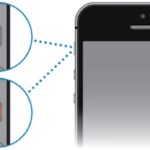iPhone is a phone that is preferred by most users worldwide, but it has the disadvantage of not being able to integrate a memory card slot. This leads to the common problem of running out of phone memory for most generations of iPhones, from old to new. So how can you increase iPhone storage capacity in the simplest and most effective way?
In addition to upgrading the internal memory by buying a new device, users can refer to the following free ways to increase iPhone storage capacity.
Restart your iPhone
This method of increasing iPhone storage capacity is simple and effective. The device will automatically create a lot of cache and temporary files that fill up the phone’s memory after you have been using it for a long time. Users just need to restart the phone to clear the temporary memory on the device. This will help the phone to run smoothly.
Depending on the iPhone model, you can restart it by pressing and holding the power button until the screen displays a horizontal bar at the top and then slide to turn off the power. Then wait a few minutes, press and hold the power button and wait for the Apple logo to appear to successfully restart the device.
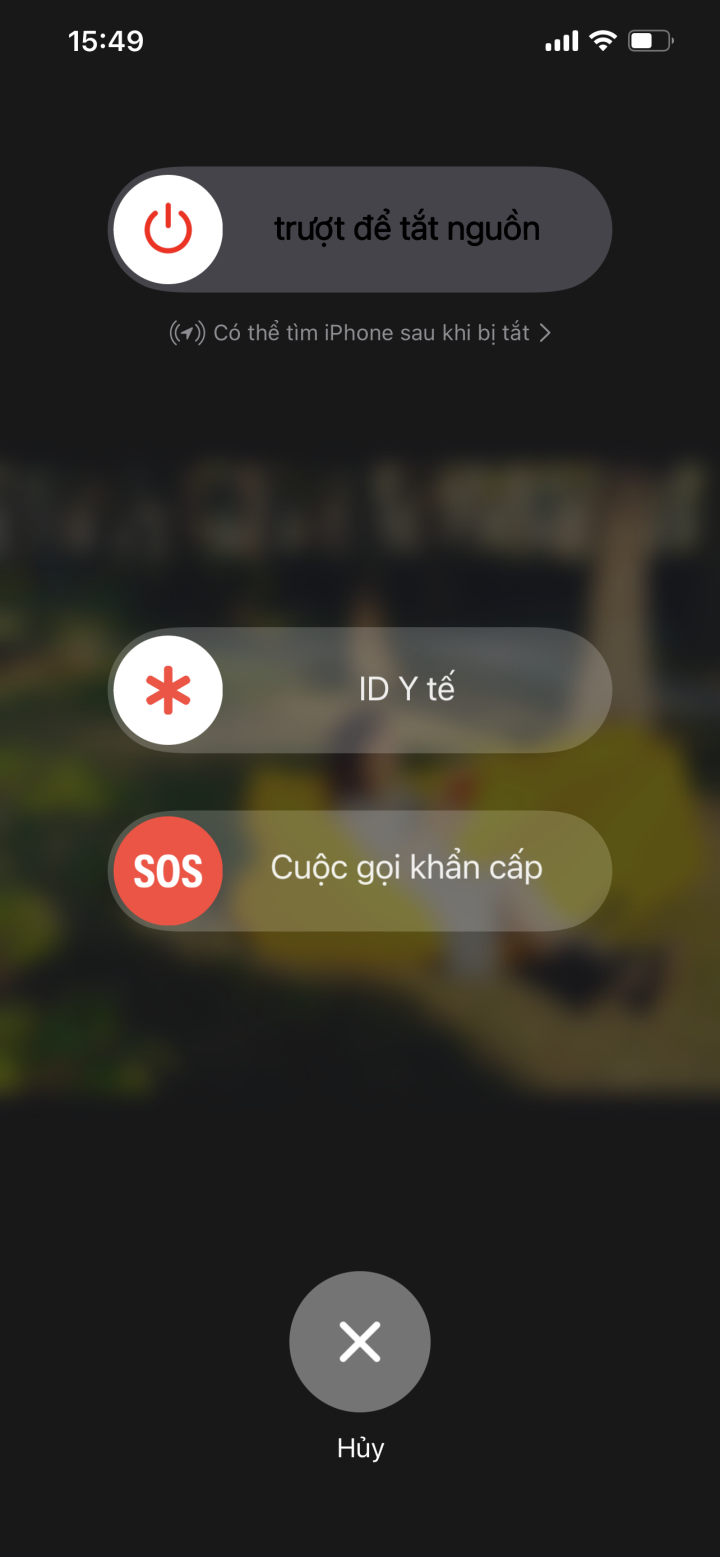
Users should make it a habit to regularly restart their devices to free up temporary memory. This may be the simplest and most effective way to increase iPhone storage capacity.
Stop using My Photo Stream
My Photo Stream is a feature built into Apple’s ecosystem devices. Its role is to synchronize users’ captured photos on all devices logged in to the same iCloud account. Therefore, this feature unintentionally fills up the iPhone’s memory faster than normal.
Therefore, users should immediately turn off this feature on the iPhone if they do not need it.
Note, do not forget to save all your important photos before turning off My Photo Stream on your phone.
To deactivate the existing feature on this iPhone and increase storage capacity for the device, first access the Settings section and then select Photos. Then slide the bar to turn off the iCloud Photo feature and you’re done.
Use memory cleaning programs
In addition to manually deleting data on the iPhone, users can download and install memory cleaning software such as PhoneClean, iMazing, PhoneExpander, iFunBox,… to help free up phone storage capacity when necessary.
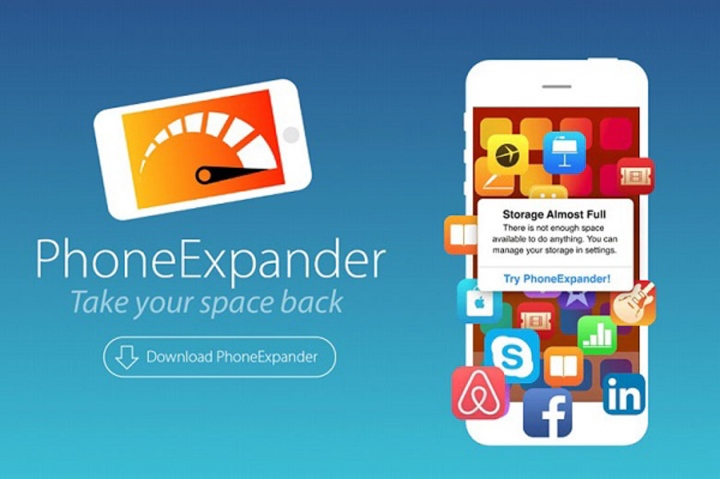
Use cloud storage
Instead of using fixed memory on the device, users can backup photos and data to cloud storage tools such as iCloud, Google Drive, or Flickr, and then delete the original data on the phone.
Delete unused apps and games
This method of increasing iPhone storage capacity has the advantage of not deleting all apps on the iPhone. Instead, the phone will still store the data of the software, and only the installation files will be removed. You can also access Apple’s Appstore to reinstall deleted apps if you need to use them again. All previous data will be restored.
To remove unused apps or games, first access Settings on the home screen and then select General. Then press iPhone Storage.
Once you have successfully entered this interface, select the apps or games you no longer need and press the Remove App button.
In addition, we can also make the iPhone automatically uninstall unused apps whenever the memory is nearly full by activating the Uninstall Unused Apps mode.
Delete browsing history and web data in Safari
After using the Safari web browser for a period of time, it will consume a significant amount of memory on the iPhone to store browsing history, cookies, or other data.
To delete browsing history and web data in Safari, first open Settings and then select Safari. Then select Clear History and Website Data, and finally confirm the deletion task.
In addition, Apple also allows users to delete pre-installed apps from the company to free up more space for the iPhone starting from iOS 10 downwards. If you later need to reuse those software, you can still download them normally through the Appstore.
Delete unimportant text messages
For phones that receive many junk messages, spam messages can quickly fill up the device’s memory. To automatically delete messages on the iPhone, first open Settings and then select Messages. Then select the Keep Messages section and adjust the time for the iPhone to automatically delete messages in 30 days or 1 year.
Delete music on the iPhone
To delete songs on the iPhone, first open Settings and then select General. Then select iPhone Storage and select Music. Finally, select the minus sign icon to delete.
Delete app cache
Deleting app data on the iPhone after a period of use helps significantly free up memory. To delete app cache, first open Settings and then select General.
Next, select iPhone Storage, select Manage Storage under Storage, and find the app that is using the most memory. When you find it, select Delete App and you’re done.
Limit the quality of photos and videos
Photos and videos often take up a lot of iPhone memory. Users can improve this situation by reducing the standard quality of photos and videos on the device.
First, open Settings and then select Camera, then select Record Video and select a lower video recording standard as desired.
According to VTC news