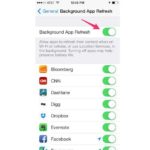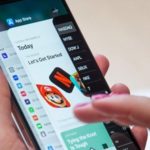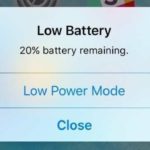The latest generation of iPhone phones now come with high-capacity batteries, allowing the device to last all day. However, older iPhone models have lower battery capacities, often not enough for a full day of use, which can be frustrating for users.
Here are some tips to help you save battery life on your iPhone and make it last longer throughout the day.
Enable Battery Optimization Feature
The Battery Optimization feature learns your overnight charging habits and predicts how long it will take for your iPhone to charge completely. After a few weeks, it will know your waking and phone usage habits.
While charging, the Battery Optimization feature prevents your iPhone from reaching 100% charge immediately.
With daily usage patterns in mind, iOS 13’s Battery Optimization feature limits charging to 80% even when the device is still connected to the charger.
Right before 8 am, when you typically wake up, your iPhone will adjust the timing to ensure that the battery reaches 100% charge before this time.
This feature is enabled by default for all users when they update to iOS 13. In order to develop this feature, the iPhone needs to learn the user’s charging habits and behaviors before providing an optimized charging solution.
This process takes a few weeks for the iPhone to collect data and predict when you wake up and use your device. If your device usage behavior is abnormal, this feature may never activate.
Activate Low Power Mode
Low Power Mode on iOS is automatically activated when your iPhone battery reaches 10% or 20%. Enabling this feature can extend your iPhone’s battery life by an additional 3 hours.
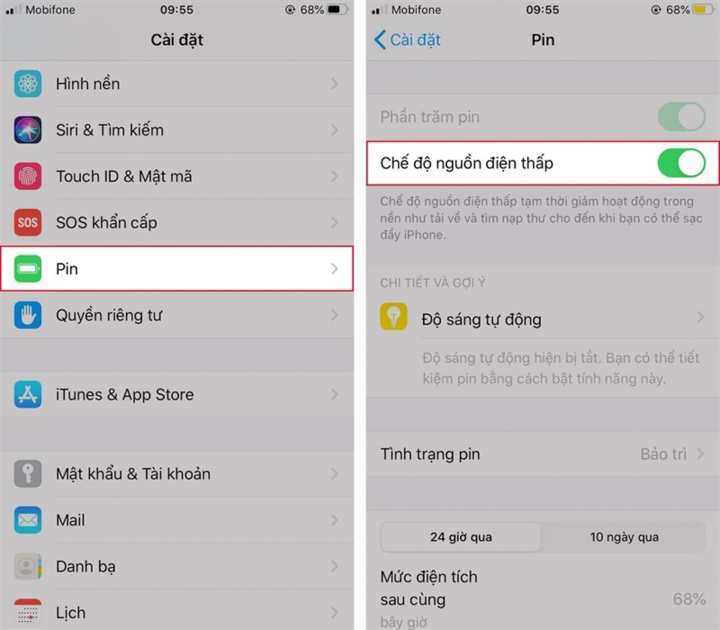
Simple yet effective tips to save iPhone battery life.
Once your iPhone battery reaches 20%, you will be prompted to enable Low Power Mode. If you disregard this notification, you will receive another reminder when the battery reaches 10%.
However, you can manually activate this feature by going to Settings, selecting Battery, choosing Low Power Mode, and toggling it on.
Monitor Battery Usage
On iOS, you can monitor the real-time battery usage since the last full charge and see which specific apps are using the most power. This will give you insights into which apps are draining your battery the most, allowing you to adjust their usage when necessary or even force quit them to preserve battery life.
To access this information, go to Settings, select Battery, and then tap on Battery Usage.
Set Shorter Auto-Lock or Screen Timeout
Keeping the screen on when not in use consumes a significant amount of battery power. Set the auto-lock feature to the shortest possible time to minimize this.
To do this, go to Settings, then select Display & Brightness, choose Auto-Lock, and set your preferred time duration.
Reduce Screen Brightness
The high-resolution screen on the iPhone is one of the main battery-draining factors. Swipe up from the bottom of the screen to access the Control Center and adjust the brightness slider to a lower level.
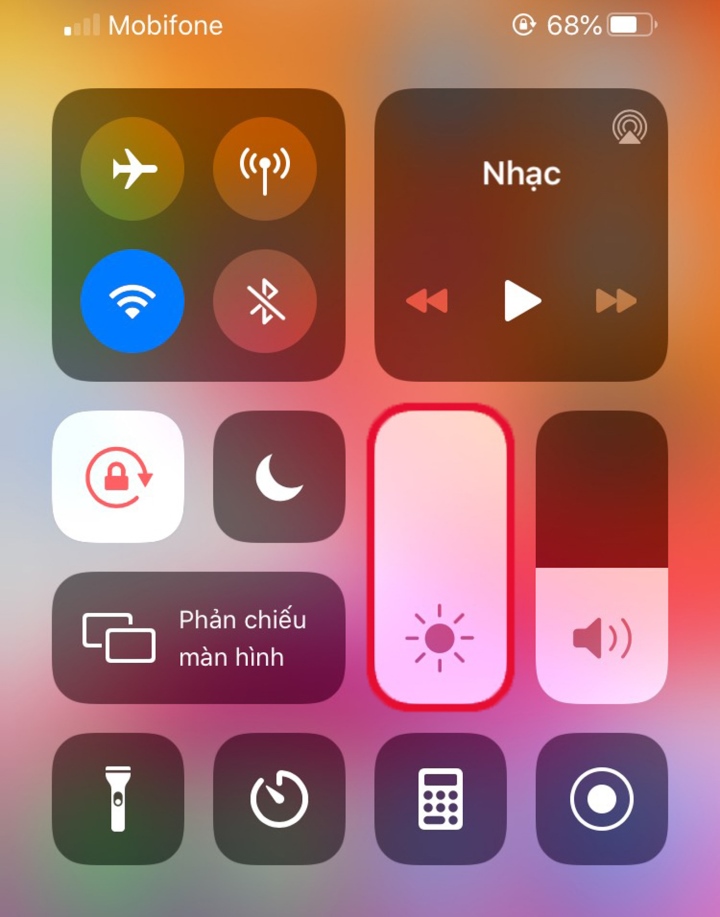
Lowering screen brightness can save battery life effectively.
Disable Unnecessary Features
Disabling unnecessary features is a great way to improve overall battery life on your iPhone.
The Background App Refresh feature automatically refreshes apps in the background, even when you are not using them, which can drain more battery power than usual.
To disable unnecessary features, go to Settings, select General, and then tap on Background App Refresh. Here, you can turn off this feature for apps that don’t require it.
Source: VTC news