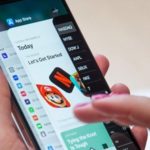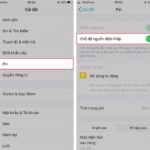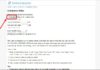iPhone offers superior features compared to other smartphone models, but its battery life is not optimal. By implementing certain settings, you can extend the usage time of your iPhone and save battery.
Disable Background App Refresh to Extend iPhone’s Battery Life
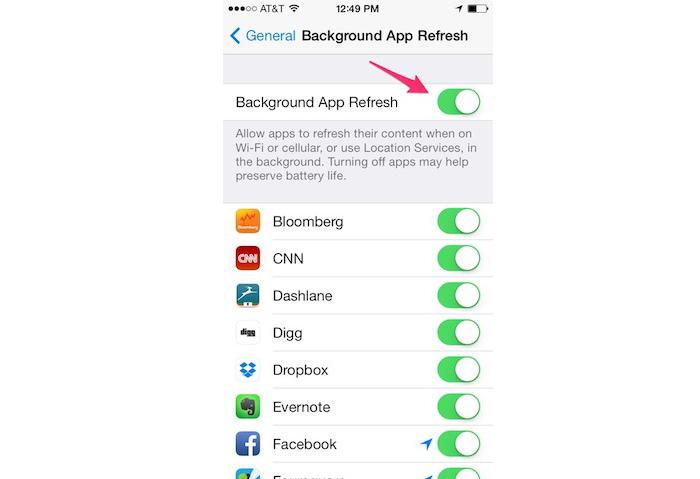
One of the new features in iOS 7 and above is the ability to refresh background running apps. This feature automatically updates frequently used apps so that they are ready with new information when you open them. However, this feature consumes battery, so it is recommended to turn off unnecessary apps to extend battery life.
To disable this feature, go to Settings > General > Background App Refresh and disable unnecessary apps.
Turn Off Auto Brightness
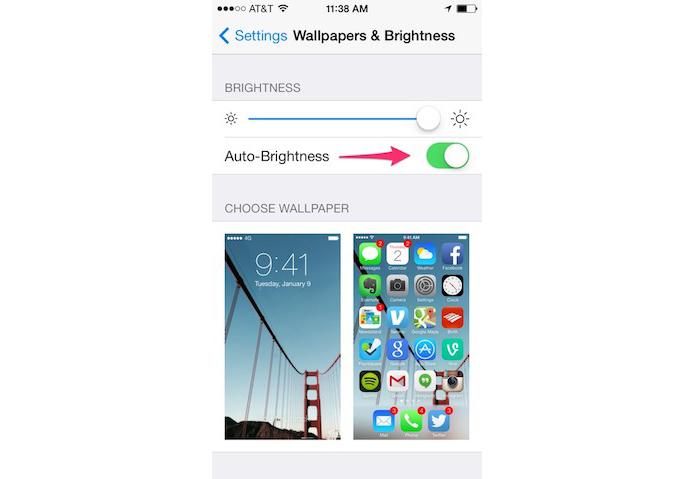
The Auto Brightness feature automatically adjusts the screen brightness based on the ambient light. However, many users find it not very effective and it significantly reduces battery life. To disable this feature, go to Settings > Wallpapers & Brightness.
Reduce Screen Brightness
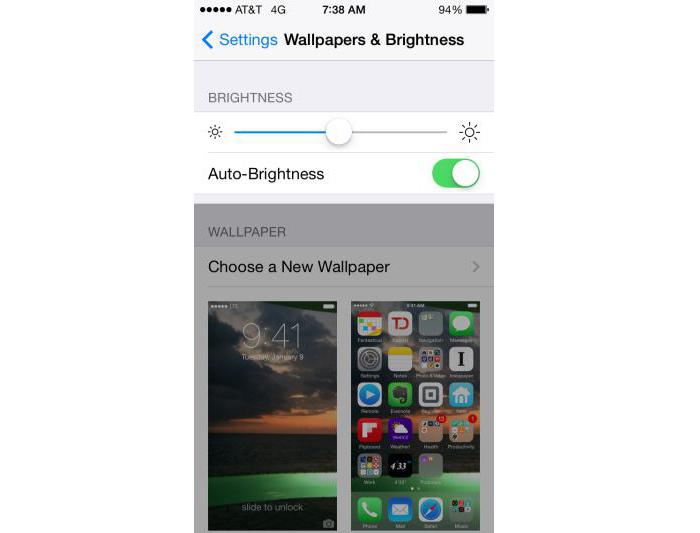
The screen is one of the most power-consuming components. To save battery, go to Settings > Wallpapers & Brightness and adjust the screen brightness to a level that is not too bright but still visible enough for operation.
Enable Reduce Motion
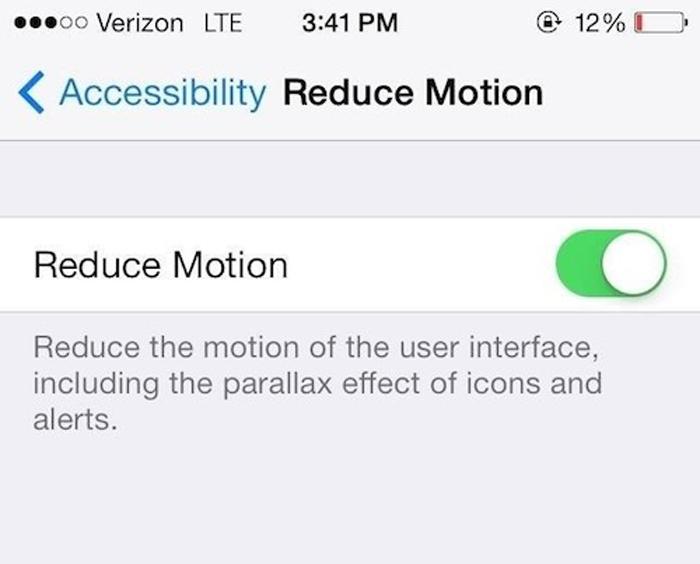
This feature reduces 3D effects and animated graphics of icons and notifications on the interface, thereby extending battery life. To enable Reduce Motion, go to Settings > General > Accessibility and turn on Reduce Motion.
Turn Off Bluetooth
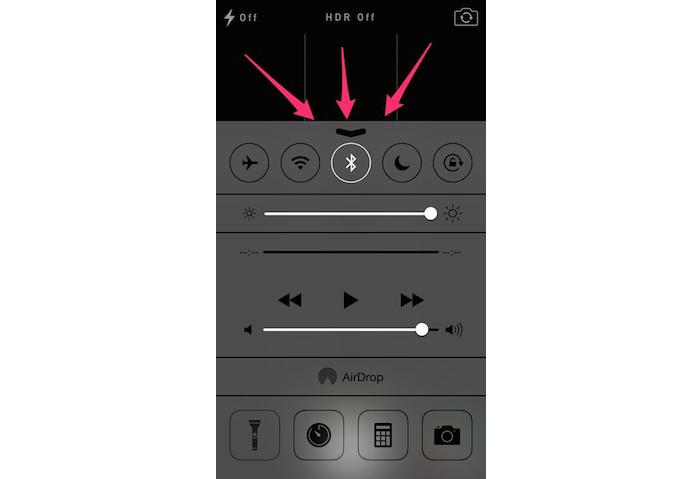
Bluetooth connectivity is useful for users who use headphones and wireless devices. However, keeping Bluetooth on for a long time will affect the phone’s battery life, so it is recommended to only turn on Bluetooth when necessary.
To turn on/off Bluetooth, go to Settings > Bluetooth or swipe up from the bottom of the screen and tap the Bluetooth icon to toggle it on/off.
Turn Off Auto Update
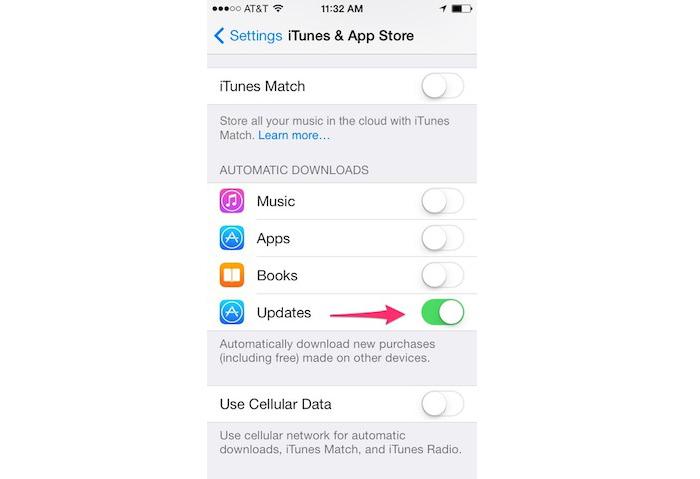
Allowing iPhone to automatically update app versions requires constant network access to the App Store, which consumes battery power. To avoid this, go to Settings > iTunes & App Store and slide the Updates button under Automatic Downloads to off.
Turn Off Location Services
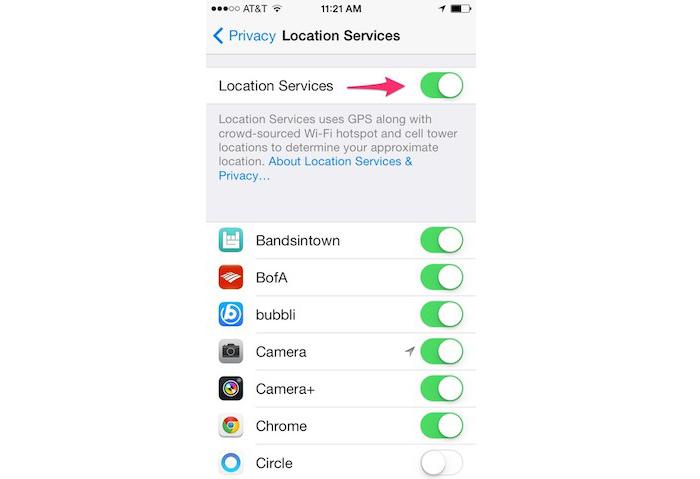
The Location Services feature is a leading cause of battery drain on iPhones and smartphones in general. You can adjust this feature by going to Settings > Privacy > Location Services and disable unnecessary apps in the list or turn off Location Services to maximize battery power saving.
Reduce Auto Lock Time
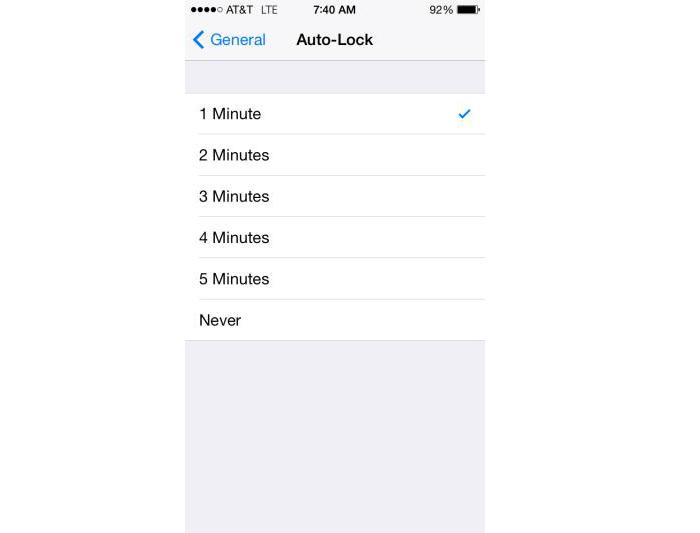
Reducing the time for the screen to automatically lock will help reduce the screen’s active time, thereby saving more battery power. Go to Settings > General > Auto Lock and choose a time, ideally 1 to 2 minutes.
Reduce Email Update Frequency
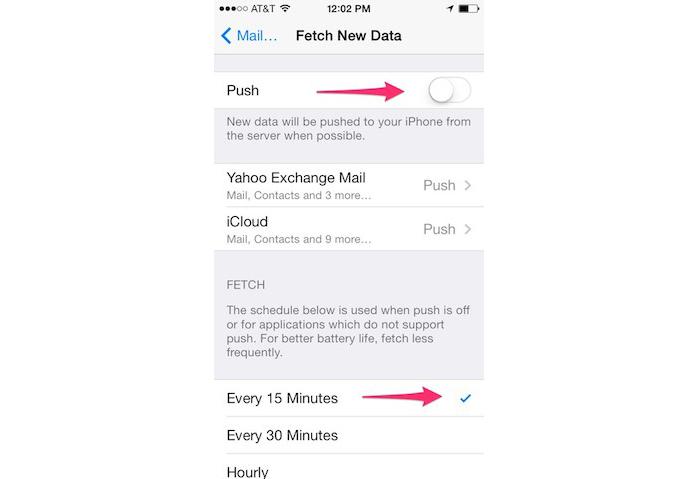
Network access consumes battery power, so turning off data push and fetch email can save a significant amount of energy. Go to Settings > Mail, Contacts, Calendars > Fetch New Data and turn off Push.
In the Fetch section, you can choose the email check interval. The longer the interval, the more battery saving it is. Alternatively, you can turn it off completely and manually check emails if you don’t need to respond to emails urgently.
These settings are some of the most effective ways to extend the battery life of your iPhone. If you know any other tips to save battery on the iPhone, feel free to leave your comments below.