iPhone is a high-security smartphone that allows users to create privacy settings for their messages. You can easily hide your messages to prevent others from accessing them. This article will show you the quickest way to hide message content on your iPhone.
How to hide notifications on the iPhone lock screen
First, you can turn off notifications for specific apps. This will prevent the app from appearing on the lock screen or sending notifications to the notification center. To do this, follow these steps:
Step 1: Open the Settings on your iPhone.
Step 2: Select “Notifications.”
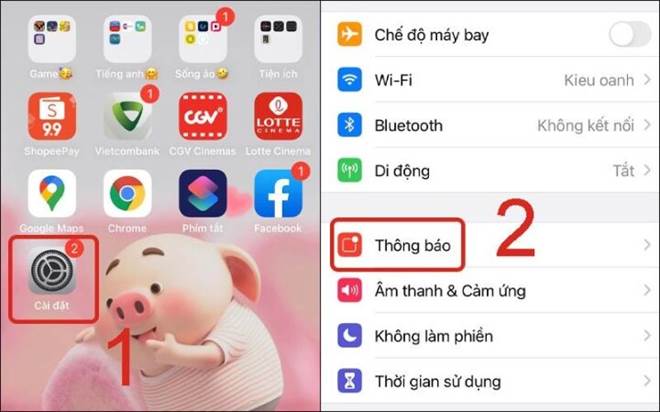
Select “Notifications” in the iPhone settings. (Image: Thegioididong)
Step 3: Choose the app that you want to turn off notifications for (e.g., Messages). This will disable notifications for the selected app.
Step 4: Toggle the “Show on Lock Screen” switch to off.
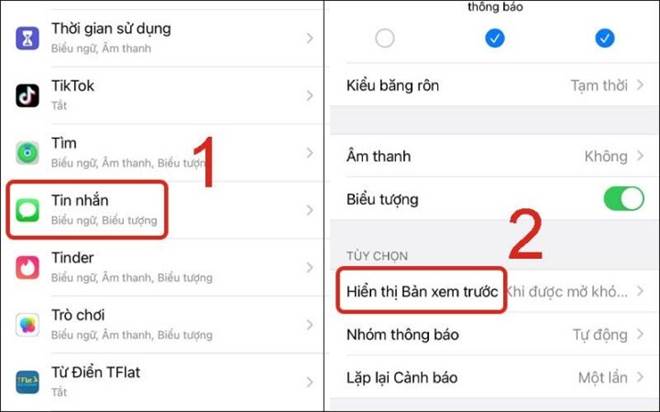
Toggle off “Show Preview”. (Image: Thegioididong)
Now, the lock screen will display three options:
Always: Message content will be displayed on the lock screen.
When Unlocked: Message content will be displayed when the screen is unlocked.
Never: The message content preview will be disabled on the lock screen and in the notification center.
Select “Never” to hide message content from the lock screen and notification center.
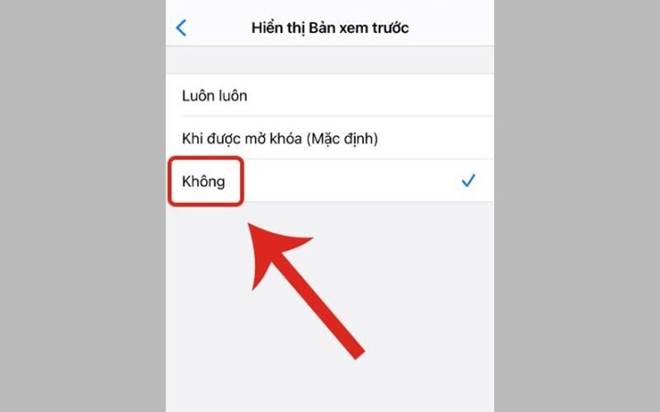
Select “Never” to hide message content. (Image: Thegioididong)
As a result, when you receive notifications from apps, only the sender’s information will be displayed, and the message content will be hidden.
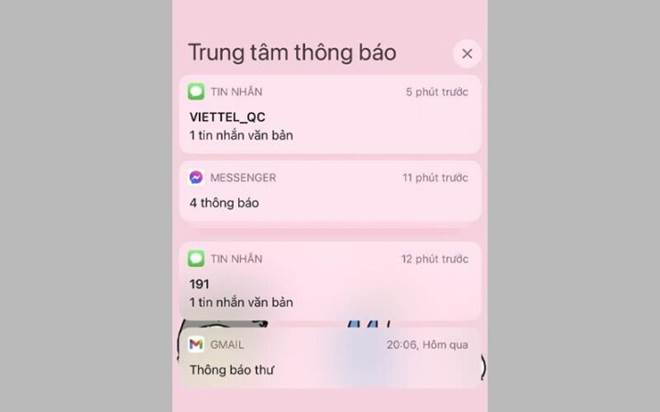
The result when receiving notifications from apps. (Image: Thegioididong)
Answers to some related questions
One commonly asked question is whether hiding notifications on the lock screen will mute the message sound.
The answer is no. When you hide notifications on the lock screen, it means you have turned off notifications, so there will be no notification sound. However, if you only hide the message preview, the notification sound will still be active.
How to set a password for the message app lock?
To protect your privacy, setting a password for the message app is essential. In addition to setting a password for your iPhone, setting passwords for apps is an effective way to safeguard your personal information and important data.
Once you have set a password for the message app lock, you can rest assured that your private data will not leak unless someone knows your password. Setting a password for the app is a secure and effective measure to protect your privacy on the iPhone.
Source: VTV.vn






































