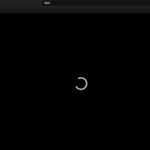Tired of constantly seeing ads on your phone? Here are some simple ways to block ads on your phone:
Method 1: Disable Pop-ups and Ads on Chrome
Step 1: Open the Chrome browser on your phone > Tap on the three-dot icon in the top-right corner > Select “Settings”.
Step 2: Choose “Site settings” > Select “Pop-ups and redirects” > Slide the toggle switch to the left to disable “Pop-ups and redirects”.
Step 3: Go back to the “Settings” section, select “Ads” > Slide the toggle switch to the left to disable “Ads” on Chrome.
From now on, you won’t have to waste time viewing ads while browsing.
Method 2: Use Lite Mode on Chrome
There’s another lesser-known method that can help you avoid seeing certain websites and annoying ads on Chrome.
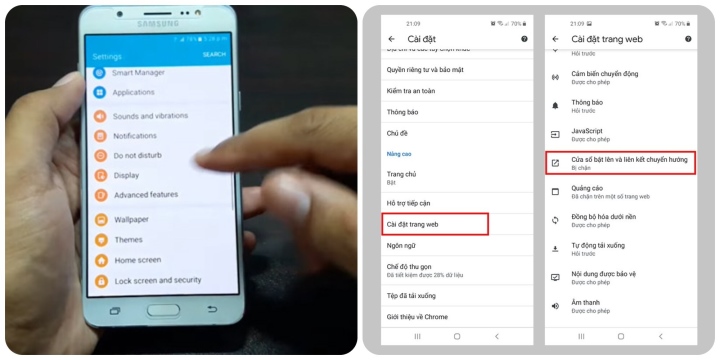
The simplest way to block ads on your phone.
Just go back to the main menu, tap on “Settings” again, then find the “Lite mode” section and slide the toggle switch to the right to turn it on.
Method 3: Install Ad-blocking Extensions
Another solution to block ads on your phone is to download ad-blocking extensions for Chrome. You can use ADBlock to eliminate more subtle annoyances that Chrome can’t handle.
Alternatively, you can use alternative browsers like Opera, which has built-in ad-blocking features.
Method 4: Guide to Blocking Ads on Different Operating Systems
Each operating system will have a different method for blocking ads. Here’s how:
+ Guide to setting up ad-blocking on Android
Here’s how to disable ads on Samsung phones and Android in general:
Step 1: Go to “Settings” > Select “Google”.
Step 2: Choose “Ads” > Slide the toggle switch to the right to enable “Opt out of Ads Personalization” > Select “OK” to confirm when prompted.
Step 3: A new window will appear, select “Reset advertising ID” > Select “OK”.
+ Guide to setting up ad-blocking on iOS
Step 1: On your iPhone, go to “Settings” > Select “Privacy”.
Step 2: Choose “Apple Advertising” > Disable the “Personalized Ads” option.
You can also disable the location feature when using apps on your iPhone in the “Location Services” section.
These are the simplest ways to block ads on your phone.
Source: VTC news
How to fix errors of not being able to view or black screen on Youtube?
Youtube is the most popular video social networking site in the world with a wealth of interesting information. However, occasionally, this platform also experiences some errors that prevent users from viewing content. So what do you do when you encounter the Youtube black screen error? Follow the article below to find out!