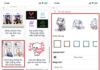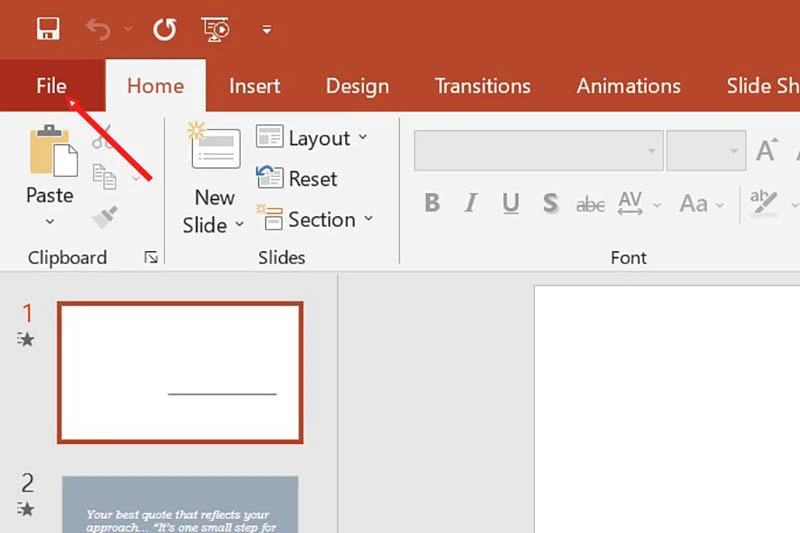Booking rides through online apps is becoming increasingly popular due to its convenience and speed. Becoming a partner driver for a ride-hailing app can provide a stable income. Let’s take a look at the quick registration process to become a beBike and beCar partner driver.
1. Driver Registration Process
Here are the necessary procedures and documents required to become a beBike and beCar driver:
beBike Documents
-
National ID or Citizen ID Card.
-
Driver’s License.
-
Vehicle Registration.
-
Motorcycle Insurance.
-
Criminal Record Check or Certificate of No Criminal Record (can be provided later).
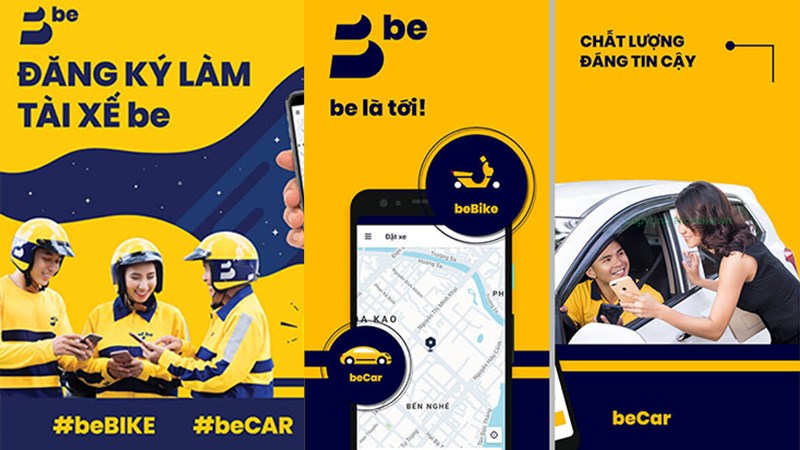 Prepare the necessary documents
Prepare the necessary documents
beCar Documents
-
Criminal Record Check or Certificate of No Criminal Record.
-
National ID/Citizen ID Card/Passport.
-
Driver’s License (B2 or above).
-
Vehicle Registration.
-
Vehicle Inspection for Commercial Use.
-
Commercial Vehicle Liability Insurance.
-
Contract Car Sticker.
-
If the car is rented, a rental agreement between the owner and the driver is required.
2. How to Register for beBike and beCar from Home
To register as a beBike or beCar partner driver, you must download the Be Driver app and follow the registration steps below.
Quick Guide
On the home screen of the Be Driver app, follow these steps:
-
Enter your phone number, enter the OTP sent to your phone, and fill in the registration details to become a partner driver. Under registration options, choose online registration and then click continue.
-
Upload a profile picture, enter and upload all required information, including images of your National ID/Citizen ID Card/Passport, driver’s license, vehicle documents, license plate number, vehicle owner’s name, brand, and model.
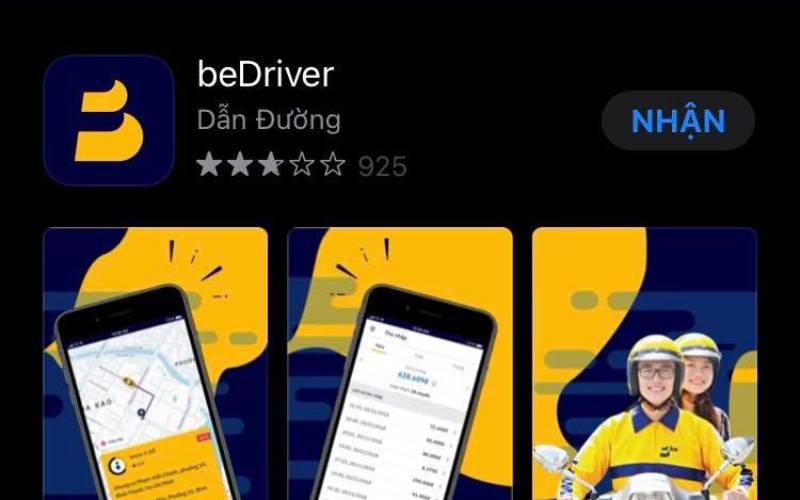 Be Driver App
Be Driver App
-
Fill in the Compulsory Civil Liability Insurance and enter your Criminal Record Check details to confirm your conduct and criminal record. Then, enter the Driver’s Health Examination Report and its issuance date. Finally, enter the information of the SIM card owner, review all the information, and click Send.
-
After sending the information, access the registration form link below to get your application approved and your account activated online.
-
Next, fill in all the required fields in the form, click on the displayed link to complete the registration. Under the Contact with the Company section, click on “Understood” and then click Send.
Registration Form Link: https://begroup.force.com/dangkytaixe/s/phieu-dang-ky-tai-xe-be
Detailed Guide
Step 1: Log in to the System
After downloading and opening the Be Driver app, you will see the following interface.
First, enter your phone number and click Continue.
Wait for about 30 seconds, and the system will send you an OTP via the phone number you provided. After receiving the OTP, enter the 4-digit code to complete the login process.
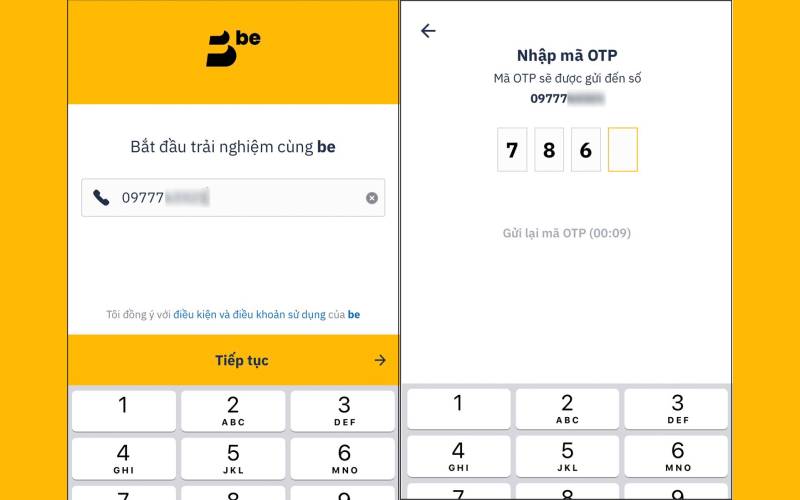 Log in to the System
Log in to the System
Step 2: Fill in Registration Information
The next screen will display the Register to Become a Partner Driver section, where you must provide all the necessary information.
Under Choose Vehicle Type, select beBike.
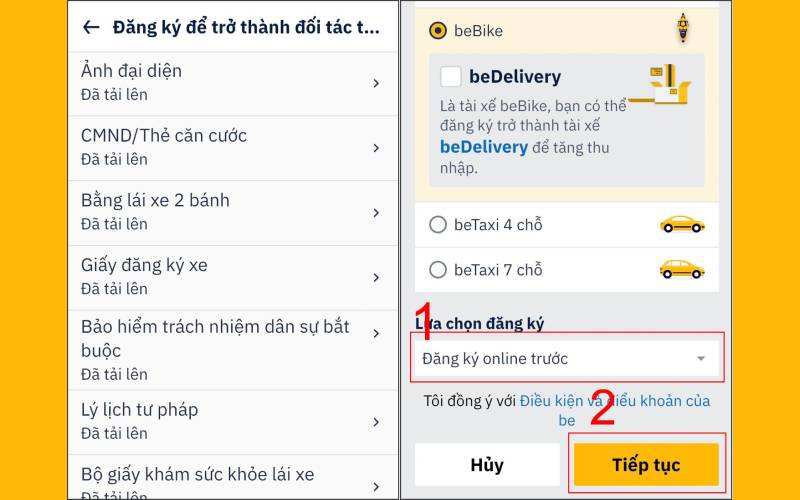 Fill in Registration Information
Fill in Registration Information
Then, on the same page, scroll down and select Online Registration under Registration Options. After that, click Continue at the bottom of the screen.
Step 3: Update Profile Picture, National ID, and Driver’s License
Here, you must upload a profile picture of yourself. Once you’ve taken the picture, click Next.
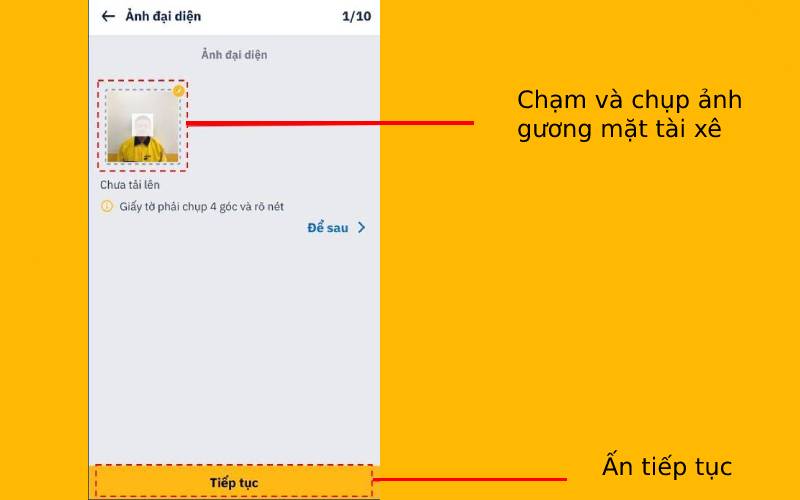 Update Profile Picture
Update Profile Picture
On this screen, enter your National ID, Citizen ID Card, or Passport number, and take pictures of the front and back of your ID. Once done, click Next.
 Update National ID
Update National ID
Next, update your driver’s license information according to the service you’ve chosen. For beCar, upload a license of B2 or above, and for beBike, upload a 2-wheeler license.
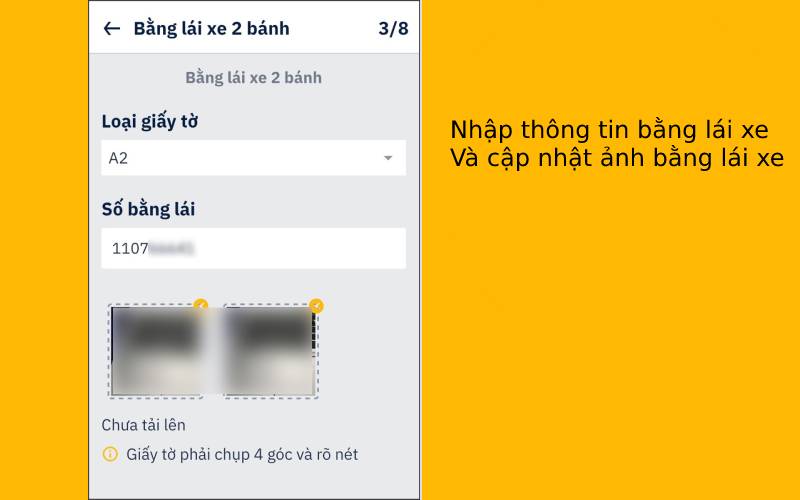 Enter Driver’s License Information
Enter Driver’s License Information
Step 5: Update Vehicle Information
In this step, fill in the vehicle documents, license plate number, vehicle owner’s name, brand, and model. Upload pictures of the front and back of the vehicle registration, click Next, and then fill in the information about the Compulsory Civil Liability Insurance. Upload the insurance pictures as per the previous step.
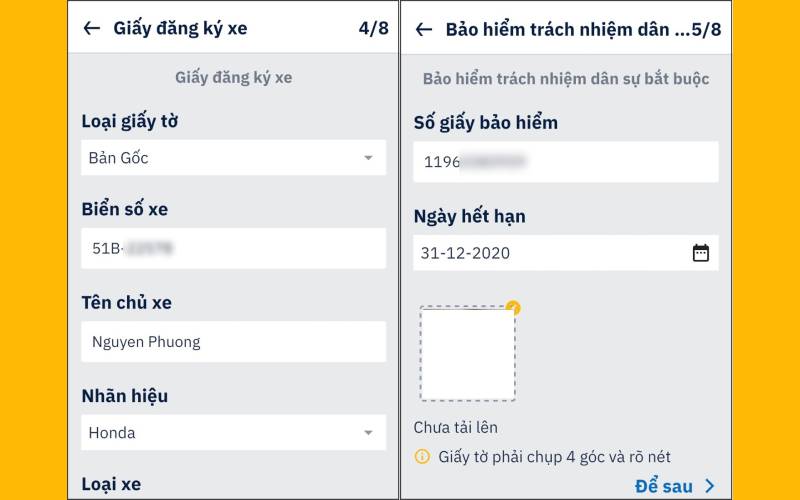 Update Vehicle-Related Documents
Update Vehicle-Related Documents
Step 6: Fill in Other Information
Accurately fill in and upload pictures of your Criminal Record Check to confirm your conduct and criminal record, Driver’s Health Examination Report, and SIM card owner information.
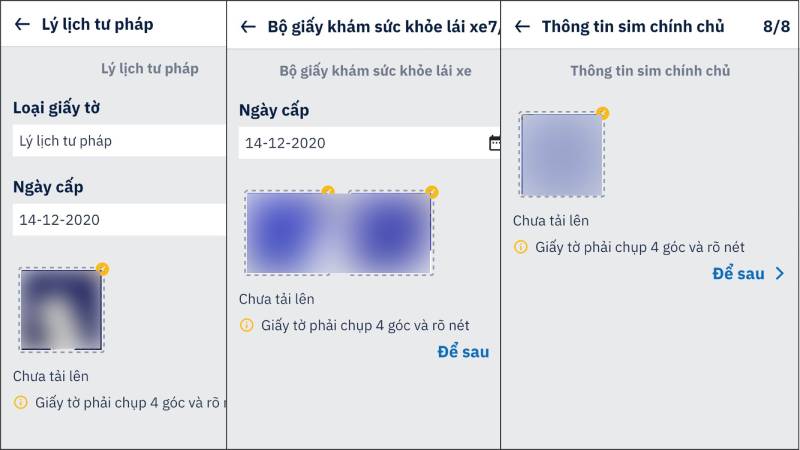 Other Information to be Filled
Other Information to be Filled
Step 7: Review Information
Now, you’ve completed the information update process. On this screen, review the 8 sections you’ve filled to ensure they are all complete. If everything looks good, click Send at the bottom of the screen.
 Review Information
Review Information
Step 8: Fill in the Registration Form
After sending the information, access the registration form link: https://begroup.force.com/dangkytaixe/s/phieu-dang-ky-tai-xe-be to get your application approved.
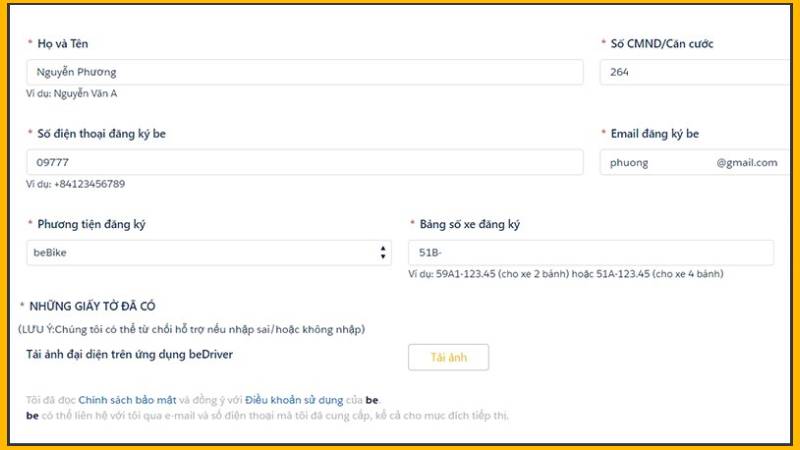 Fill in the Registration Form
Fill in the Registration Form
Fill in all the information as registered on the app and click on “Continue Registration”. On the next screen, click on “Click Here” to complete the registration.
 Complete the Registration Form
Complete the Registration Form
Step 9: Enter Document Information
Under Upload Document Information, re-enter your National ID, Citizen ID, or Passport number. Select the city you want to work in and choose the documents you already have. Then, enter your registered Zalo phone number and click Continue.
 Upload Document Information
Upload Document Information
Step 10: Complete the Registration Process
Next, under Contact with the Company, click on “Understood” and then click Send.
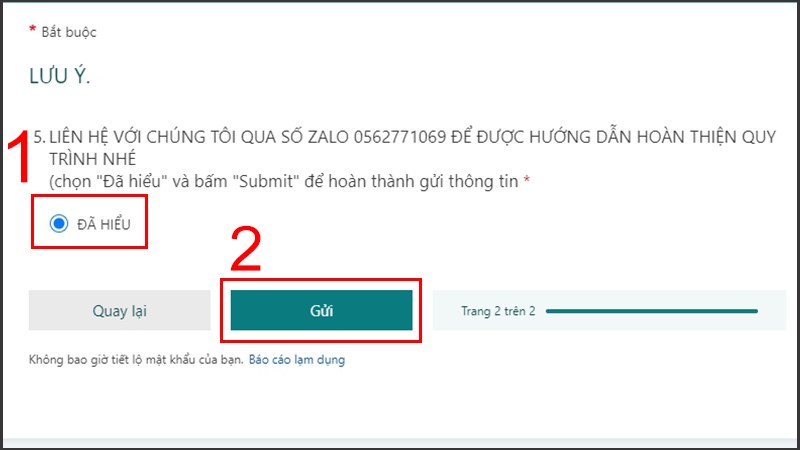 Send the Registration Form
Send the Registration Form
The next screen will display “Thank you for your feedback” as shown below, indicating that you’ve successfully completed the registration process for beBike and beCar partner drivers.
 Registration Successful
Registration Successful
With these simple and quick registration steps, you can become a beBike and beCar partner driver. Good luck with your registration process!