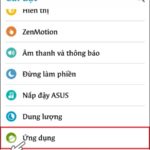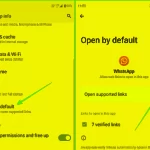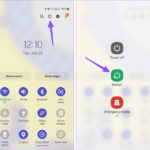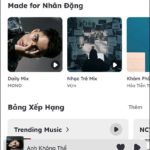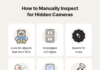1. Remove unused applications
Smart TVs come with a variety of applications that you can download and enjoy. However, if you have applications that you no longer use, it’s recommended to remove them. This helps to free up storage space and improve the processing power of your Smart TV.
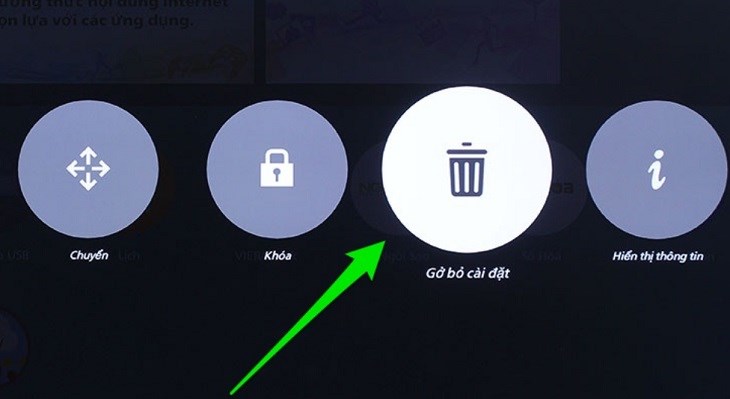
Remove unused applications to improve speed for Smart TV
2. Regularly update TV software
Updating your TV software regularly can minimize errors and improve the performance of your TV. It also resolves compatibility issues between the TV operating system and the installed applications, resulting in improved processing speed for your Smart TV.
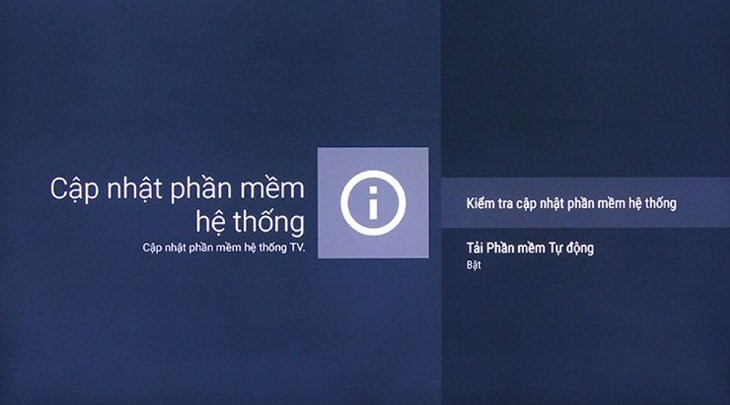
Regularly update TV software to improve Smart TV speed
3. Close applications completely using the Back or Exit button
When switching between applications, it’s common to use the Home button to return to the TV’s Home screen. However, this can leave the previous application running in the background, which can slow down Smart TV’s performance. It’s recommended to press the Back/Exit button or close the application completely after using it to ensure smooth and faster operation.
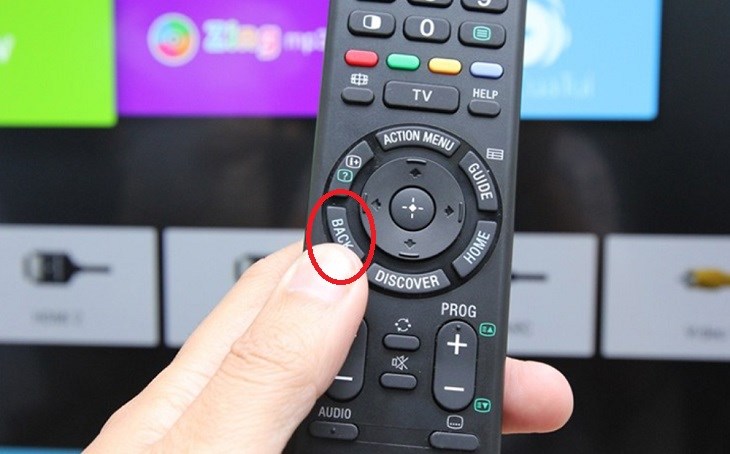
Press the Back/Exit button to completely close all applications to avoid affecting the processing speed of Smart TV
4. Clear cache and browsing history on the TV
Over time, the browsing history and cache on your TV can build up and impact the processing speed. To improve the performance of your Smart TV, consider clearing the cache and browsing history.
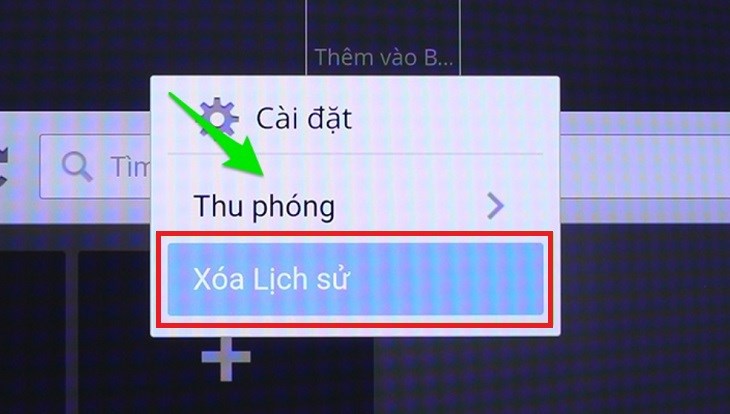
Clear cache and browsing history to greatly improve speed for Smart TV
5. Factory reset
If the above methods don’t resolve the issues and you still experience slow processing speed on your Smart TV, you can perform a factory reset. This will restore the TV to its original state when you purchased it and can effectively fix most existing issues, including improving processing speed. Note that a factory reset will erase all logged-in information, applications, and data on the TV, so make sure to backup any necessary data before proceeding.
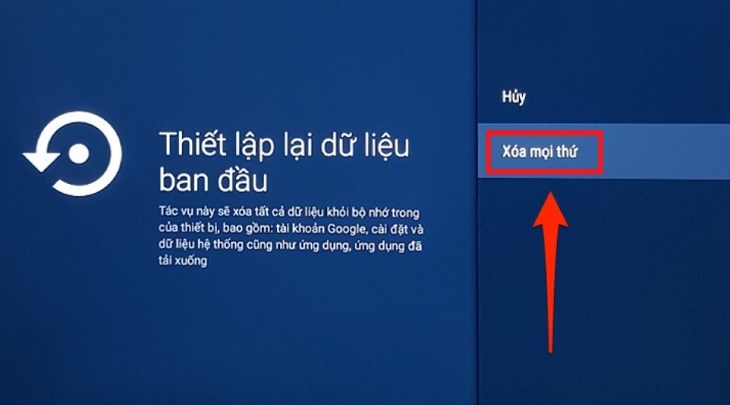
Factory reset on Smart TV to improve speed
6. Turn off TV if not in use
Just like any other electronic device, Smart TVs also need to rest after long periods of continuous operation. Instead of simply pressing the Power button, which puts the TV in standby or sleep mode, it’s recommended to turn off the power completely when the TV is not in use. This allows the device to fully rest and conserve energy.

Turn off TV if not in use to let the device rest after a long period of continuous operation