To get rid of unwanted pop-up ads on Android smartphones, you can try the following methods:
Block ads and notifications on Chrome:
If you are using Chrome as your web browser, the simplest way to remove unwanted ads is to enable the built-in ad-blocking feature. From Chrome, click the three-dot icon in the top right corner of the screen, then scroll through the menu and select Settings. Scroll down to Site Settings, choose Ads, and enable the ad-blocking feature.
If your issue is with constant pop-up notifications on websites rather than ads, go back to the website, click the three-dot icon on Chrome, select Info, and then choose Site Settings. Look for the Permissions section and select Notifications before turning off the notifications.
If you can’t find Notifications or Permissions in the menu, that website doesn’t have the permission to send notifications, and your issue may be caused by another reason, such as ads in apps.

Dealing with ads and notifications in Apps
Some apps for smartphones contain ads or notifications to remind you to purchase subscription packages or ad-free versions. There are two ways to remove this type of ads and notifications. The first is to uninstall the app, and the second is to purchase ad-free and notification-free versions.
However, some app developers intentionally push ads to display on your smartphone even when you’re not using the app. If you suspect that you have installed an app that may contain malicious software, follow these steps:
Press and hold the power button on your Android phone, then press and hold the Power off button on the screen. This will restart your phone in Safe Mode. Next, open Google Play and click on the profile icon in the top right corner. Choose Manage apps & devices, then select Manage. Find the app you suspect in the list and uninstall it.
An important criterion to remember is that ads appear very shortly after you download an app suspected of containing malware.
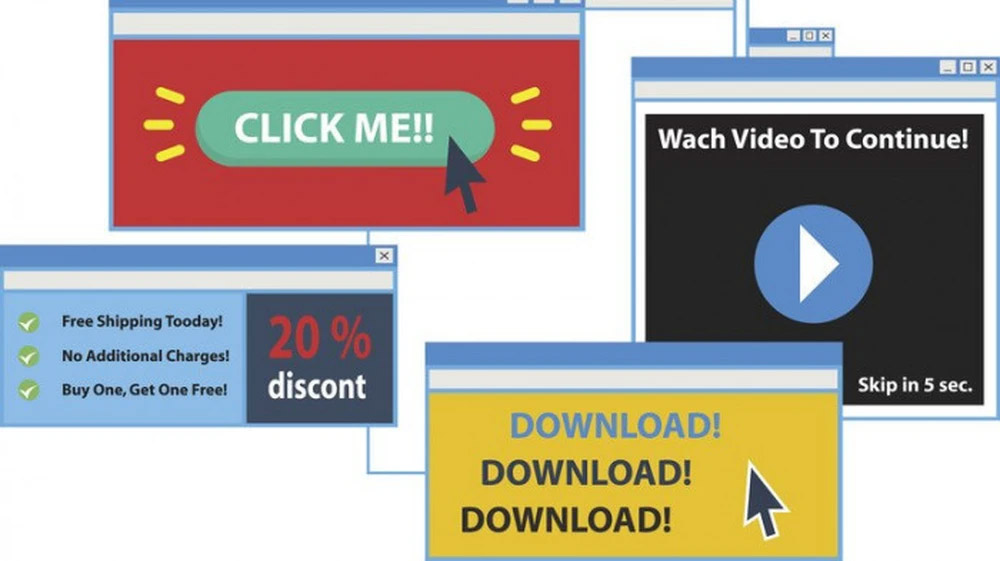
Use Play Protect:
Google’s Play Protect feature works alongside Google Play to provide an additional layer of security when downloading apps, as well as a simple way to check if these apps contain any harmful components.
To use Play Protect, open Google Play and click on the profile icon in the top right corner, then click on Play Protect. Choose Settings and enable Improve harmful app detection.
Then go back to Google Play, click on the Menu button, select Play Protect, and enable Scan device for security threats. Play Protect will notify you about suspicious apps so you can disable them before uninstalling.
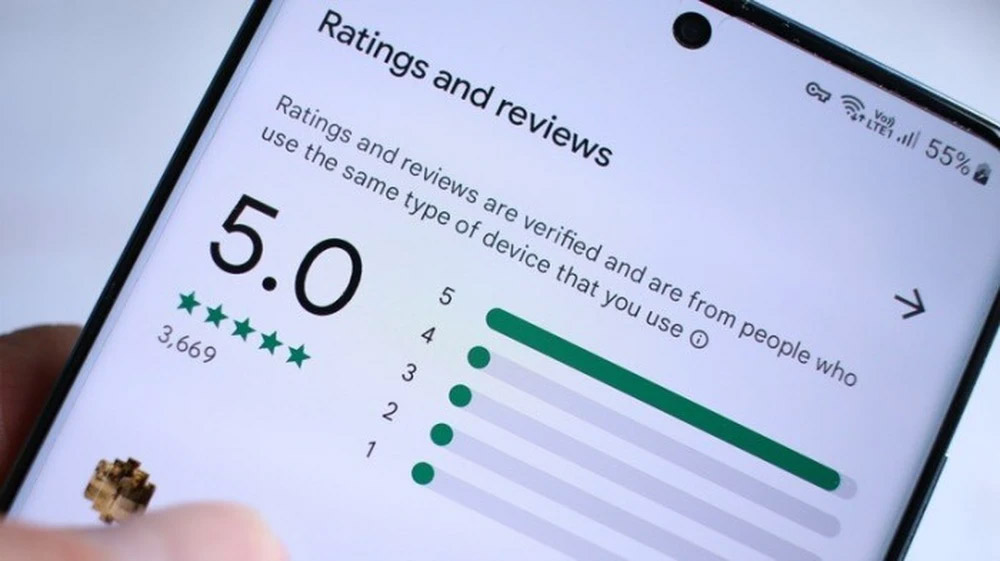
According to Giao Thong News.


































