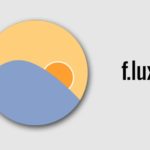The reason for the fast battery drain is found in all phone models. So, what is the cause of the fast battery drain? And how to fix it?
Using the phone continuously for too long
Reason
When you often work, play games, text, use social media,… on your phone, this condition occurs. Everything has its limits, and phones are no exception. If this action persists, the battery’s lifespan will also be affected and will cause many consequences for the phone.
Solution
To overcome this situation, pay attention to using the phone for essential things. For example, with things that can be handled on a laptop, such as working or using social networks, use your computer.
If everything is equally important, reduce the usage time of each application. For example, instead of scrolling through Facebook for 3 hours, you can reduce it to 1 hour, and similarly with other applications.

Phones quickly run out of battery after a long time of use, which occurs with all models
Screen too bright
Reason
It is clear that too bright screens can quickly drain the iPhone’s battery.
Solution
If you want to save your phone’s battery, first reduce the screen brightness; this is quite simple to do. Swipe up the screen to open the phone’s control center and adjust the brightness bar to a slightly lower level.
Battery-hogging applications
Reason
Installing billions of applications on a tiny device is now too common. However, among them, there are always applications that are more prominent in terms of “drinking battery” like water.
Solution
The simple thing is that if you don’t need to use that application anymore, stop immediately to return precious battery resources to your smartphone. Go to Battery in Settings to see which apps are draining your battery.
Background running applications
Reason
Having too many apps running in the background while in use is a common cause of phones getting hot and draining battery life quickly.
Solution
Open “multitasking” using the touch button or swipe the screen to clear background running applications to help fix your phone from overheating and draining battery life!
Making phone calls, watching videos for a long time
Reason
If you like to use your phone excessively or wander around on websites watching videos, the battery will be depleted. Phone waves are a factor that requires energy, and videos require a lot of battery because they use both the app and the network simultaneously.
Solution
To fix this, consider meeting up at a coffee shop if the story needs to be told or resolved too complicatedly. If you want to watch a show, choose a laptop or TV to watch the videos.
Always-on location feature
Reason
Allowing too many apps to use location services on your phone regularly will cause your phone to drain its battery for no reason.
Solution
– To disable location services, go to Settings.
– Select Privacy.
– Select Location Services and switch to “Off” mode.
According to Vtv news
A bright screen can significantly impact your iPhone’s battery life. To conserve battery power, reduce the screen brightness by swiping up from the bottom of the screen to access the control center and adjusting the brightness bar to a lower level.
Installing numerous applications can drain your battery, as some apps consume more power than others. If you no longer need an application, uninstall it immediately to free up battery resources. You can also check which apps are using the most battery by going to the “Battery” section in your phone’s settings.
Yes, having too many apps running in the background can cause your phone to heat up and drain the battery quickly. To fix this, open “multitasking” using the touch button or swipe to clear background applications.
Excessive phone usage, especially making long phone calls or watching videos, can deplete your battery. Phone signals and video playback require a significant amount of energy. To conserve battery life, consider meeting in person or opting for a laptop or TV to watch videos.
Allowing multiple apps to use location services can cause unnecessary battery drain. To disable location services, go to Settings > Privacy > Location Services and switch it off.
How to Use f.lux to Adjust Screen Brightness and Protect Your Eyes on a Computer
Have you heard of f.lux but have struggled with how to use it correctly and effectively to protect your eyes? Look no further than our comprehensive guide on how to use f.lux. We provide detailed descriptions of its features as well as step-by-step instructions on how to install and use f.lux automatically on your computer.