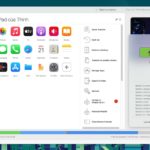While using an iPad, you often encounter the problem of a frozen screen. So, how can you fix this issue? In this article, FPT Shop will share with you the solutions to fix this problem.
Reasons why your iPad screen freezes
Using too many apps at the same time
/fptshop.com.vn/uploads/images/tin-tuc/177230/Originals/iPad-bi-do-man-hinh-1(1).jpg)
One of the reasons that can cause your iPad screen to freeze and become unresponsive is due to using too many apps simultaneously. This is especially the case with older iPads that have been installed with numerous heavy apps. These iPads have relatively limited configurations and cannot handle running multiple apps at once. Therefore, using too many apps at the same time can fill up the device’s RAM and prevent it from handling tasks properly, resulting in touch screen malfunctions or frozen screens.
Using the device for extended periods of time
/fptshop.com.vn/uploads/images/tin-tuc/177230/Originals/iPad-bi-do-man-hinh-2(1).jpg)
If you use your iPad for prolonged periods of time, the device may become too old or be affected by external factors, leading to overheating and causing the screen to freeze or the device to hang.
Software conflicts
/fptshop.com.vn/uploads/images/tin-tuc/177230/Originals/ipad-bi-do-man-hinh-13.jpg)
When an iPad screen freezes, users often overlook the possibility of conflicts between software and similar functions on the device. However, this is often the cause of delays in device processing, resulting in freezing or hanging during usage. Minimizing software conflicts can help improve the performance of the iPad and prevent screen freezing.
Multiple background apps
/fptshop.com.vn/uploads/images/tin-tuc/177230/Originals/iPad-bi-do-man-hinh-4(1).jpg)
On an iPad, there can be a multitude of background apps, many of which may come from malicious software. This can cause the device to slow down, consume RAM, and lead to screen freezing or device hang.
Limited internal storage in the iPad
/fptshop.com.vn/uploads/images/tin-tuc/177230/Originals/iPad-bi-do-man-hinh-5(1).jpg)
Almost all current iPads have limited RAM capacity, especially older models. This poses a barrier to using memory-intensive apps, high-quality graphics, or resource-demanding tasks on the device. The device may not have enough processing power, leading to screen freezing or hanging during usage.
How to fix a frozen iPad screen?
Charge the iPad to full
/fptshop.com.vn/uploads/images/tin-tuc/177230/Originals/iPad-bi-do-man-hinh-6(1).jpg)
If you want to fix a frozen iPad screen, you need to charge it to full or provide enough power to restart the device. If the iPad still cannot be turned on, it may be due to hardware issues or a faulty battery.
Reset the iPad to factory settings
/fptshop.com.vn/uploads/images/tin-tuc/177230/Originals/iPad-bi-do-man-hinh-7(1).jpg)
When you reset the iPad to factory settings, it will restore the device to its original state without requiring any backup versions. However, before performing a factory reset, you need to back up important data on the device to avoid data loss.
Restart the device
/fptshop.com.vn/uploads/images/tin-tuc/177230/Originals/iPad-bi-do-man-hinh-8(1).jpg)
To easily restart the iPad without losing data, you can turn it off and on again by using the power button and Home button combination for 10 seconds. Release the buttons when the Apple logo appears. When restarting, you can remove unnecessary apps from the device to save memory.
Downgrade the iOS version on the iPad
/fptshop.com.vn/uploads/images/tin-tuc/177230/Originals/iPad-bi-do-man-hinh-9(1).jpg)
Many users encounter a frozen iPad screen issue after upgrading the iOS version on their devices. This situation may occur due to the device’s version being incompatible. If you want to fix it, you can downgrade the iOS version to a lower one. However, before downgrading the iOS version, you need to back up and save the data on the iPad to prevent data loss.
Use another computer
/fptshop.com.vn/uploads/images/tin-tuc/177230/Originals/iPad-bi-do-man-hinh-10(1).jpg)
If you are unable to enter DFU mode while trying to fix a frozen iPad screen, you can use another computer with iTunes to restore the device. However, the computer may not recognize the iOS device.
Jailbreak the iPad
/fptshop.com.vn/uploads/images/tin-tuc/177230/Originals/iPad-bi-do-man-hinh-11(1).jpg)
Your device may be experiencing some issues with third-party software on the iOS operating system. To intervene in the system and remove those software, you can use jailbreak corresponding to your device’s iOS version. However, jailbreaking can pose risks to the device, including voiding the warranty and potential security issues. Therefore, you should carefully consider and perform jailbreaking as a last resort to solve the device’s problem.
Apple service center
/fptshop.com.vn/uploads/images/tin-tuc/177230/Originals/iPad-bi-do-man-hinh-12(1).jpg)
If you have tried all the methods to fix a frozen iPad screen, and your device is still not performing well, it is best to take it to an Apple service center for inspection and repair.
Conclusion
This article from FPT Shop has provided information related to an iPad screen freezing issue and its solutions. Hopefully, this article will be helpful and assist you in fixing your iPad.