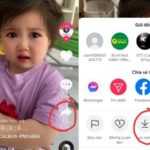How to share a Facebook post using a phone and computer? Although this is a familiar feature of Facebook, not everyone knows how to do it. If you want to share a post on your personal page or send a link to your friends, follow the instructions in this article!
How to share a Facebook post using a phone
Sharing a Facebook post using a phone can be done quickly and easily with a few simple steps.
1. Quick guide to sharing Facebook posts
You open the Facebook app, under the post there is a Share button, you click on it and enter a comment in the Say something about this post box. Finally, you click the Post/Share button.
2. How to share a Facebook post on a phone
To help you understand how to share a Facebook post with your phone, below are detailed step-by-step instructions:
- Step 1: You open your phone, open the Facebook app. Then, you go to the post you want to share.
- Step 2: At the bottom menu bar of the post, you click the Share button in the top right corner of the screen.
/fptshop.com.vn/uploads/images/tin-tuc/178111/Originals/cach-chia-se-bai-viet-tren-facebook%20(5).jpg)
- Step 3: The pop-up window appears, you can customize the audience for the post, enter a caption in the Say something about this post box (if you don’t want to, you can skip it).
/fptshop.com.vn/uploads/images/tin-tuc/178111/Originals/cach-chia-se-bai-viet-tren-facebook%20(6).jpg)
- Step 4: Then, click Post/Share to post the article on your personal Facebook page.
/fptshop.com.vn/uploads/images/tin-tuc/178111/Originals/cach-chia-se-bai-viet-tren-facebook%20(7).jpg)
In addition, you can also click Messenger if you want to share via messages, or click Copy link to share on other platforms. Besides, there are options to share in groups or on your timeline, depending on your preferences.
How to share a Facebook post using a computer
Sharing a Facebook post using a computer is also very simple, just like when you do it on your phone. Specifically:
1. Quick guide to sharing a Facebook post
On the Facebook Newsfeed, you click the Share button in the bottom right corner. Then, you click Share to your timeline, enter a caption and click Share.
2. How to share a Facebook post using a computer
- Step 1: Go to your Facebook page, find the post you want to share, then click the Share button below the post (on the right side).
/fptshop.com.vn/uploads/images/tin-tuc/178111/Originals/cach-chia-se-bai-viet-tren-<a href='https://meo.tips/tips/win-hundreds-of-free-spins-every-day-on-coin-master/' rel='dofollow' class='onpage-seo' >facebook</a>%20(1).jpg”></p>
<ul>
<li><b>Step 2:</b> When the categories appear, you choose where to share the post that suits your preferences. If you only share it privately, click <b>Share now (Only me)</b>. If you want to share it on your personal page, click <b>More options</b>.</li>
</ul>
<p><img decoding=)
- Step 3: You click the Share to your timeline button to start posting that article on your timeline.
/fptshop.com.vn/uploads/images/tin-tuc/178111/Originals/cach-chia-se-bai-viet-tren-facebook%20(3).jpg)
- Step 4: You enter a caption in the “What’s on your mind?” box, edit the audience for the post (if necessary), and finally click the Share button.
/fptshop.com.vn/uploads/images/tin-tuc/178111/Originals/cach-chia-se-bai-viet-tren-facebook%20(4).jpg)
Notes when sharing a Facebook post
When sharing posts on the Facebook platform, you need to note a few things to ensure the best experience:
- You can only share posts that are set to public on Facebook.
- Only share posts with legitimate sources, allowed by the author, and not violating copyrights.
- Share content with a humanitarian and positive value, and avoid sharing too much that makes others feel annoyed by spam.
- Avoid sharing posts from unreliable sources, be cautious of links that may contain malware or scams.
- Avoid sharing fake news, misinformation that leads to misunderstandings or violates the law.
/fptshop.com.vn/uploads/images/tin-tuc/178111/Originals/cach-chia-se-bai-viet-tren-facebook%20(8).jpg)
Conclusion
The article has provided detailed instructions on how to share posts on Facebook, helping you have a better experience on this social media platform. If you want to browse the web and enjoy endless entertainment with a “cool” phone, don’t miss out on genuine products at great prices at FPT Shop: