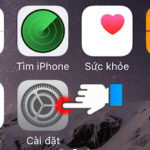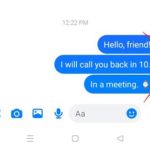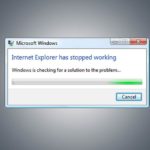Screen discoloration on the phone can occur on any device, whether you are using an iPhone or an Android phone. Most of the time, the iPhone screen is discolored due to hardware issues, but sometimes it can also be due to the user’s usage habits. In the following article, let’s explore the causes of this issue and how to fix it quickly with FPT Shop.
Causes of iPhone screen discoloration
- iPhone has Night Shift mode enabled: When in Night Shift mode, to protect the user’s vision, the iPhone will automatically adjust the brightness and color of the screen. At that time, the iPhone screen will have a warm yellow color, making you think that the iPhone has a color display issue.
- Color filter is enabled on iPhone: iOS devices like iPhone, iPad allow you to change the display color on the screen using available color filters. It is possible that you have misadjusted the color filter, resulting in a dark, yellowish or grayish screen.
- Screen has been exposed to water or strong impact: When subjected to strong physical impact or heavy water exposure, the iPhone screen can completely experience color display issues. If not addressed promptly, your iPhone may be at risk of screen damage, color bleeding, touch issues, etc.
- Low-quality screen: It is likely that the screen replaced on your iPhone is not genuine or of poor quality, leading to color display issues.
- Software conflict: Due to the user using too many applications at the same time or installing incompatible apps.
- Hardware malfunction, internal component failure.
/fptshop.com.vn/uploads/images/tin-tuc/178057/Originals/man-hinh-iphone-bi-loi-mau-2.jpg)
5 ways to fix iPhone screen discoloration
When you notice signs of color issues, dim or inaccurate display on your iPhone screen, try the following methods to fix the issue.
Method 1: Turn off Night Shift mode
To turn off Night Shift mode and restore your iPhone to standard color display, follow these instructions:
/fptshop.com.vn/uploads/images/tin-tuc/178057/Originals/man-hinh-iphone-bi-loi-mau-3.jpg)
Swipe down the iPhone screen from the top right corner to open the Control Center, long press the screen brightness adjustment bar. Tap on Night Shift to turn on/off this mode.
Method 2: Adjust color filters
To turn off or adjust the Color Filters feature on iPhone, follow these steps:
/fptshop.com.vn/uploads/images/tin-tuc/178057/Originals/man-hinh-iphone-bi-loi-mau-4.jpg)
Access Settings > Accessibility > Display & Text Size. Here, select Color Filters, then slide the button to disable this feature.
/fptshop.com.vn/uploads/images/tin-tuc/178057/Originals/man-hinh-iphone-bi-loi-mau-5.jpg)
Method 3: Restart iPhone
If you have turned off and adjusted the color filters but your iPhone screen still has color display issues, it is likely that the device has a software problem. Try restarting your iPhone to troubleshoot by simultaneously pressing the Side Button and Volume Down Button, slide to turn off, then restart the device.
/fptshop.com.vn/uploads/images/tin-tuc/178057/Originals/man-hinh-iphone-bi-loi-mau-6.jpg)
For older iPhone models, press and hold the physical Home button and Power button at the same time to turn off and restart the device.
Method 4: Reset iPhone to factory settings
Resetting iPhone to factory settings will restore the device to its original state, meaning that all settings and data on the device will be completely reset. This method can fix screen color issues caused by incorrect settings, software conflicts, etc.
Simply go to Settings > General > Reset > Erase All Content and Settings. Note that you should back up all important data before performing the reset.
Method 5: Enter DFU or Recovery Mode on iPhone
DFU or Recovery Mode is always preferred for restoring an iPhone, helping the device fix system issues, lag, or screen issues caused by software conflicts, etc. To fix iPhone screen discoloration by entering DFU mode, you need a computer with iTunes installed.
/fptshop.com.vn/uploads/images/tin-tuc/178057/Originals/man-hinh-iphone-bi-loi-mau-8.jpg)
Note that each iPhone model has different ways to enter DFU mode, you can refer to the following instructions by FPT Shop:
Conclusion
Above are the 5 simplest ways to handle iPhone screen discoloration. In case of hardware issues, screen damage that cannot be fixed at home, you will need to bring your iPhone to a reputable service center or repair shop for assistance.
If you have a need to buy a high-performance smartphone for a variety of convenient applications, work, study, and entertainment, check out the genuine products at FPT Shop:
Why is the iPhone screen turning yellow and what are 6 simple ways to fix it?
Fixing the Has Stopped Working Error on Windows 10: Causes and Quick, Effective Solutions
There are several reasons that lead to the Has Stopped Working Win 10 error, with corresponding solutions. The good news is that all of them are quite easy to perform at home. In fact, this is one of the common errors of Windows 10, and sometimes all you need to do is restart your computer to resolve the issue.


























/fptshop.com.vn/uploads/images/tin-tuc/178057/Originals/man-hinh-iphone-bi-loi-mau-1.JPG)
/fptshop.com.vn/uploads/images/tin-tuc/178057/Originals/man-hinh-iphone-bi-loi-mau-7.JPG)