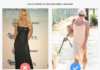Understanding Laptop Screen Bleeding
What is Laptop Screen Bleeding?
Laptop screen bleeding refers to the phenomenon of light leakage occurring on the laptop’s display. Typically, there will be odd white light spots appearing around the edges or four corners, gradually diminishing in intensity towards the center of the screen.
/fptshop.com.vn/uploads/images/tin-tuc/181590/Originals/man-hinh-laptop-bi-ho-sang-1.jpg)
Does Laptop Screen Bleeding Affect Performance?
Yes, it does. Initially, this issue may not significantly impact the image display’s quality. However, if it’s not addressed promptly, it can lead to more severe problems down the road, such as screen flickering, distortion, or discoloration. Inconsistent color presentation and degraded image quality can compromise user experience and strain the eyes.
How to Identify Laptop Screen Bleeding
To determine if your laptop screen is experiencing bleeding, open a program with a dark background or display a solid black image. Place the screen in an area with dim lighting. If you notice bright spots around the edges or in any of the four corners, it’s likely that your device has screen bleeding.
Another way to check is by watching a movie with dark scenes on your laptop. If you observe uneven light distribution across the frame, with the center appearing darker and the edges brighter, your screen is likely affected by bleeding.
/fptshop.com.vn/uploads/images/tin-tuc/181590/Originals/man-hinh-laptop-bi-ho-sang-2.jpg)
Causes of Laptop Screen Bleeding
Several factors can cause laptop screen bleeding, but the most common include:
Manufacturing defects: During the manufacturing process, improper alignment of the laptop screen and backlight can lead to light leakage around the edges.
Aging: Over time, the laptop’s screen components may deteriorate, resulting in quality decline and screen bleeding.
Physical impact: Damage from impacts, such as accidental drops or knocks during transportation, can induce screen bleeding.
Contrast: LCD screens with high contrast may exhibit light leakage from the white backlight around the edges.
/fptshop.com.vn/uploads/images/tin-tuc/181590/Originals/man-hinh-laptop-bi-ho-sang-3.jpg)
Solutions for Laptop Screen Bleeding
Adjust Brightness and Contrast Settings
Adjusting the brightness and contrast levels of your device can help mitigate screen bleeding on your laptop display. Additionally, avoid using it in low-light environments.
/fptshop.com.vn/uploads/images/tin-tuc/181590/Originals/man-hinh-laptop-bi-ho-sang-4.jpg)
Replace the Laptop Screen
If your laptop is new and still under warranty, you should consider getting a replacement. If the warranty has expired, find a reputable repair center to examine and replace your screen. Avoid attempting to disassemble the device yourself unless you have the necessary expertise to prevent further damage.
/fptshop.com.vn/uploads/images/tin-tuc/181590/Originals/man-hinh-laptop-bi-ho-sang-5.jpg)
Tips to Prevent Laptop Screen Bleeding
To minimize the risk of laptop screen bleeding, follow these guidelines during use:
Purchase laptops from authorized dealers with comprehensive warranty and support.
Practice proper screen shutdown procedures. Avoid turning off or unplugging directly while the screen is active.
Use an appropriate power source to ensure stable screen performance.
Store and operate your device in a dry environment.
Avoid prolonged usage sessions.
Clean your screen regularly with specialized cleaning equipment.
Address any screen issues promptly to prevent escalation.
Conclusion
This article has provided comprehensive insights into laptop screen bleeding. We hope it has helped you identify if your device is affected and recommended the most effective solutions. Remember, timely maintenance and care can extend your laptop’s life and enhance your user experience.
Yes. While it may not seem significant at first, if left unaddressed, screen bleeding can cause more severe issues such as screen flickering, distortion, and inconsistent color presentation. This can strain your eyes and compromise your overall user experience.
To identify screen bleeding, open a program with a dark background or display a solid black image. If you notice bright spots or uneven light distribution around the edges or in the corners, your laptop likely has screen bleeding. You can also watch a movie with dark scenes to check for inconsistent lighting.
Several factors include manufacturing defects, such as improper alignment of the screen and backlight, aging of screen components, physical impact or damage, and high contrast settings on LCD screens.
You can try adjusting the brightness and contrast settings to mitigate the issue. If your laptop is under warranty, consider getting a replacement screen. Otherwise, take it to a reputable repair center. To prevent screen bleeding, follow proper shutdown procedures, use a stable power source, store your device in a dry environment, avoid prolonged usage sessions, and clean your screen regularly.
- Purchase laptops from authorized dealers with comprehensive warranties and support.
- Always follow proper shutdown procedures to avoid sudden power loss.
- Use an appropriate power source to maintain stable screen performance.
- Avoid using your laptop in humid environments, and store it in a dry place.
- Take breaks during prolonged usage sessions to reduce screen stress.
- Regularly clean your screen with specialized equipment to remove dust and fingerprints.
- Address any screen issues promptly to prevent further complications.