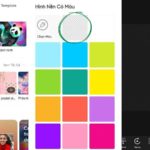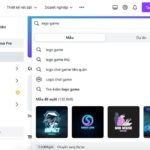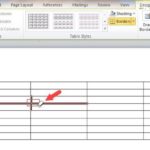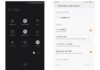How to remove people in PicsArt will help you produce beautiful photos without people, objects, or unnecessary details. To learn how to remove people in photos using PicsArt, refer to the information below.
General information about the PicsArt app
What is PicsArt?
Before you explore how to remove people in PicsArt, you should familiarize yourself with this popular photo editor. PicsArt is a comprehensive photo editing and graphic design app that lets you edit photos, create memes, draw decorative artwork, or design graphics to your liking right on your phone.
/fptshop.com.vn/uploads/images/tin-tuc/180446/Originals/cach-xoa-nguoi-tren-picsart-cuc-don-gian-va-nhanh-chong-de-ban-co-nhung-buc-anh-ung-y-nhat1.jpg)
The PicsArt app was developed by PicsArt, Inc., a tech company headquartered in the US. PicsArt was first introduced in 2011 and was initially available only on Android phones. However, in 2014, PicsArt officially launched on iOS, and to date, the app has been downloaded over 1 billion times on both Android and iOS.
PicsArt has a simple, user-friendly interface that’s easy to use. It also offers hundreds of great editing tools to enhance the aesthetics of your images or graphics. You can crop, adjust color tones, effects, color filters, text, stickers, and more to create more eye-catching designs.
Outstanding features of the PicsArt app
PicsArt is not just any photo editing app; it’s one of the most popular today. With its many outstanding features, PicsArt attracts a large number of users and offers many modern, visually appealing, and easy-to-use design tools for everyone.
Photo editing: This is the most prominent feature of the PicsArt app, providing users with a diverse range of professional photo editing tools so you can crop, adjust colors, effects, and photo filters in a simple manner. The ability to remove people in PicsArt is also a highly sought-after function in this app.
Applying effects: With a treasure trove of hundreds of color filters, frames, and effects, PicsArt offers a quick and easy way to transform photos. Users can apply effects such as painting, coloring, and face mapping to their designs without needing professional design software.
Video editing: In addition to editing and enhancing photos, PicsArt also provides video editing features with a range of functions like adding sound effects, background music, text, stickers, emojis, and more. Users can export videos edited on PicsArt in high-quality MP4 format, making them easy to store and share on social media.
/fptshop.com.vn/uploads/images/tin-tuc/180446/Originals/cach-xoa-nguoi-tren-picsart-cuc-don-gian-va-nhanh-chong-de-ban-co-nhung-buc-anh-ung-y-nhat2.jpg)
Instructions on how to remove people in PicsArt easily
To remove people, objects, and unnecessary details from photos using PicsArt, follow these steps:
Step 1: Open the PicsArt app on your phone, then tap the purple “+” icon to add a new design. Next, select the photo you want to remove people from.
/fptshop.com.vn/uploads/images/tin-tuc/180446/Originals/cach-xoa-nguoi-tren-picsart-cuc-don-gian-va-nhanh-chong-de-ban-co-nhung-buc-anh-ung-y-nhat3.jpg)
Step 2: To continue the process of removing people in PicsArt, select Tools and then Clone.
/fptshop.com.vn/uploads/images/tin-tuc/180446/Originals/cach-xoa-nguoi-tren-picsart-cuc-don-gian-va-nhanh-chong-de-ban-co-nhung-buc-anh-ung-y-nhat4.jpg)
Step 3: Now, use the eraser tool in the app to erase people, objects, and unnecessary details from your photo.
Tap the circle icon and select the area you want to clone and then insert it over the object you want to remove.
/fptshop.com.vn/uploads/images/tin-tuc/180446/Originals/cach-xoa-nguoi-tren-picsart-cuc-don-gian-va-nhanh-chong-de-ban-co-nhung-buc-anh-ung-y-nhat5.jpg)
After selecting, remove the person from the photo by selecting the object you want to delete.
/fptshop.com.vn/uploads/images/tin-tuc/180446/Originals/cach-xoa-nguoi-tren-picsart-cuc-don-gian-va-nhanh-chong-de-ban-co-nhung-buc-anh-ung-y-nhat6.jpg)
While removing people in PicsArt, you can use the undo feature to revert to the previous step by tapping the arrow icon.
/fptshop.com.vn/uploads/images/tin-tuc/180446/Originals/cach-xoa-nguoi-tren-picsart-cuc-don-gian-va-nhanh-chong-de-ban-co-nhung-buc-anh-ung-y-nhat7.jpg)
Next, tap the square icon on the screen to review the photo after the operation.
/fptshop.com.vn/uploads/images/tin-tuc/180446/Originals/cach-xoa-nguoi-tren-picsart-cuc-don-gian-va-nhanh-chong-de-ban-co-nhung-buc-anh-ung-y-nhat8.jpg)
Step 4: When you have successfully removed people, objects, or unnecessary details from the photo, select the checkmark icon to complete.
/fptshop.com.vn/uploads/images/tin-tuc/180446/Originals/cach-xoa-nguoi-tren-picsart-cuc-don-gian-va-nhanh-chong-de-ban-co-nhung-buc-anh-ung-y-nhat9.jpg)
Step 5: Next, tap the download arrow icon.
/fptshop.com.vn/uploads/images/tin-tuc/180446/Originals/cach-xoa-nguoi-tren-picsart-cuc-don-gian-va-nhanh-chong-de-ban-co-nhung-buc-anh-ung-y-nhat10.jpg)
Step 6: Select Gallery to save the finished product to your device, and you’re done removing people in PicsArt. In addition to downloading, you can also directly share the image on social media platforms such as Facebook and Messenger.
/fptshop.com.vn/uploads/images/tin-tuc/180446/Originals/cach-xoa-nguoi-tren-picsart-cuc-don-gian-va-nhanh-chong-de-ban-co-nhung-buc-anh-ung-y-nhat11.jpg)