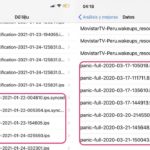During the course of using smartphones in general and Xiaomi phones in particular, it’s inevitable to encounter screen, volume, or connectivity issues among others. One such issue that many Xiaomi users face is the phone automatically reducing its volume. What is the cause of this and how can it be fixed?
Causes of Xiaomi phones automatically reducing their volume
Before exploring how to fix the issue of Xiaomi phones automatically reducing their volume, it’s important to understand the underlying reasons behind this behavior. In reality, there are numerous factors that can contribute to this problem, ranging from the device itself to the apps and software installed on it, and even the user’s usage patterns. Here are some of the primary causes:
1. MIUI optimization feature
When this feature is enabled, your phone will be optimized to enhance its performance. This can lead to your Xiaomi phone automatically reducing its volume even when you haven’t made any changes. This is not a bug and does not require any fix. Simply turn off the MIUI optimization feature and the issue should be resolved.
/fptshop.com.vn/uploads/images/tin-tuc/178574/Originals/xiaomi-tu-giam-am-luong-1.jpg)
2. Hardware damage
Another cause of Xiaomi phones automatically reducing their volume is a malfunctioning volume up/down button or related circuit boards. This issue can occur if you drop your phone, causing it to suffer a strong impact or come into contact with water.
/fptshop.com.vn/uploads/images/tin-tuc/178574/Originals/xiaomi-tu-giam-am-luong-2.jpg)
3. Incompatible ROM
Many users attempt to install ROM versions that are incompatible with their phones. This can lead to conflicts, causing the phone to automatically reduce its volume and trigger other issues.
4. Incompatible apps
If users download and install apps from untrustworthy sources or install apps that are not compatible with their phones, this can also cause the phone to reduce its volume.
/fptshop.com.vn/uploads/images/tin-tuc/178574/Originals/xiaomi-tu-giam-am-luong-3.jpg)
5. Faulty headphones
If your Xiaomi phone automatically reduces its volume when it’s connected to headphones, it’s possible that the headphones are faulty.
6. Incorrect volume settings
Sometimes, users inadvertently set volume limits or enable battery saver mode without realizing it. These modes can reduce the phone’s volume to optimize energy consumption.
/fptshop.com.vn/uploads/images/tin-tuc/178574/Originals/xiaomi-tu-giam-am-luong-4.jpg)
7. System update bugs
Occasionally, unstable or buggy updates can cause issues with volume settings.
How to fix the issue of Xiaomi phones automatically reducing their volume
As we have seen, the issue of Xiaomi phones automatically reducing their volume can stem from various causes. To resolve this problem, you can implement the following measures.
1. Restart your Xiaomi phone
Restarting your phone is the simplest solution you can try. This is also the solution that most people consider when their phone encounters any type of issue.
Restarting a Xiaomi phone is very easy. Simply press and hold the power button for a few seconds. When the screen displays the available options, select Restart. Your phone will then turn off and restart immediately.
/fptshop.com.vn/uploads/images/tin-tuc/178574/Originals/xiaomi-tu-giam-am-luong-5.jpg)
Next, check if your phone is still automatically reducing its volume. If the problem persists, continue with the solutions below.
2. Check volume settings
Try checking your volume settings. If battery saver mode or safe volume settings are enabled, disable them.
/fptshop.com.vn/uploads/images/tin-tuc/178574/Originals/xiaomi-tu-giam-am-luong-7.jpg)
3. Clean your Xiaomi phone
If you haven’t cleaned your phone in a while, check and clean the speaker system as well as the entire device to remove any dust or debris. This could also be a factor causing your phone to automatically reduce its volume.
4. Check the apps installed on your phone
If you’ve downloaded one or more apps from untrustworthy sources, try uninstalling and reinstalling them to see if that resolves the issue.
Additionally, in some cases, third-party sound adjustment apps can also cause conflicts. If you have such apps installed on your phone, try uninstalling them or pausing them to see if that fixes the issue.
/fptshop.com.vn/uploads/images/tin-tuc/178574/Originals/xiaomi-tu-giam-am-luong-8.jpg)
Furthermore, clearing the cache of sound-related apps can also be a helpful solution. This helps to eliminate bugs from the apps and improve overall performance.
5. Disconnect Bluetooth headphones
Similarly, if you’re using your phone with headphones or Bluetooth devices, try disconnecting all of them to see if that resolves the issue.
/fptshop.com.vn/uploads/images/tin-tuc/178574/Originals/xiaomi-tu-giam-am-luong-9.jpg)
If you notice that the automatic volume reduction only occurs when you’re using headphones, try switching to a different pair of headphones to test it out. If the new headphones don’t exhibit the same issue, then it’s likely that your old headphones are faulty and need to be replaced or repaired.
6. Update to the latest operating system
Android operating systems frequently release updates to patch bugs, fix issues present in previous versions, and introduce additional features to optimize user experience. If it’s been a while since you updated your phone’s operating system, do so immediately. This update may resolve the issue of your Xiaomi phone automatically reducing its volume.
/fptshop.com.vn/uploads/images/tin-tuc/178574/Originals/xiaomi-tu-giam-am-luong-10.jpg)
7. Factory reset your Xiaomi phone
If all of the above solutions fail to resolve the issue, you may consider factory resetting your Xiaomi phone. However, this action will erase all data, so be sure to back up any important data to avoid losing it.
Here are the steps to factory reset a Xiaomi phone:
Step 1: Open the Settings app > Select About phone.
/fptshop.com.vn/uploads/images/tin-tuc/178574/Originals/xiaomi-tu-giam-am-luong-11.jpg)
Step 2: Select Backup & Reset > Select Factory data reset.
/fptshop.com.vn/uploads/images/tin-tuc/178574/Originals/xiaomi-tu-giam-am-luong-12.jpg)
Enter your screen password or authenticate using your fingerprint (if required) to continue the reset process.
Step 3: Accept the confirmation request and agree to the terms & conditions, etc
- Restart your Xiaomi phone.
- Check and adjust your volume settings, disabling any battery saver or safe volume limits.
- Clean your phone, especially the speaker system, to remove any dust or debris.
- Check and uninstall any suspicious or incompatible apps, and clear the cache of sound-related apps.
- Disconnect and test with alternative headphones or Bluetooth devices.
- Update your phone to the latest operating system.
- As a last resort, perform a factory reset on your Xiaomi phone, ensuring you back up important data first.
- Check and replace faulty headphones.
- Disconnect and test with alternative headphones or Bluetooth devices to isolate the issue.
How to Fix Phone Screen Distortion: Causes and 3 Effective Solutions to Know
When your phone screen becomes distorted, it’s not just about the images on the phone being warped or flickering, but also about undesired horizontal and vertical lines appearing. This condition diminishes the user experience, causing discomfort and affecting the performance of basic functions on the device.