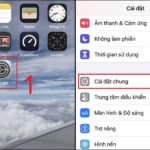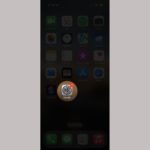There are several ways to reboot your device, the most basic of which is to use the power button. However, sometimes in reality, when the power button is damaged or you don’t have your hands free to press and hold it, how do you reboot your phone? Right after this, let’s learn how to reset your phone without the power button on iPhone and Android!
/fptshop.com.vn/uploads/images/tin-tuc/178958/Originals/batch_cach-reset-dien-thoai-khong-can-nut-nguon.jpg)
How to reset Android phone without power button
Sometimes after a long time of use, the phone’s power button will be damaged and cannot be used. In this case, you need to know how to reset your phone without the power button to fix the immediate problem.
Quick Setup Guide
The simplest way to restart an Android phone without using the power button is to use Quick Setting. You just need to swipe down the phone screen 1 or 2 times (depending on the phone model) to display the power button icon. Now, you just need to click on this icon and you’re done. Then, you continue to select Restart to restart your phone without using the power button.
/fptshop.com.vn/uploads/images/tin-tuc/178958/Originals/batch_cach-reset-dien-thoai-khong-can-nut-nguon-1.jpg)
Connect to a power source to restart your phone
In many cases, the phone is turned off due to a dead battery. At this point, you need to connect the device to a power source to restart it. However, this method is not always effective due to many reasons. But some devices will automatically restart when you plug the charger into a power source.
Most Android phones will automatically turn on and reboot the screen when connected to a power outlet. Then, you can use the Quick Setting method above to restart your device.
Use ADR
Another way to restart your phone without using the power button is to use ADB – Android’s command line program. However, you can only apply this method when the device is powered on.
First, you need to install and set up ADB on your computer. Once this is done, you will be able to enter commands to restart your phone or tablet running the Android operating system.
Next, you just need to open a Command Prompt window and enter the command adb reboot to have the device automatically turn off and reset normally.
/fptshop.com.vn/uploads/images/tin-tuc/178958/Originals/batch_cach-reset-dien-thoai-khong-can-nut-nguon-2.jpg)
How to restart iPhone without power button
Reset iPhone using gestures
Apple has equipped the iPhone with many assistive features on AssistiveTouch. Accordingly, you can create a virtual Home button to customize certain tasks on your phone. One of them is to restart your phone.
- Step 1: First, open Settings on your iPhone.
- Step 2: Select Accessibility > Touch
- Step 3: At this point, go to AssistiveTouch and turn this feature on.
- Step 4: When a new menu appears, select Customize the control menu.
- Step 5: You select one of the shortcuts and replace it with Restart.
- Step 6: After completing step 5, press Go back and select the Custom tasks section to set up Single-tap, double-tap or Press and hold.
- Step 7: At this point the iPhone will turn off and restart.
/fptshop.com.vn/uploads/images/tin-tuc/178958/Originals/batch_cach-reset-dien-thoai-khong-can-nut-nguon-3.jpg)
Reset iPhone by plugging into a power source
The way to reset your phone without the power button on your iPhone when your phone is accidentally turned off is to connect the device to a power source to charge the battery enough.
You just need to plug your phone into a wired or wireless charger. As soon as the device is connected to a power source, the phone can easily restart normally.
/fptshop.com.vn/uploads/images/tin-tuc/178958/Originals/reset-iphone.jpg)
Conclusion
Here are some ways to reset your phone without the power button that we suggest according to the iPhone and Android operating systems. You can refer to and choose the appropriate method for your device’s condition.
Hope the above sharing is helpful to you. Wish you success!
Refer to some genuine iPhone phone models, good prices are of interest to many customers at FPT Shop.
- Power button on the phone is stuck: Why does this happen and how to fix it?
- 10 ways to turn on the phone’s power when the power button is broken extremely quickly and conveniently