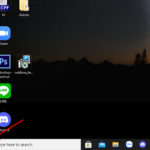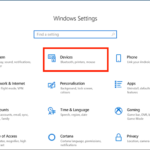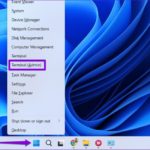Typing Vietnamese on a computer has become an essential part of our daily lives. With the widespread use of this language in communication and culture, knowing how to type Vietnamese on a Windows 10 computer is not only a useful skill but also a required standard. In this article, we will explore the methods and tools that Windows 10 provides for typing Vietnamese conveniently and flexibly.
1. Benefits of typing Vietnamese on a Windows 10 computer
Typing Vietnamese on a Windows 10 computer offers several benefits, including:
- Convenience in writing and communication: For Vietnamese-speaking users, typing Vietnamese on a computer allows them to write and communicate more conveniently.
- Support for multiple typing methods: Windows 10 provides various Vietnamese typing methods, including Telex, VNI, VIQR, and Tắt. Users can choose the method that best suits them for writing Vietnamese.
- Spelling and grammar checking: Vietnamese spelling and grammar checking tools are often integrated into text editors on Windows 10, helping users write more accurately and clearly.
- Integration with applications and browsers: Typing Vietnamese on Windows 10 makes inputting text into applications and browsers easier and more flexible.
- Unicode support: Windows 10 supports Unicode, allowing users to type and display Vietnamese with full diacritics accurately across applications and browsers, including web pages.
- Integration with keyboards: Windows 10 provides virtual and physical keyboards so that users can type Vietnamese easily on touchscreens or devices that do not have Vietnamese keyboards.
In summary, typing Vietnamese on a Windows 10 computer not only helps users write and communicate conveniently but also provides assistive tools for writing more accurately and clearly.
2. How to type Vietnamese on a Windows 10 computer
In October 2018, users experienced two new Vietnamese typing methods, Telex and Number-key based (VNI), through the Windows 10 Build 18267 update. Subsequently, Microsoft officially introduced the Vietnamese keyboard in the Windows 10 19H1 Update.
Here are the steps you need to follow to experience typing Vietnamese on Windows 10 without using third-party software.
2.1. Quick guide
Press the Windows + I key combination to open the Settings window → Select Time & Language → Click on the Language tab → Select Add a language → Search for the Vietnamese language → Select Next → Next, click on Install to install → Click on the Option tab → Select Keyboard layout → Click on the Language icon in the taskbar → Select the Typing method you want to use.
2.2. Detailed guide
Step 1: First, press the Windows + I key combination on your keyboard to open the Settings panel → Select Time & language.
/fptshop.com.vn/uploads/images/tin-tuc/181861/Originals/go-tieng-viet-tren-may-tinh-1.jpg)
Step 2: Next, click on the Language tab → Select the Add a language option.
/fptshop.com.vn/uploads/images/tin-tuc/181861/Originals/go-tieng-viet-tren-may-tinh-2.jpg)
Step 3: Find and select Vietnamese → Click Next.
/fptshop.com.vn/uploads/images/tin-tuc/181861/Originals/go-tieng-viet-tren-may-tinh-3.jpg)
Step 4: Click Install.
/fptshop.com.vn/uploads/images/tin-tuc/181861/Originals/go-tieng-viet-tren-may-tinh-4.jpg)
Step 5: After the language installation is complete, click on the Options tab in the Vietnamese language section.
/fptshop.com.vn/uploads/images/tin-tuc/181861/Originals/go-tieng-viet-tren-may-tinh-5.jpg)
Step 7: Select the Keyboard layout you want to use.
/fptshop.com.vn/uploads/images/tin-tuc/181861/Originals/go-tieng-viet-tren-may-tinh-6.jpg)
Step 8: Finally, click on the Language icon in the Taskbar or press the Windows + Space key combination → Select the Typing method you want to use and complete the process.
/fptshop.com.vn/uploads/images/tin-tuc/181861/Originals/go-tieng-viet-tren-may-tinh-7.jpg)
3. Conclusion
In conclusion, typing Vietnamese on a Windows 10 computer offers various benefits to users. From installing the Vietnamese keyboard to using typing methods like Telex and VNI, Windows 10 provides flexible options. This enhances communication and facilitates office and academic activities. Additionally, the integration of spelling and grammar checking tools helps users write more accurately and correctly. Do not hesitate to implement these methods to experience the convenience and flexibility of typing Vietnamese on your computer.
The article above has guided you on how to type Vietnamese on a Windows 10 computer without third-party software, an extremely simple and fast process. If you find this helpful, please share this article with your loved ones and friends so they can also benefit! We wish you success!
- Instructions on how to use Notion from basic to advanced.
- How to insert icons into Notion on computers and phones easily.
Are you looking for a powerful laptop that meets all your learning, working, and entertainment needs, with various configurations, suitable for all budgets, and offers peace of mind with professional service? Visit FPT Shop – the No. 1 reputable laptop retail system in Vietnam!