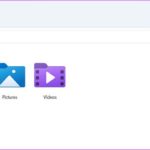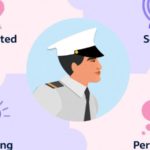Leveraging an Office 365 License also serves as a way to showcase your professionalism and even that of your business when operating within professional environments.
1. What is an Office 365 License?
An Office 365 License is a type of license that grants access and usage to Microsoft’s Office 365 services and applications. Each license will specify the features and applications that the user is permitted to access and utilize, depending on the type of license they have subscribed to.
/fptshop.com.vn/uploads/images/tin-tuc/181255/Originals/license-office-365-1.jpg)
Office 365 License types commonly encompass features such as access to email and personal calendars through Exchange Online, utilization of word processing, spreadsheets, and slide presentations via Office Online or Microsoft 365 Apps, storage and sharing of documents on OneDrive for Business, access to applications like Teams, SharePoint, and a multitude of other services depending on the license package the user opts for. Businesses and organizations often select license packages that align with their work requirements and demands to ensure efficient and cost-effective utilization of Office 365 services.
2. Why should one use an Office 365 License?
Utilizing an Office 365 License presents several substantial advantages for users and businesses. One of the most significant reasons is the flexibility, uniformity, and security it offers. Instead of having to purchase each software and service separately, an Office 365 License provides an integrated package that incorporates essential applications and services, including Word, Excel, PowerPoint, Outlook, Teams, and several others.
Furthermore, employing an Office 365 License enhances data security and management. Microsoft continually updates and secures the applications within Office 365, giving users peace of mind in knowing that their critical information is safely stored and shared.
An Office 365 License also supports high mobility, allowing users to access and work from anywhere and any device with an internet connection. This promotes increased productivity and flexibility in managing daily work.
Additionally, one aspect that “unorthodox” Office suites fail to provide users is the complete range of features. By owning an Office 365 License, you gain access to the full functionality of the Office suite offered by Microsoft. This is absolutely 100% certain; if you have ever used a free or “cracked” version of the Office suite and then switched to a licensed version, you will have noticed this.
/fptshop.com.vn/uploads/images/tin-tuc/181255/Originals/license-office-365-2.jpg)
3. How to obtain an Office 365 License?
To obtain an Office 365 License, users can subscribe to Microsoft service packages such as Office 365 E1, E3, E5, or Microsoft 365 Business. Each service package offers distinct features and utilities.
3.1. Office 365 E1
Users will receive an Office 365 license immediately upon subscribing to the E1 package. This service encompasses Outlook email with a large storage capacity, OneDrive with 1TB of storage, and web versions of Office 365 applications such as Word, Excel, and PowerPoint on a web browser.
3.2. Office 365 E3 Subscription
This service package provides the entire suite of Microsoft 365 applications for businesses and the utilities included in Office 365 E1. Additionally, users also gain access to several advanced data security features.
3.3. Office 365 E5 Subscription
With Office 365 E5, users experience all the applications and utilities included in E3, along with robust threat protection, safeguarding businesses from potential intrusions and risks.
3.4. Microsoft 365 Business Subscription
The Microsoft 365 Business package incorporates both the licensed Office suite and business services. To obtain a License, users can select from Microsoft 365 Business Basic, Standard, or Premium packages and contact an authorized service provider like FPT Smart Cloud for consultation and assistance in purchasing the most suitable product package. FPT Smart Cloud offers reasonable and significantly economical pricing for businesses, along with support services and VAT invoice provision.
4. How to check the validity of an Office 365 License
Checking the validity of an Office 365 License can be done through two methods: Utilizing the Office 365 online administration page or accessing the settings on your computer. Here are detailed instructions for each method:
Method 1. Using the Office 365 online administration page
- Log in to the Office 365 online administration page using your Admin account.
- On the left-hand side of the toolbar, click on Billing > select Your Products and then click on Licenses
- Review the detailed information of your Office 365 license.
Method 2. Using the settings on your computer
- Go to Settings on your computer.
- Scroll down to My app settings and select Office 365.
- Under My Account, select Subscriptions.
- Review your Office 365 license information.
Note when activating an Office 365 Key:
- The process of activating an Office 365 Key may be time-consuming, so it is important to be patient and follow each step as instructed by the system.
- Enter each code one at a time instead of entering multiple codes simultaneously.
- While performing the activation, disconnect from the internet to ensure a smooth process.
Microsoft Word 2019 without Reference to a Glossary’>Tapping into the Swift Translate Capacity of Microsoft Word 2019 without Reference to a Glossary
Revealing 10 Ways to Fix the “Working on It” Error in File Explorer
If you ever come across the frustrating “Working on It” error message when trying to access files, folders, or drives on your computer through File Explorer, fret not! There are quick and effective solutions to resolve this issue. Keep reading to find out how to get rid of this error and regain access to your files without any hassle.