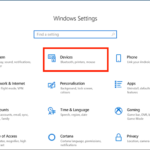Normally, you need to download software to check the battery health of a laptop, but you can check the battery life of a Windows 10 laptop easily without software using the simple steps below.
Step 1: Go to Windows PowerShell settings
First, press the Windows + X key combination to access “Windows PowerShell”, double-click to select “Windows PowerShell” (Admin) from the menu.
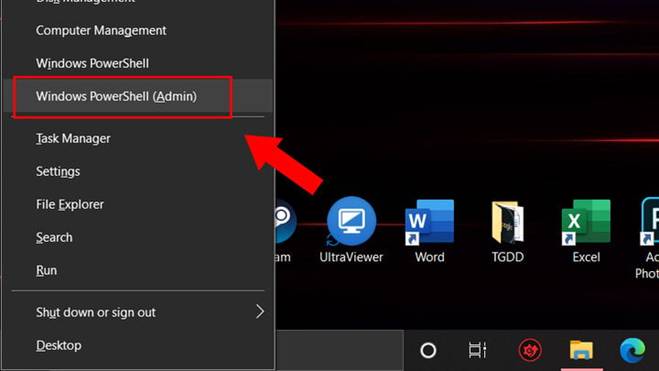
Step 2: Enter the command
Copy and paste the command “powercfg /batteryreport” and press “Enter”.
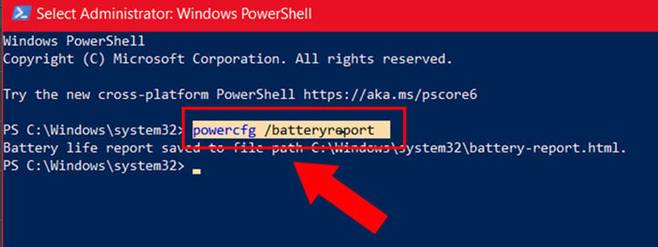
Step 3: Find the instructions
Here, the system will show you the storage location for the current battery status information. Right after the “Battery life report saved to file path” section is the address you need to find. Click on that address and press the “Ctrl + C” key combination to copy and go to “My Desktop”, This PC, … and paste it into the search bar and press “Enter”.
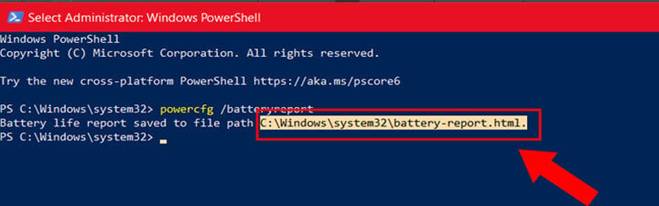
Step 4: Check your battery health
After pressing Enter, you will be taken to a browser window displaying the battery status, look at the “Installed batteries” section.
Here, look at “Design Capacity” and “Full Charge Capacity”. “Design Capacity” indicates the original capacity of the battery when it was new. “Full Charge Capacity” is the capacity of the battery at that time. If the difference between the two numbers is around 15000-2000mAh, it means that your battery is quite degraded. Be aware when using the device, you should plug it in continuously or buy a new battery.
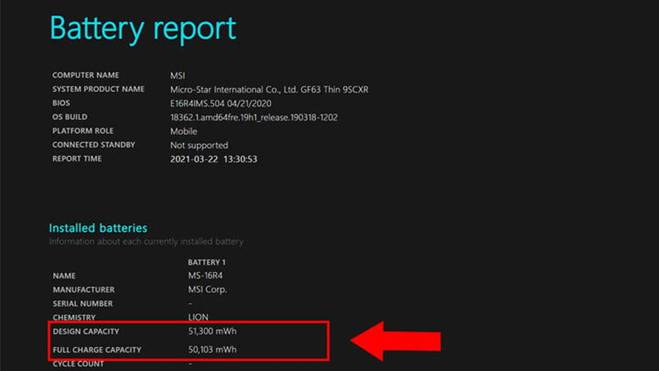
Step 5: View other information
Below is some other information displayed in the Battery Report. They are equally useful besides checking your battery health.
Battery Capacity History
This section shows you how your battery capacity has changed over time. Design Capacity means the original battery capacity, while Full Charge is the capacity you can fully charge now, this capacity will decrease over time.
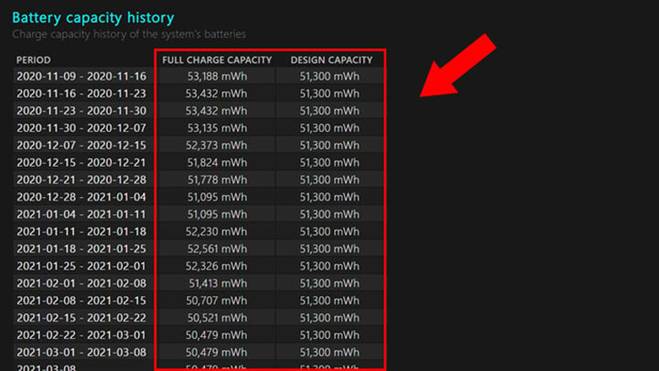
Battery Life Estimates
This section estimates the battery life of the device. The figure in the Design Capacity column shows how long the battery can be used with the original battery capacity. At Full Charge is the actual amount of time you can use.
Scroll to the last line, which shows the current usage time. In this case, my computer can be used for about 3:17:43 at Design Capacity, but now it can only be used for 3:12:11.
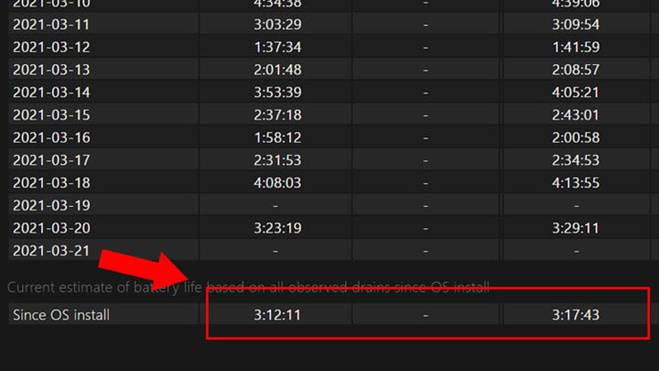
Usage History
This section displays the battery usage time by period, calculated by battery (Battery Duration) and by charge (AC Duration).
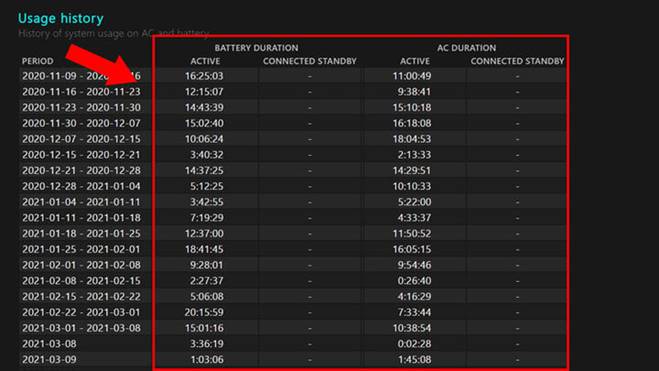
According to VTC news
How to Easily Enable and Disable Bluetooth Connection on a Laptop
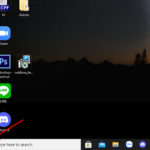 Bluetooth Connection on a Laptop’>
Bluetooth Connection on a Laptop’>Struggling to figure out how to use the Bluetooth function on your laptop? Don’t worry, Dien May XANH has got you covered! Today, we will show you how to turn Bluetooth on and off quickly and easily to maximize your laptop experience.