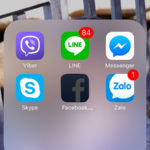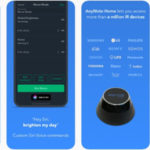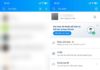Buying a Used iPad: A Comprehensive Inspection Guide
Owning an iPad is more prevalent than ever, and buying a used one can be a great way to save money. But when buying a used iPad, it’s important to test it thoroughly to check for any issues that could affect the device. Let FPT Shop guide you through some ways to inspect a used iPad.
How to Inspect a Used iPad
Is it necessary to use software to test a used iPad?
/fptshop.com.vn/uploads/images/tin-tuc/178012/Originals/kiem-tra-ipad-cu-1.jpg)
It’s not necessary to use specialized software when testing a used iPad. However, using diagnostic software can provide a more comprehensive assessment of the device’s performance and functionality. Here are some popular testing software options you can consider:
Performance testing software: Apps like Geekbench and AnTuTu Benchmark allow you to measure the performance of the CPU, GPU, and RAM on the used iPad. Run tests within these apps to get an idea of the device’s capabilities.
Operating system testing software: Testing the operating system can help you determine whether the used iPad has been updated to the latest version. Apple provides an official tool called iTunes to check and update the operating system on an iPad.
/fptshop.com.vn/uploads/images/tin-tuc/178012/Originals/kiem-tra-ipad-cu-2.jpg)
Battery testing software: Use apps like Battery Life or CoconutBattery to check the battery health of the used iPad. This will help you determine if the battery has sufficient capacity and how much longer it is likely to last.
However, using testing software is not mandatory. You can manually test various components of the iPad as well.
What components should you check when buying a used iPad?
When inspecting a used iPad, you should pay attention to the following components to ensure that the device is functioning properly and has no defects.
External Inspection of the iPad
First, carefully inspect the physical appearance of the used iPad. Here are some key aspects to look for:
iPad screen: Check the screen for any scratches, cracks, or other damage. Power on the iPad and test the display to ensure it is fully functional and has adequate brightness.
/fptshop.com.vn/uploads/images/tin-tuc/178012/Originals/kiem-tra-ipad-cu-3.jpg)
Device body: Examine the condition of the device body, checking for scratches, dents, or any signs of damage. Ensure that buttons like the power button, volume buttons, and home button (if applicable) are working properly.
Ports: Inspect the ports on the iPad, such as the Lightning port and USB-C port, to ensure they are not damaged or corroded.
Software Inspection of the iPad
After inspecting the physical appearance, it’s time to test the software of the used iPad to ensure it runs smoothly and has no issues. Here are some key things you should do during the software inspection:
Check iPad operating system version: Go to the Settings app on the iPad and check if the operating system version is up to date. An outdated version may cause bugs or limit the device’s functionality.
/fptshop.com.vn/uploads/images/tin-tuc/178012/Originals/kiem-tra-ipad-cu-4.jpg)
Test apps: Open and test a few common apps on the iPad. This is to ensure that they are functioning properly and that you can download new apps from the App Store without any issues.
Check network connectivity: Try connecting the iPad to a Wi-Fi network and test if the connection is stable. You can also test Bluetooth connectivity by pairing the iPad with another device.
Inspecting the Battery of a Used iPad
The battery is a crucial component to test on a used iPad. This is to make sure that you won’t face battery life issues after purchasing it. Here are some steps to inspect the iPad’s battery:
/fptshop.com.vn/uploads/images/tin-tuc/178012/Originals/kiem-tra-ipad-cu-5.jpg)
Check battery usage: Go to the Settings app on the iPad, then select “Battery & Power Saving” to view the battery usage by different apps. This will help you identify if any apps are consuming excessive battery.
Test battery life: Use the iPad for an extended period and monitor how quickly the battery drains. If the battery depletes rapidly even without heavy usage, it could be a sign of battery degradation.
How to Add Software to the iOS Lock Screen
 Software to the iOS Lock Screen’>
Software to the iOS Lock Screen’>Are you a jailbroken iOS device user? If so, get ready to take your device to the next level with the BerryC8 tweak, available for free on Cydia! Here’s a guide to help you get started with downloading and using this amazing customization tool!
Top 5 Air Conditioner Remote Control Apps for Smartphones in 2021
With the emergence of modern technology, air conditioning can now be strengthened through your smartphone. No remote control required! In this article, we have sourced out and presented the most efficient and top-rated apps for controlling your air conditioner, applicable for both Android and iOS phones.