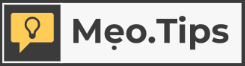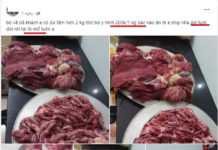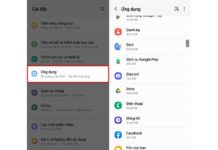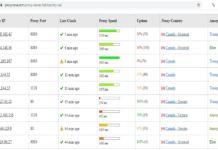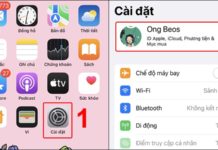Is there any way to turn off the laptop screen and still keep the running applications? The answer is YES. To find out more, follow this article. FPT Shop will help you summarize some of the simplest and easiest ways to do it.
How to turn off the laptop screen while the machine is still running?
As you may know, the laptop screen needs power to be on. So, if the screen is not on anymore, it means that you will save battery power for the machine. Therefore, the first benefit of turning off the laptop screen while the machine is still running is saving battery power, which applies when you want to listen to music, podcasts, etc. without needing to interact with the screen.
/fptshop.com.vn/uploads/images/tin-tuc/162866/Originals/tat-man-hinh-laptop-1.jpg)
Another benefit of turning off the laptop screen is limiting the light that affects sleep. Many people have a habit of listening to music to fall asleep, and instead of using a phone, they prefer to use a computer. When the music is playing and the screen is on, it will make it harder to fall asleep. At this point, turning off the laptop screen will ensure a dark enough space, but you can still listen to music normally.
5 ways to turn off the laptop screen while the machine is still running
Below, FPT Shop will guide you through 5 ways to turn off the laptop screen while the machine is still running.
1. Fold the screen while the machine is still running
Usually, when you fold the laptop, the music playing on the machine will stop. However, you can completely set it up so that folding the screen does not affect the ongoing music playback.
To do this, you follow these steps:
Step 1: Click on the battery icon on the Taskbar > Choose Power Options.
/fptshop.com.vn/uploads/images/tin-tuc/162866/Originals/tat-man-hinh-laptop-2.jpg)
If you don’t see Power Options when clicking on the battery icon, you can click on the Windows icon and choose Power Options.
/fptshop.com.vn/uploads/images/tin-tuc/162866/Originals/tat-man-hinh-laptop-3.jpg)
Step 2: Choose Choose what closing the lid does.
/fptshop.com.vn/uploads/images/tin-tuc/162866/Originals/tat-man-hinh-laptop-4.jpg)
Step 3: In the row with the Power button icon (When I press the power button), choose Do nothing for both the On battery and Plugged in columns > Click Save changes to save the changes.
/fptshop.com.vn/uploads/images/tin-tuc/162866/Originals/tat-man-hinh-laptop-5.jpg)
2. Use the power button
Another way to turn off the laptop screen while the machine is still running is to use the Power button. To set it up, you do the following:
Step 1: Click on the battery icon > Choose Power Options.
/fptshop.com.vn/uploads/images/tin-tuc/162866/Originals/tat-man-hinh-laptop-6.jpg)
Step 2: Choose Choose what the power button does.
/fptshop.com.vn/uploads/images/tin-tuc/162866/Originals/tat-man-hinh-laptop-7.jpg)
Step 3: Under the Power button section (When I press the power button), choose Turn off the display for both the On battery and Plugged in columns > Click Save changes.
So, when you press the Power button, the laptop screen will turn off, but the music will still play normally.
/fptshop.com.vn/uploads/images/tin-tuc/162866/Originals/tat-man-hinh-laptop-8.jpg)
3. Use keyboard shortcuts
The keyboard shortcuts for turning off the screen will vary on each laptop brand. You should pay attention to the row of keys from F1 to F12. If any key has an X symbol, press the combination of Fn + that key. For example, with an Asus laptop, the F7 key has an X symbol, so the shortcut will be Fn + F7.
/fptshop.com.vn/uploads/images/tin-tuc/162866/Originals/tat-man-hinh-laptop-9.jpg)
This method is simple, but not all laptops have a key with an X symbol, so you may encounter difficulties in performing it.
4. Set the auto turn-off feature after a certain period of time
With this method, you also need to open the Power Options dialog box and follow these steps:
Step 1: Choose Choose when to turn off the display.
/fptshop.com.vn/uploads/images/tin-tuc/162866/Originals/tat-man-hinh-laptop-10.jpg)
Step 2: In the Turn off the display row, choose a turn-off time for both the On battery and Plugged in columns.
In the Put the computer to sleep row, choose Never for both the columns. Then click Save Changes to save the changes.
/fptshop.com.vn/uploads/images/tin-tuc/162866/Originals/tat-man-hinh-laptop-11.jpg)
5. Use software
The above 4 methods all use built-in features on the laptop. As for the last method, you will need the support of another software called Turn Off Monitor.
Step 1: First, you need to download this software by clicking on this link > Choose Download.
/fptshop.com.vn/uploads/images/tin-tuc/162866/Originals/tat-man-hinh-laptop-12.jpg)
Step 2: Right-click on the downloaded file and choose Extract Here to unzip it.
/fptshop.com.vn/uploads/images/tin-tuc/162866/Originals/tat-man-hinh-laptop-13.jpg)
Step 3: Click on the extracted software to turn off the laptop screen. That’s it.
/fptshop.com.vn/uploads/images/tin-tuc/162866/Originals/tat-man-hinh-laptop-14(1).jpg)
Summary
You can choose one of the 5 methods mentioned above to turn off the laptop screen for Windows 10. It will help save battery power for the laptop while still maintaining the activities of running applications. We wish you success in implementing them.
- How to turn off mouse acceleration in Windows 10 & 11 super easily
- Revealing how to turn on the HP laptop keyboard backlight, simple but not everyone knows