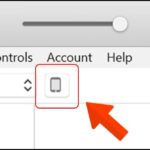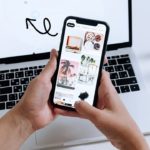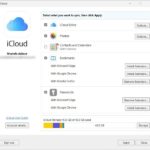It’s inevitable that you’ll accidentally delete important text messages from your iPhone from time to time. But don’t worry, with the following methods to recover messages on your iPhone, you can quickly and easily retrieve those lost conversations.
Effective Ways to Recover Deleted Text Messages on iPhone
1. Restore Messages via iCloud
Using iCloud is the most common way to recover deleted text messages on iPhones. However, restoring from iCloud will result in data loss as it resets your phone to its default settings. It’s best to back up your data to iCloud before proceeding.
Step 1: Go to Settings > Tap on Apple ID account.
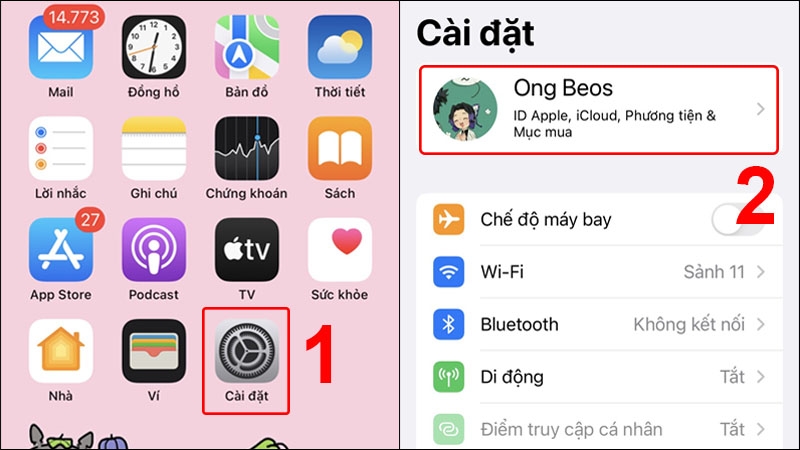
Step 2: Choose iCloud > Tap on iCloud Backup.
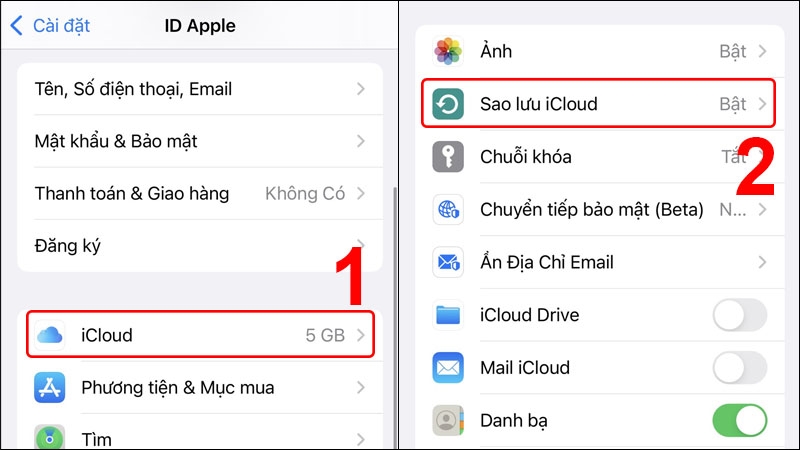
Step 3: Here, you can see the most recent backups. If you backed up before deleting the messages, they can be recovered.
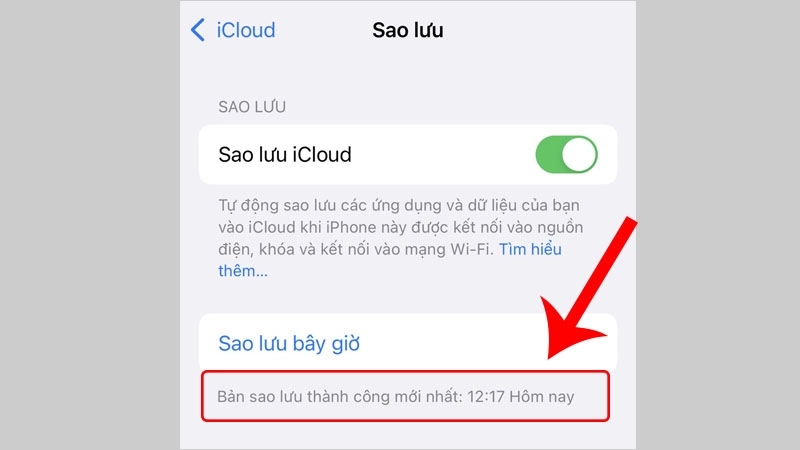
Step 4: To restore, go to Settings > Tap General > Tap Transfer or Reset iPhone.
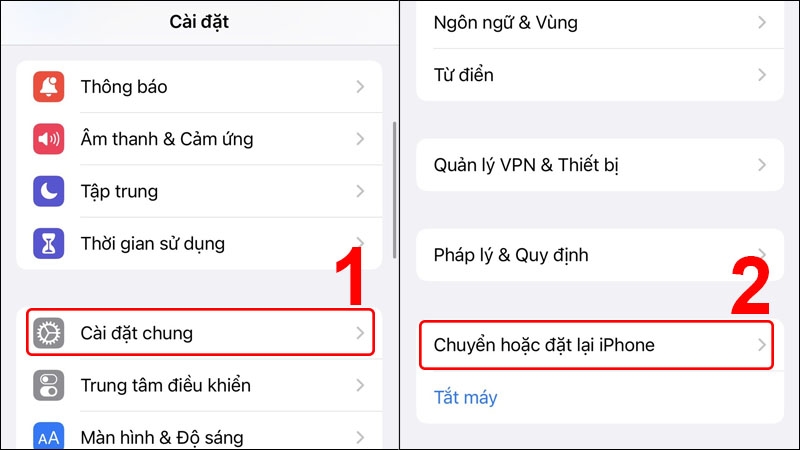
Step 5: Choose Erase All Content and Settings > Tap Continue.
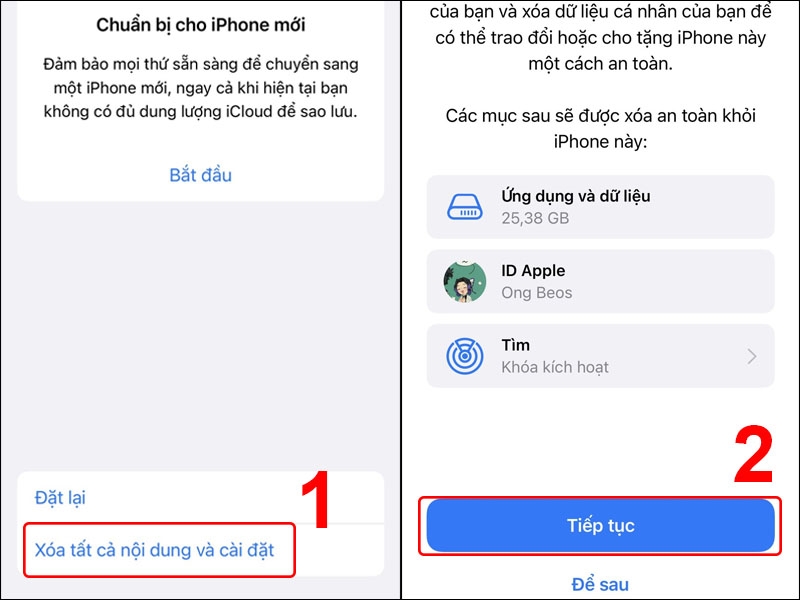
Step 6: Enter your iPhone password (if any) > Tap Complete Erase and Upload.
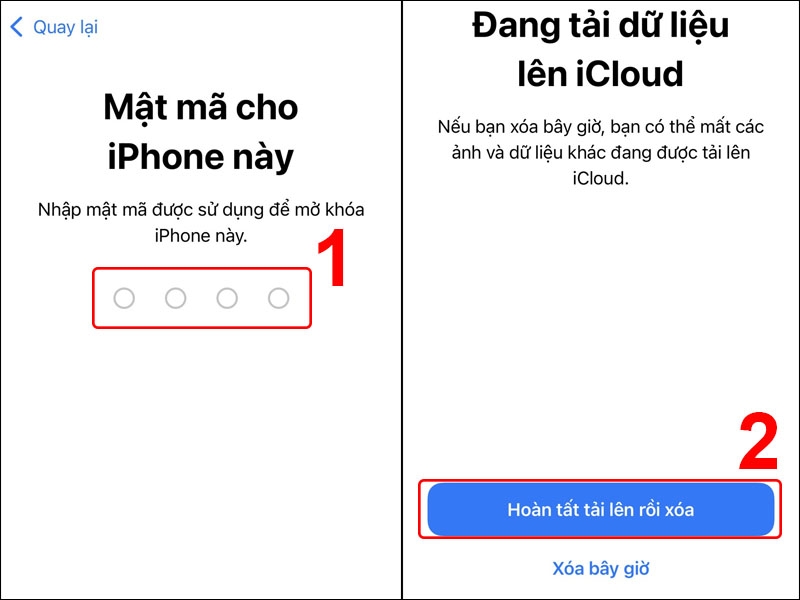
Step 7: Wait a few minutes for your iPhone to display the Welcome screen. Then, go to Apps and Data > Tap Restore from iCloud Backup > Log in to your Apple ID (iCloud) account.
Step 8: A list of backups will appear in chronological order. Choose the most recent backup that contains the deleted messages to restore.
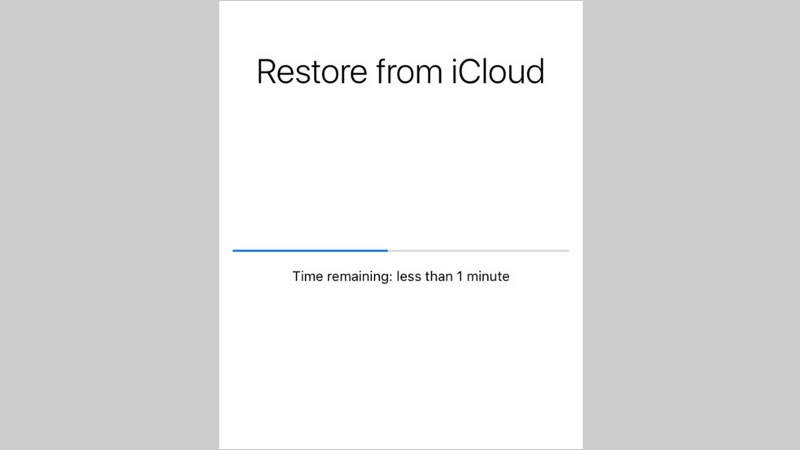
2. Recover Messages via iTunes
This method only works if you’ve previously synced and backed up your iPhone data to iTunes before deleting the messages.
Step 1: Connect your iPhone to a laptop with iTunes installed, which you’ve used for backups.
Step 2: Open iTunes > Click on the phone icon to go to the recovery interface.
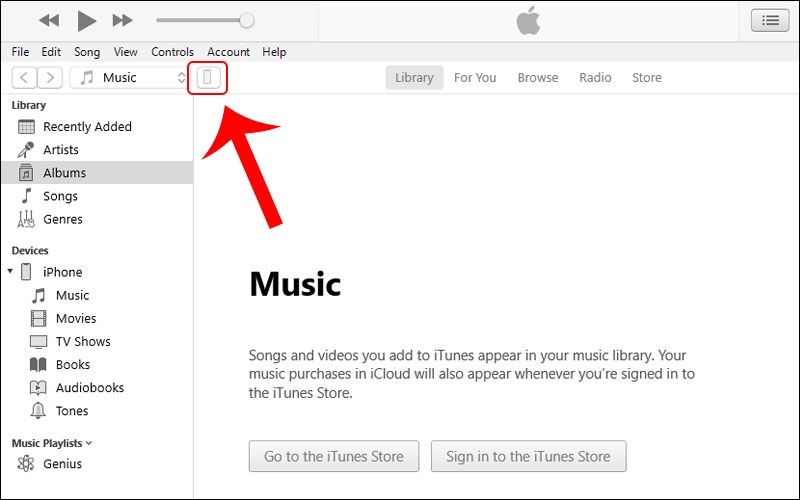
Step 3: Under Backups, select Restore Backup. This will initiate the data recovery process, including the deleted messages.
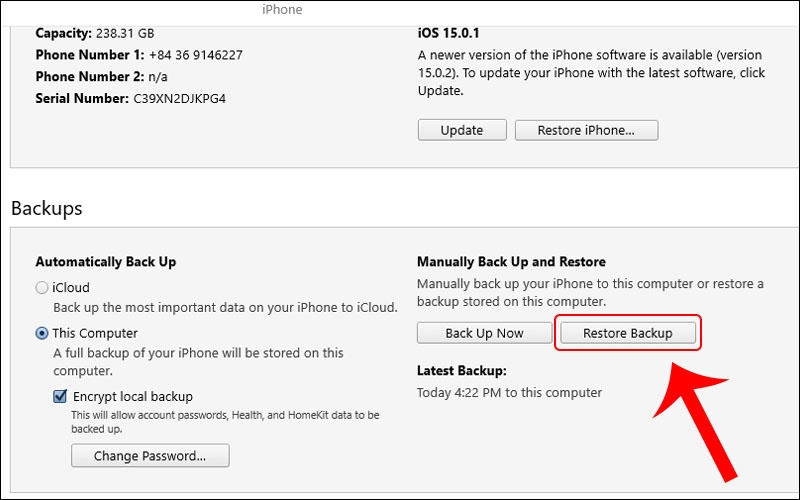
Step 4: Click Restore. Remember to disable the ‘Find My iPhone’ feature before restoring. Go to Settings > Tap Apple ID Account > Tap Find > Disable Find iPhone.
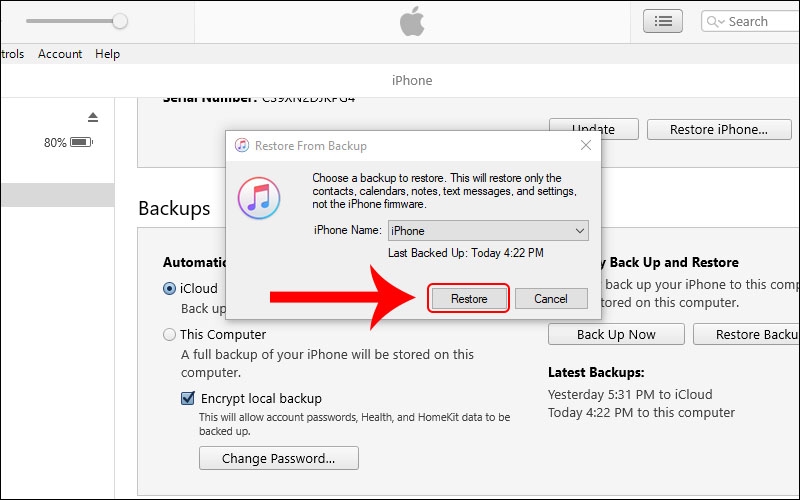
Step 5: Enter your password and click OK to finish.
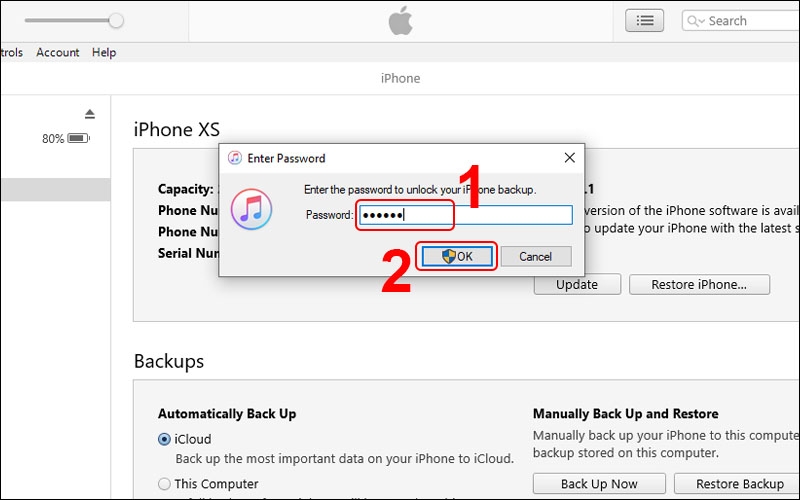
3. Recover Messages using PhoneRescue
Step 1: Download PhoneRescue on your computer (Windows or MacBook).
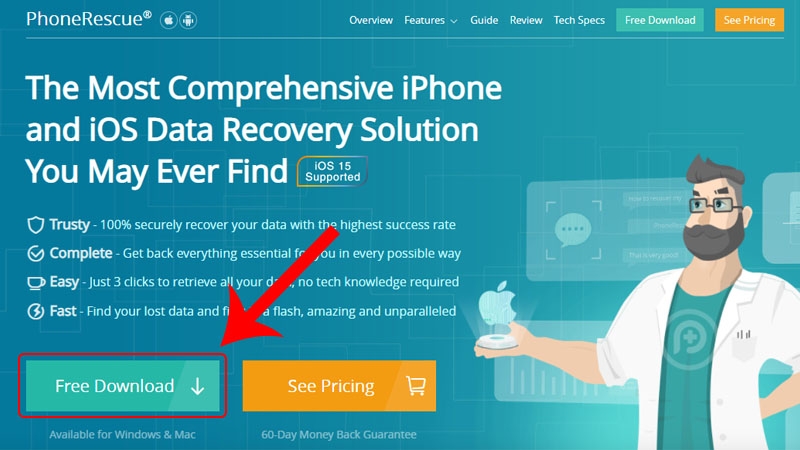
Step 2: Open the downloaded PhoneRescue file > Click Install to proceed.
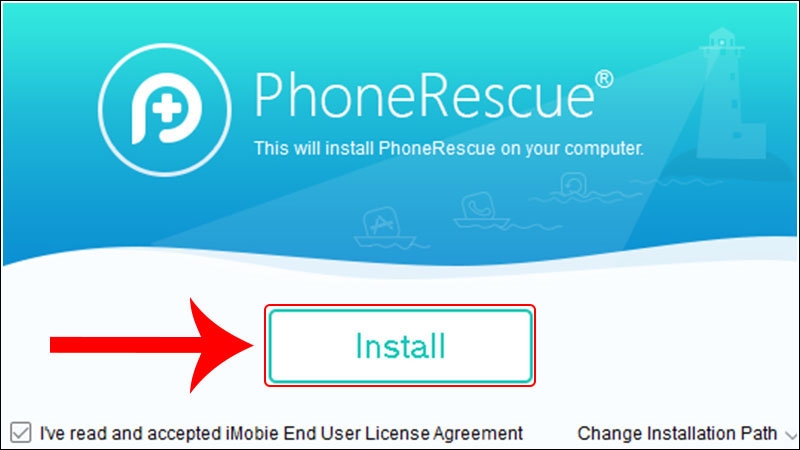
Step 3: Click Start.
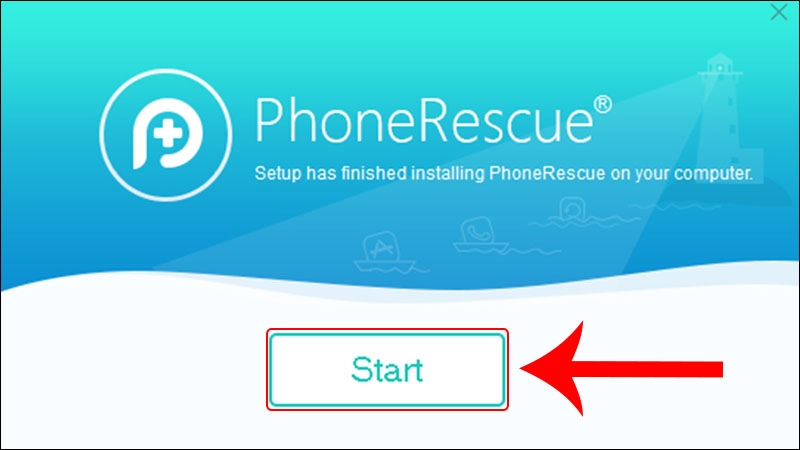
Step 4: Select the language as English > Click Getting Started.

Step 5: Click I’m Ready to Start.
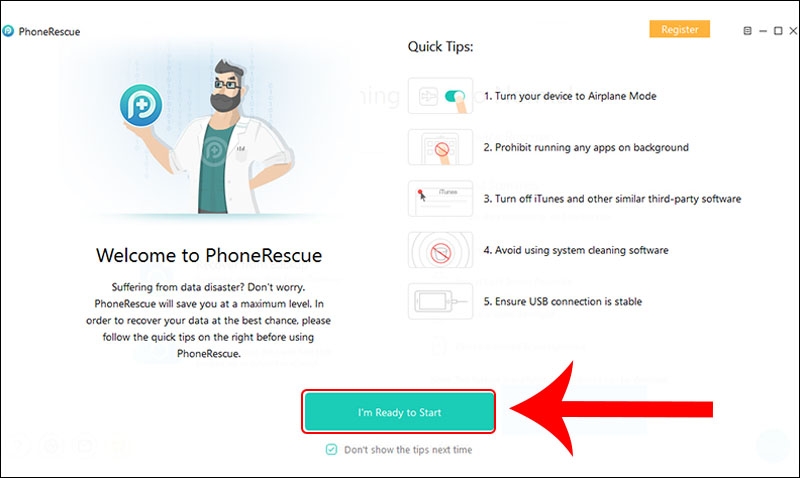
Step 6: Connect your iPhone to the laptop > Click Recover from iOS Device > Click the arrow button.
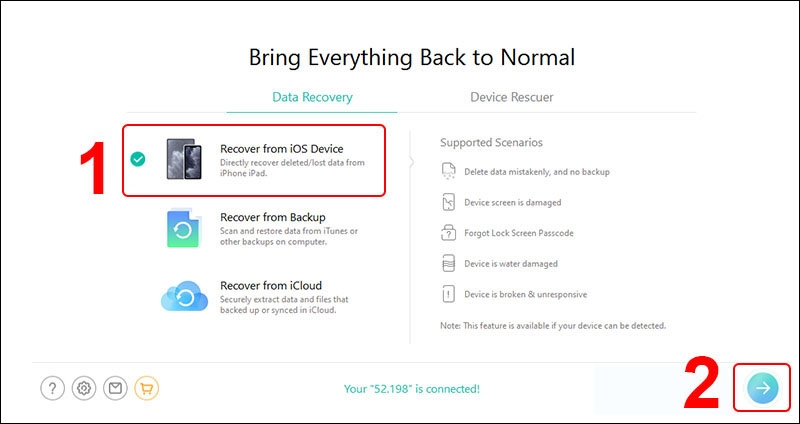
Step 7: Check the Messages box to restore messages > Click OK.
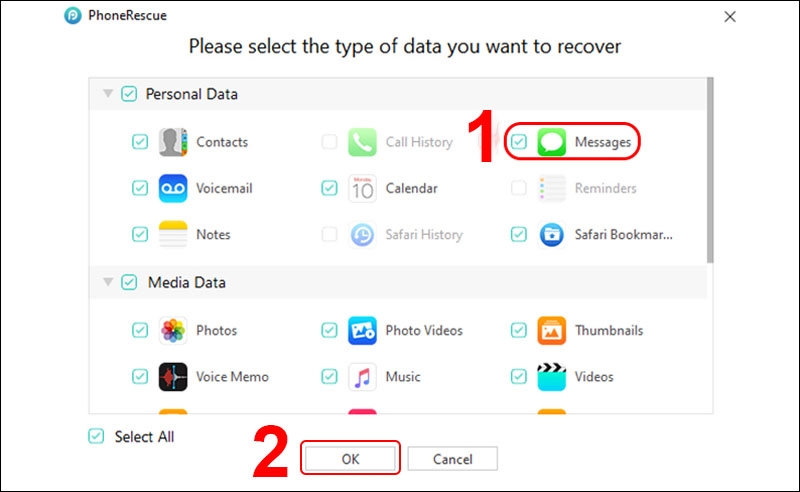
4. Recover Deleted Text Messages with EaseUS MobiSaver
Step 1: Visit this link to download and install EaseUS MobiSaver on your computer.
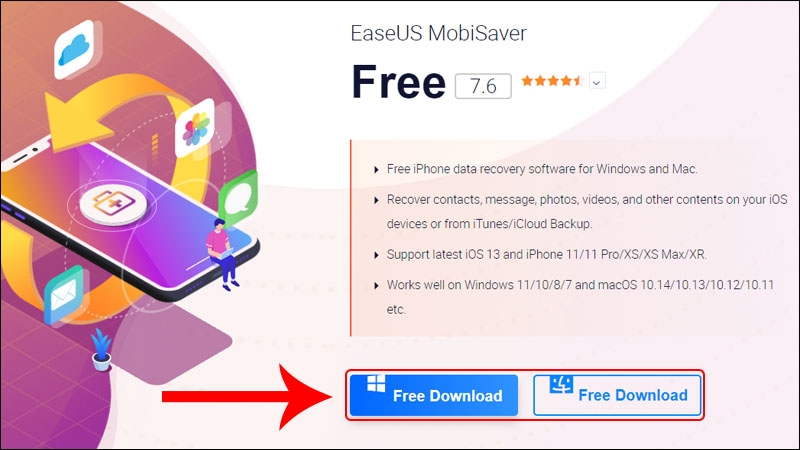
Step 2: Open the software and connect your iPhone to the computer via a cable.
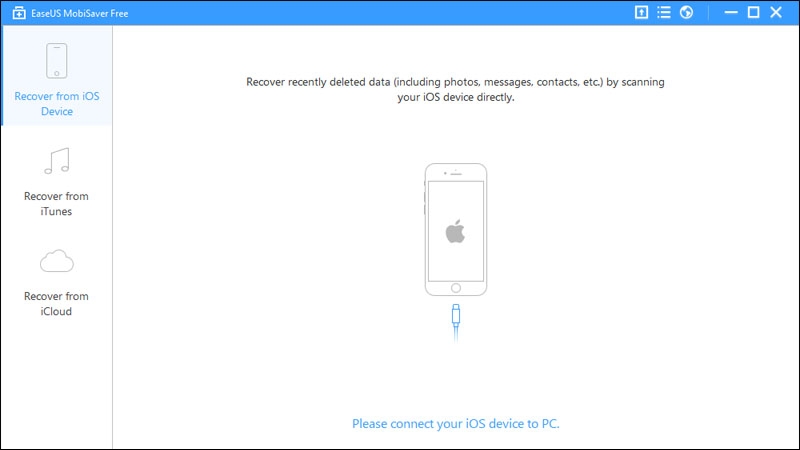
Step 3: Click the Scan button to initiate an automatic scan. The scanning speed depends on the device’s data and capacity.
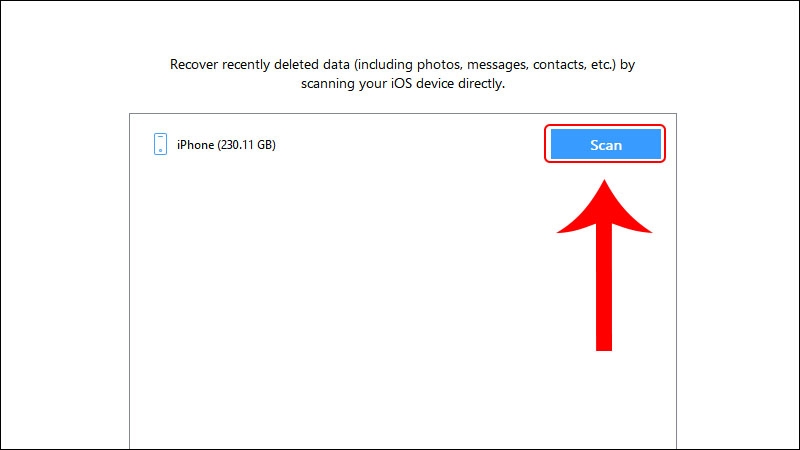
Step 4: A list of deleted data categories will appear. Check the Messages box to restore deleted messages.
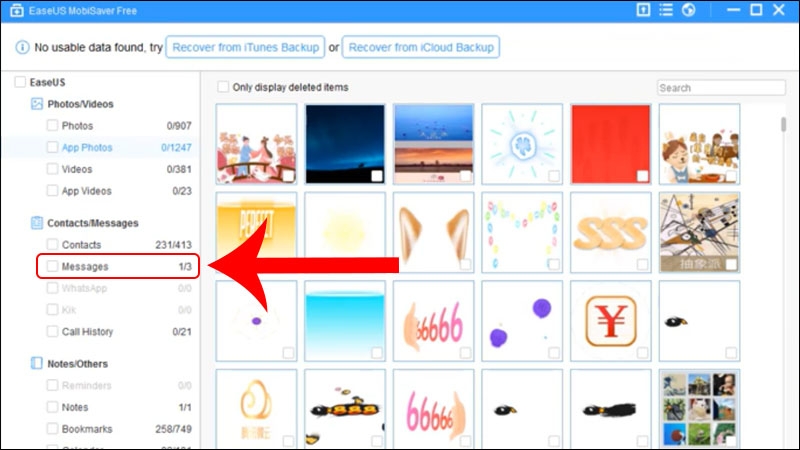
Step 5: Select the desired messages to recover > Click Recover.
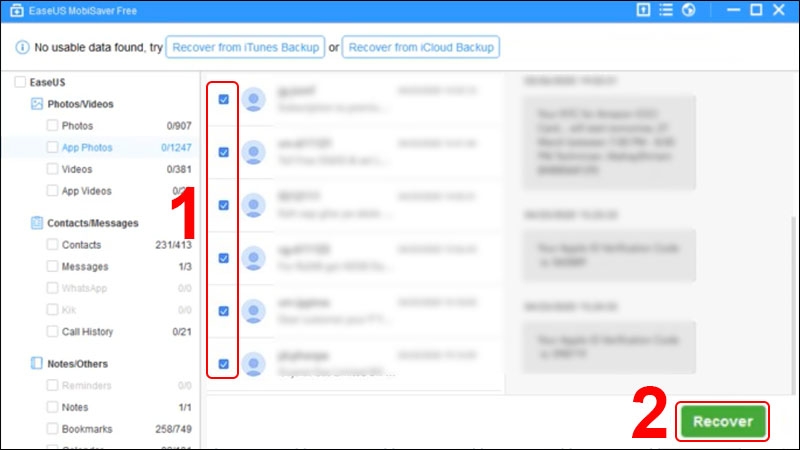
5. Restore Text Messages with iMyFone D-Back
Step 1: Download iMyFone D-Back software for your laptop.
Step 2: Choose the compatible software version > Click Free Download to proceed.
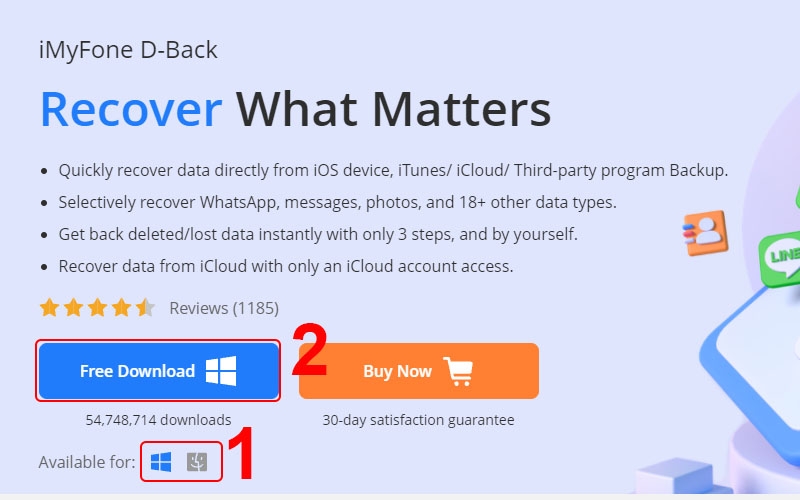
Step 3: Install the software and connect your iPhone to the computer > Choose Recover from iOS Device.
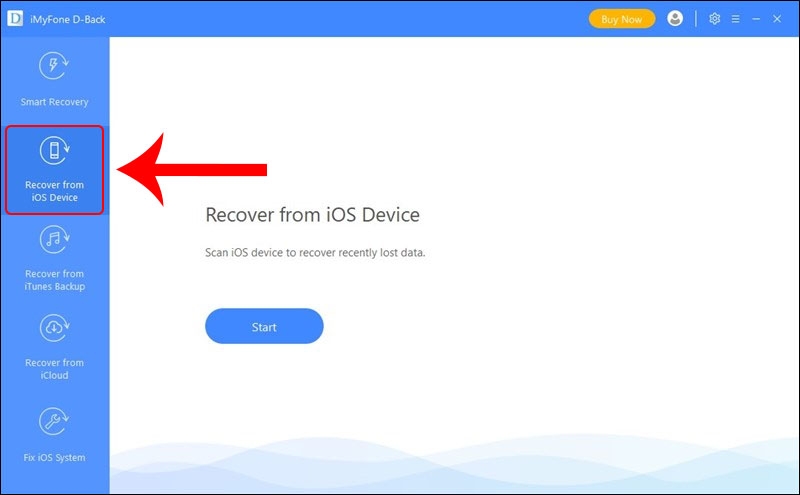
Step 4: Check the box for the desired data type, e.g., Messages > Click Scan.
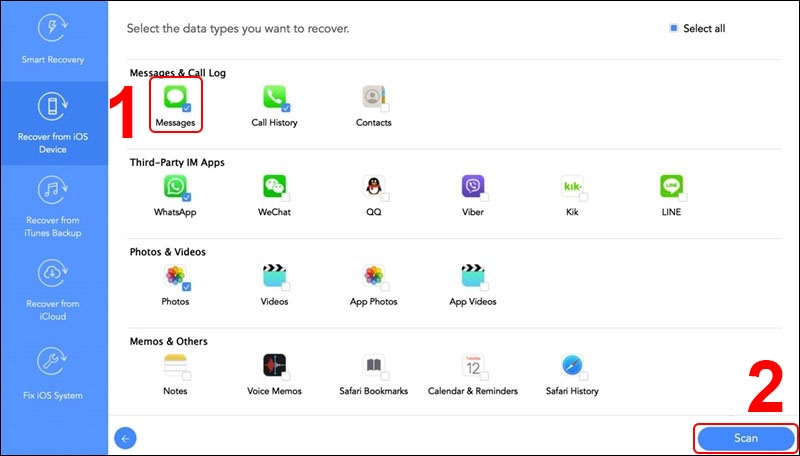
Step 5: Select the deleted messages you want to recover > Click Recover.
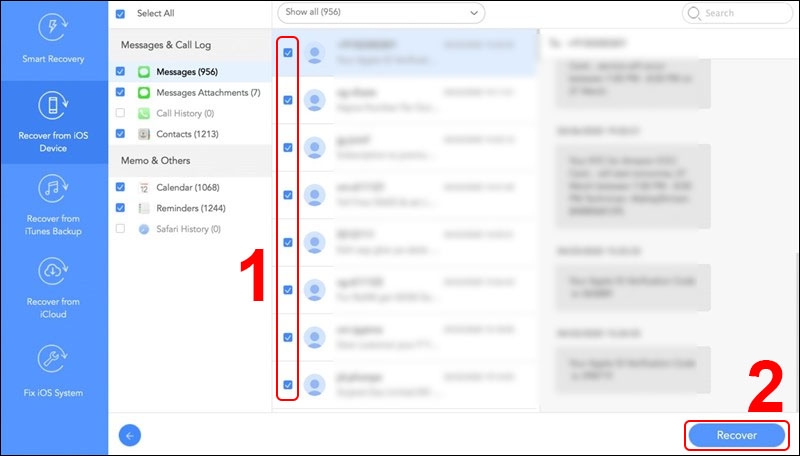
6. Other Message Recovery Applications
In addition to the above software, you can also try the following applications to recover deleted text messages on your iPhone:
- Enigma Recovery
- WonderShare Dr.Fone
- Tenorshare iPhone Data Recovery
7. Contact Your Carrier
Reaching out to your mobile carrier can help recover some of the sent and received messages. However, this method can be complicated, and you’ll need to follow their instructions carefully.
FAQs about Recovering Deleted Text Messages on iPhone
Can I recover iMessage messages?
Yes, you can recover iMessage messages using any of the methods mentioned in this article.
What if I archived but disabled the Messages option? Can I still recover them?
In this case, it’s best to turn to third-party software solutions.
How do I recover deleted contacts on my iPhone?
Follow these steps to recover deleted contacts on your iPhone:
Step 1: Import contacts from the SIM card (if you previously saved contacts to the SIM).
Step 2: Restore contacts from iCloud or iTunes backup.
Step 3: Use recovery software like 3uTools.
Conclusion
With these methods to recover deleted text messages on your iPhone, you can confidently retrieve important conversations quickly and effectively. However, success may depend on various factors, including time, the method of deletion, and your phone’s software updates.
- How to Recover Deleted iMessage Messages on iPhone: A Simple and Quick Guide
- Oops! I Deleted My SMS Messages. How Do I Recover Them?
Don’t miss out on the attractive offers and after-sales policies when purchasing iPhones at FPT Shop. With us, you not only get quality and genuine products but also a safe and enjoyable user experience.
Explore the latest iPhone models here:
Transfer Data from iPhone to Computer – Discover 5 Effortless Ways
There are many reasons why you might want to transfer data from your iPhone to your computer. Perhaps you want to create a backup of your phone’s important data, free up space on your iPhone that’s full of photos and videos, or share data like PDFs or Word docs. Whatever the reason, here are five simple methods you can try the next time you need to get the job done.