Access Google Meet here: https://meet.google.com/
Key Notes on Google Meet
– All users require a free Gmail account to participate.
– Maximum participants in a free online meeting/class: 100 people.
– Free account session limit: 1 hour. Paid or education accounts: 24 hours.
– For optimal performance on computers, use Google Chrome.
– Supports iOS and Android smartphones via the Google Meet mobile app.
– Record sessions and save to Google Drive.
– User-friendly and completely free.
– Integrates with Google Workspace tools like Calendar and Classroom.
– Avoid echo by ensuring only one device per room joins the session.
– Mute microphones when not speaking to reduce background noise.
– Stable internet connection is crucial; minimize other network activities during sessions.
– Turn off cameras when not speaking to conserve bandwidth.
Core Features of Google Meet
Upon joining a session, you’ll see these features:
- Mute/Unmute microphone.
- Turn camera/webcam on/off.
- Manage participants.
- View participant list.
- Send messages.
- Draw on screen.
- Share screen.
- End session.
Hosting Online Classes on Google Meet
Quick Guide
- Open Google Meet on your computer, click New Meeting.
- Select Google Calendar Schedule.
- Set session details > Click Save.
- Click Send.
Google Meet Tutorial Video
Detailed Guide
Step 1: Open Google Meet on your computer, click New Meeting.
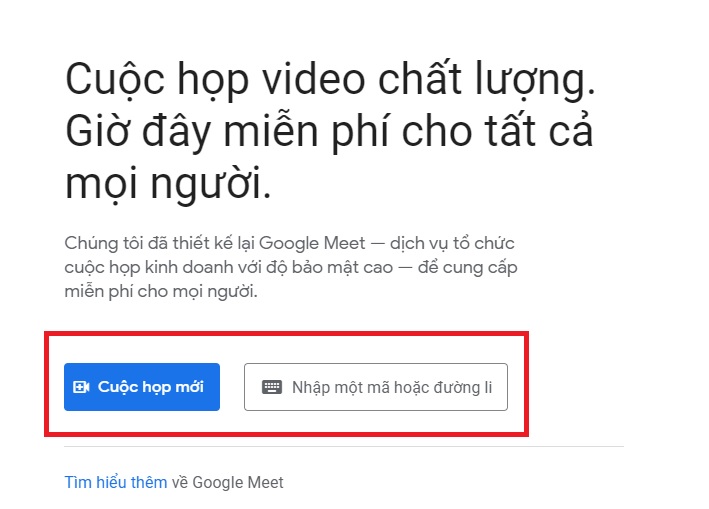
Open Google Meet on your computer, click New Meeting
Step 2: Select Google Calendar Schedule.
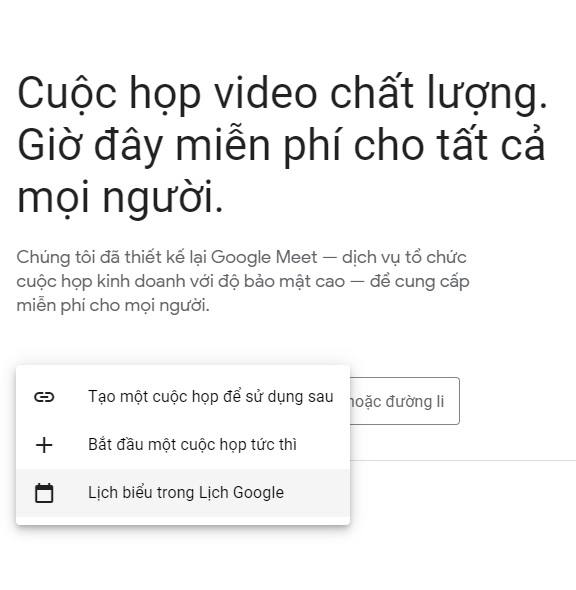
Select Google Calendar Schedule
Step 3: Set session details on Google Meet.
Name the session and set duration.
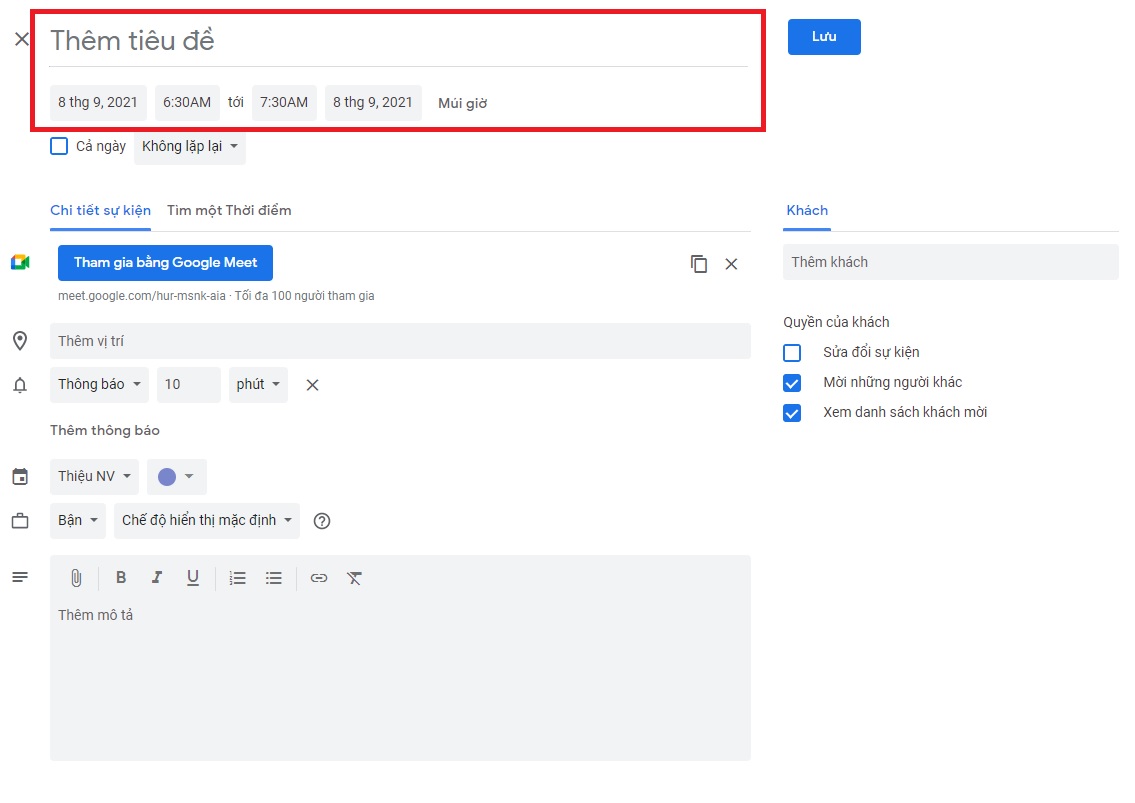
Name the session and set duration
Add location and session notifications.
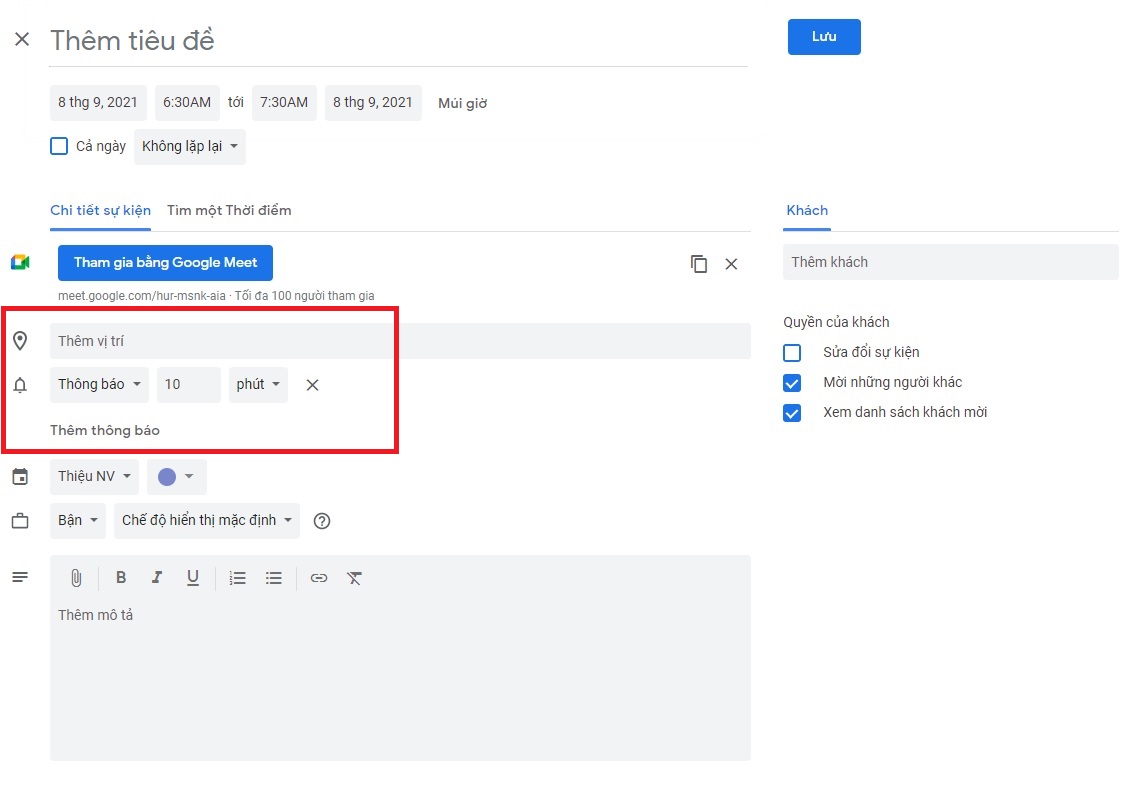
Add location and session notifications
Enter participant emails under Guests and adjust permissions under Guest Permissions.
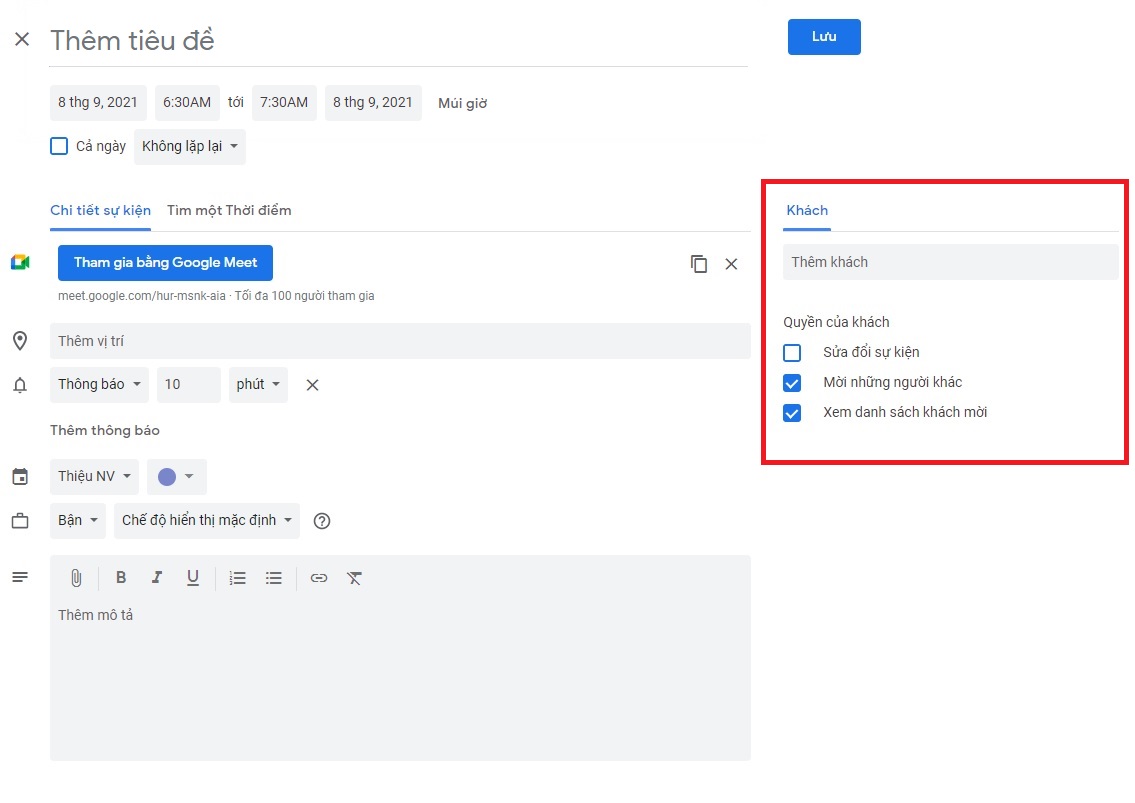
Enter participant emails under Guests and adjust permissions under Guest Permissions
Add notes or reminders under Add Description.
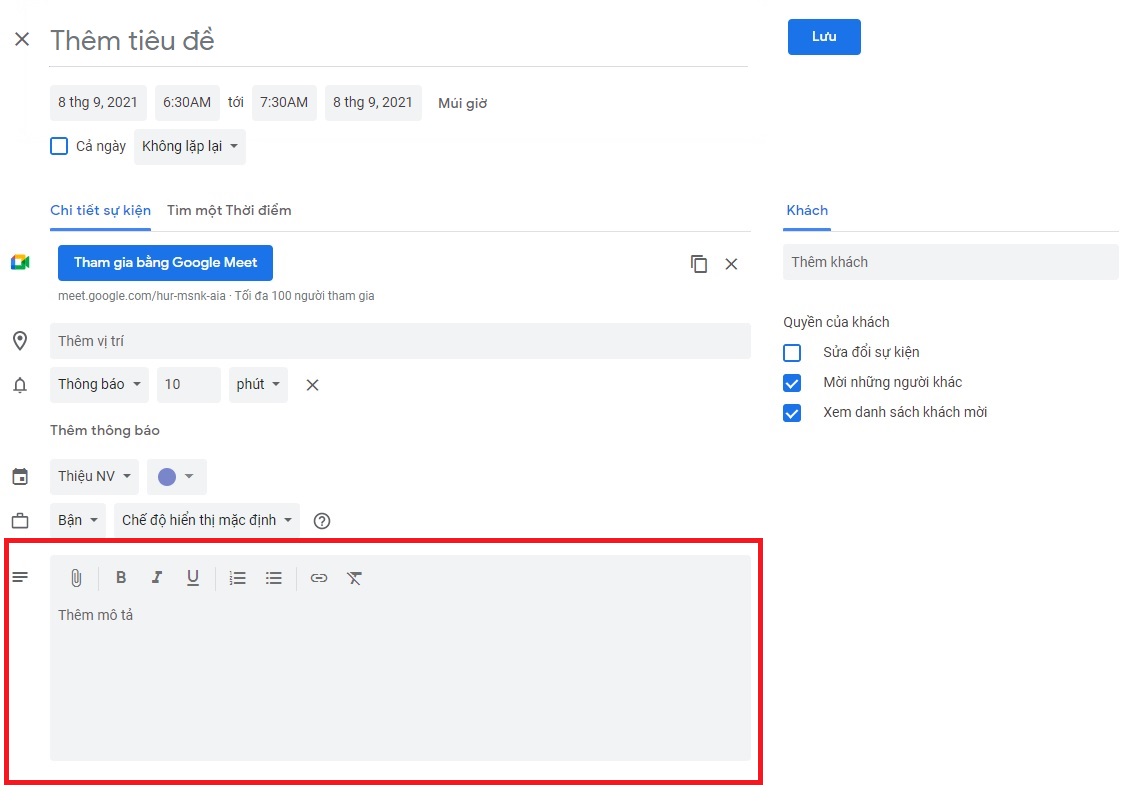
Add notes or reminders under Add Description
Step 4: Click Save.
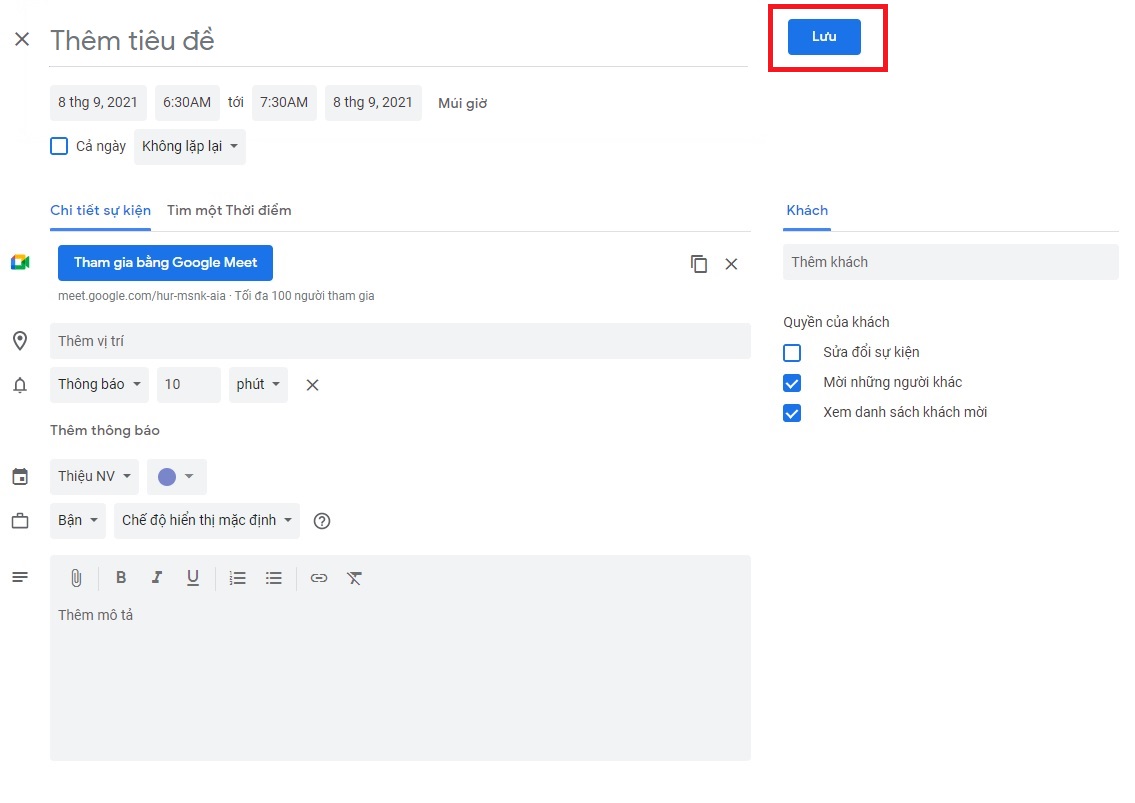
Click Save
Join sessions by pasting the URL or entering the code after meet.google.com/.

Paste the URL or enter the code after meet.google.com
Alternatively, click the session name on Google Meet’s main interface.
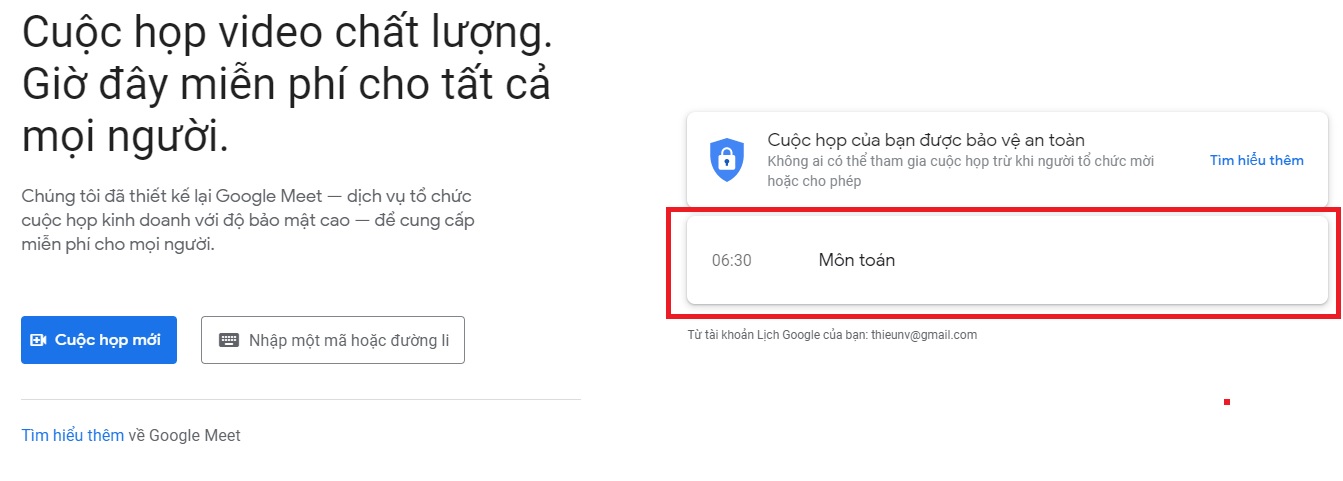
Click the session name on Google Meet’s main interface
Or open the email invitation and click the URL.
Joining Google Meet Sessions
Quick Guide
- Log into Gmail on your computer, click the grid icon > Select Meet.
- Paste the URL or enter the code > Click Join.
- Check microphone and camera > Click Join Now (or Request to Join).
- To leave, click the phone icon between microphone and camera.
Detailed Guide
Step 1: Log into Gmail on your computer, click the grid icon > Select Meet.
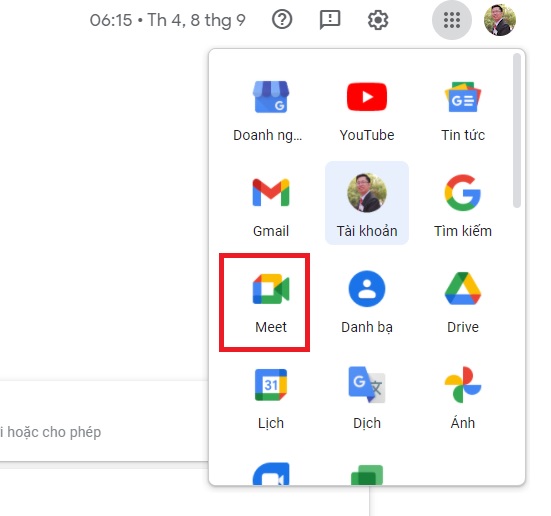
Log into Gmail, click the grid icon > Select Meet
Step 2: Paste the URL or enter the code > Click Join.
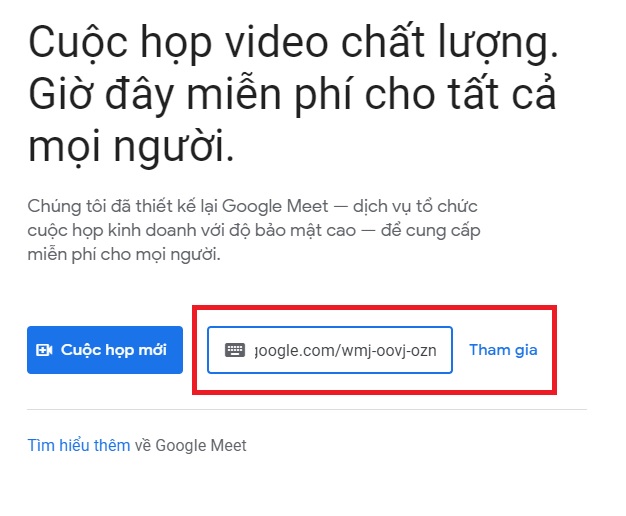
Paste the URL or enter the code > Click Join
Step 3: Check microphone and camera > Click Join Now (or Request to Join).
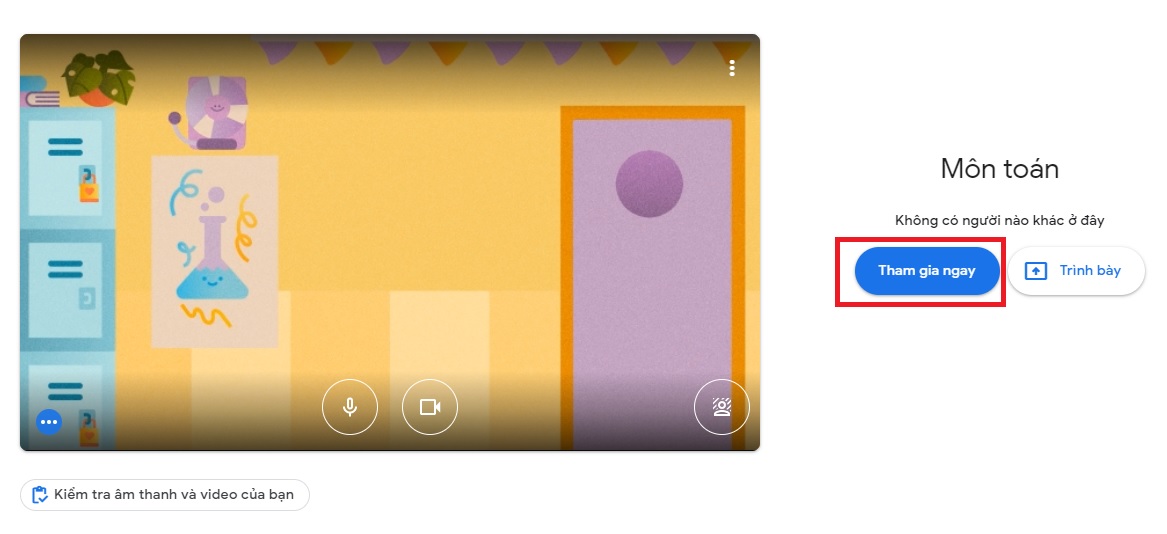
Check microphone and camera > Click Join Now (or Request to Join)
Step 4: To leave, click the phone icon between microphone and camera (on computers).
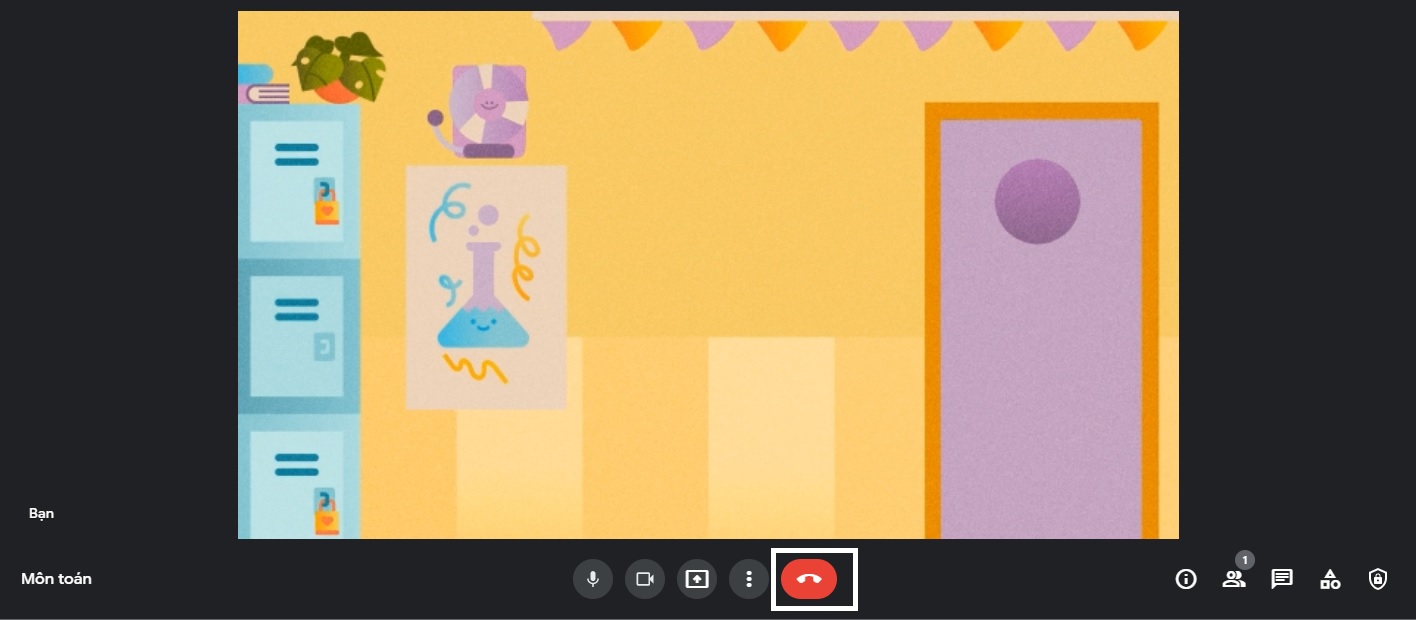
To leave, click the phone icon between microphone and camera (on computers)
On mobile, click the red icon left of camera and microphone.
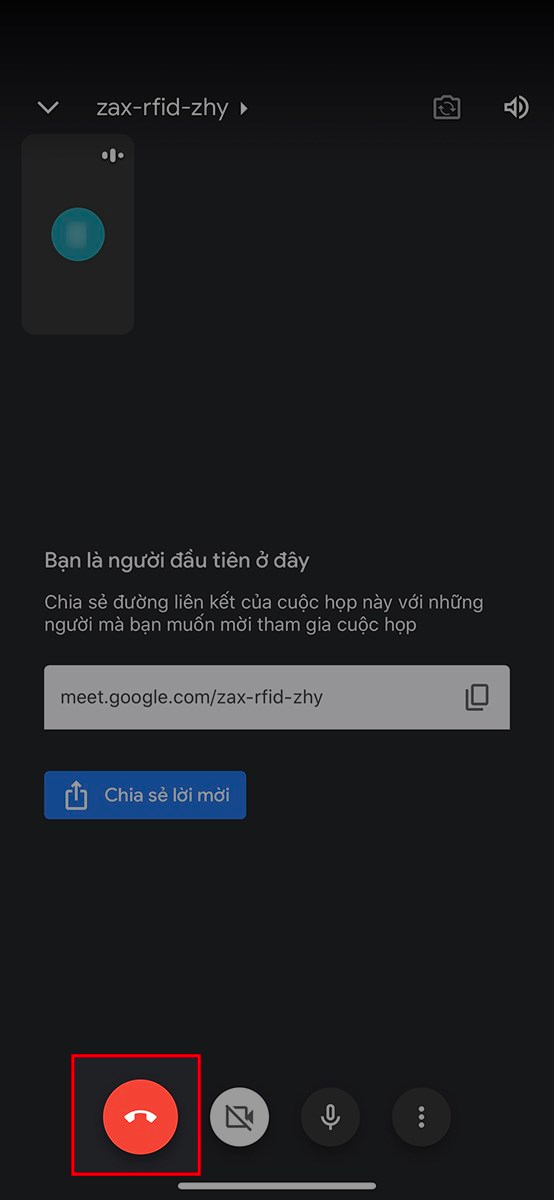
On mobile, click the red icon left of camera and microphone
Web design and development expert with over 15 years of experience. I’ve helped hundreds of businesses develop comprehensive website strategies for sustainable growth and profitability.
How to Block Spam Emails in Gmail on Computers and Phones, Few Know
Are you tired of dealing with spam emails and want to learn how to block them? Look no further! FPT Shop is here to help you with a simple and effective method to block spam emails on both your phone and computer. Say goodbye to those annoying and pointless emails cluttering up your Gmail inbox. Keep reading to find out how.
What is Google Workspace? A simple guide to signing up and using Google Workspace effortlessly.
Google Workspace is a comprehensive suite of tools and services designed to enhance productivity and streamline daily workflows. With a wide range of features and functionalities, Google Workspace offers users a seamless and efficient working experience. Join us at FPT Shop as we explore what Google Workspace is all about in the following article.

























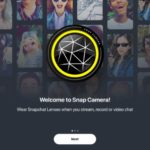
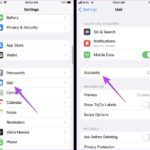

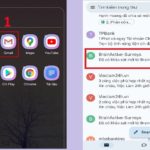






![[VIDEO] Life Hack: Save Money on Dish Soap with this Simple Trick](https://meo.tips/wp-content/uploads/2023/12/nuocruabattutraitac2_CNYB-100x70.jpg)