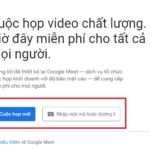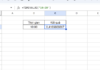In the midst of this landscape, Snap Camera has emerged as a beloved tool that enlivens photo captures and video calls. In this article, FPT Shop will provide a comprehensive guide on how to download and use the application effortlessly, addressing any queries you may have along the way.
What is Snap Camera Used For?
Snap Camera is a free application developed by Snap Inc., the creators of the popular social media app Snapchat. This application grants users access to an array of fun and unique effects for photos and video calls on platforms such as Google Meet and Zoom.
/fptshop.com.vn/uploads/images/tin-tuc/179050/Originals/snap_camera_21.jpg)
With thousands of effects ranging from eyeglasses and straw hats to whimsical and amusing filters, this app empowers users with creative and engaging experiences without the need for specialized or complex equipment.
Outstanding Features of Snap Camera
Here are some notable features of this app that users should be aware of:
Video Calling with Webcam
One of the standout features of this application is its ability to connect with the webcam on a computer, allowing users to utilize photo and video effects directly on their machine. This capability enables the creation of vibrant, unique, and memorable images and videos without the need for professional equipment.
/fptshop.com.vn/uploads/images/tin-tuc/179050/Originals/snap_camera_19.jpg)
The app also supports the sharing of created photos and videos on social media platforms like Facebook, Instagram, and Twitter. This feature grants users the convenience of effortlessly sharing their creations with others.
Support for Numerous Filters and Captivating Stickers
When using this application, you will have access to a wide range of filters and stickers at no cost, enhancing your video recording and photo-taking experience on your computer. With its diverse collection suitable for various occasions, this app offers users confidence and ease when presenting themselves on camera.
/fptshop.com.vn/uploads/images/tin-tuc/179050/Originals/snap_camera_20.jpg)
This application provides hundreds of unique filters and stickers, ranging from fun filters for online meetings to playful stickers that add a personal touch to your video vlogs. You can effortlessly select and change filters based on your preferences and needs, whether you want to create a novel virtual space or enhance your appearance naturally.
Beyond mere entertainment, this application serves as a valuable tool for remote work and learning. You can utilize professional filters to project a sense of professionalism during online meetings or employ unique stickers to create a friendly and engaging atmosphere in teaching or instructional settings.
Using this application not only enhances your appearance on video but also sets you apart and creates a lasting impression on your audience. With the flexibility and variety of filters and stickers, you can effortlessly showcase your personal style and individuality.
Compatible with Both Zoom and Google Meet
/fptshop.com.vn/uploads/images/tin-tuc/179050/Originals/snap_camera_18.jpg)
The integration of this application with Google Meet and Zoom Cloud Meeting presents users with a wider range of options for self-expression during online meetings. You can transform your appearance into animated characters, incorporate unique sound effects, or even create a more captivating virtual meeting space. This not only adds novelty and excitement to conversations but also fosters a sense of closeness and comfort in online work environments.
How to Download Snap Camera
Step 1: Visit the Application’s Official Website
/fptshop.com.vn/uploads/images/tin-tuc/179050/Originals/snap_camera_13.jpg)
To begin, navigate to the official website of this application at https://snapcamera.snapchat.com/. Here, you will find detailed information about the application and its available features.
Step 2: Download Snap Camera to Your Computer
/fptshop.com.vn/uploads/images/tin-tuc/179050/Originals/snap_camera_14.jpg)
After accessing the official website of this application, you will notice the “Download” button prominently displayed on the homepage. Simply click this button and wait for the download process to complete.
Step 3: Install the Application
/fptshop.com.vn/uploads/images/tin-tuc/179050/Originals/snap_camera_12.jpg)
Once the download is complete, locate the installation file, right-click on it, and select “Open“.
Step 4: Authorize the Software Installation
/fptshop.com.vn/uploads/images/tin-tuc/179050/Originals/snap_camera_9.jpg)
Next, click “Run” and then “Next” on the displayed screen to grant permission for the software installation.
Step 5: Complete the Application Installation Process
/fptshop.com.vn/uploads/images/tin-tuc/179050/Originals/snap_camera_10.jpg)
Proceed by selecting the folder where you want to install “Snap Camera” and then click “Next“.
/fptshop.com.vn/uploads/images/tin-tuc/179050/Originals/snap_camera_11.jpg)
Finally, click the “Install” button and then “Finish” to complete the installation process.
Step 6: Sign In and Start Using the Application
/fptshop.com.vn/uploads/images/tin-tuc/179050/Originals/snap_camera_8.jpg)
After successful installation, launch the application and sign in using your Snapchat account. Upon successful login, you will gain access to the unique photo and video effects provided by this application.
How to Use Snap Camera Filters on Zoom and Google Meet
To utilize Filters on Zoom and Google Meet, follow these steps:
Step 1: Download and Install
/fptshop.com.vn/uploads/images/tin-tuc/179050/Originals/snap_camera_7.jpg)
First, you need to download this application from its official website and install it on your computer. The application currently supports both Windows and macOS operating systems, so you can easily download and install it according to the instructions provided on the website.
Step 2: Launch the Application and Select a Filter
/fptshop.com.vn/uploads/images/tin-tuc/179050/Originals/snap_camera_2.jpg)
Once the installation process is complete, launch the application. Here, you will be presented with a list of filters displayed as thumbnail images. You can scroll down to view all available filters or use the search feature to find a filter based on a keyword.
Step 3: Preview the Filter Before Use
/fptshop.com.vn/uploads/images/tin-tuc/179050/Originals/snap_camera_4.jpg)
Before using a filter in an online meeting, it’s advisable to preview the filter within this application to ensure that it
- Video calling with webcam integration, allowing for unique photo and video effects.
- A wide range of filters and captivating stickers to enhance your video and photo experiences.
- Compatibility with social media platforms like Facebook, Instagram, and Twitter for easy sharing.
- Professional and unique filters for remote work and learning, helping you stand out and create a lasting impression.
- Integration with Zoom and Google Meet for expressive and captivating virtual meetings.
- Visit the official website: https://snapcamera.snapchat.com/.
- Click the “Download” button on the homepage.
- Locate the downloaded file and right-click, then select “Open.”
- Click “Run” and then “Next” to authorize the software installation.
- Choose the installation folder and click “Next.”
- Click “Install” and then “Finish” to complete the process.
- Download and install Snap Camera from its official website, supporting Windows and macOS.
- Launch the application and browse the list of filters with thumbnail images.
- Preview the filters before using them in online meetings to ensure they meet your needs.
- Select and apply the desired filter during your Zoom or Google Meet call to enhance your appearance and engage your audience.
Guide on Using Google Meet for Online Teaching and Learning
What is Google Workspace? A simple guide to signing up and using Google Workspace effortlessly.
Google Workspace is a comprehensive suite of tools and services designed to enhance productivity and streamline daily workflows. With a wide range of features and functionalities, Google Workspace offers users a seamless and efficient working experience. Join us at FPT Shop as we explore what Google Workspace is all about in the following article.