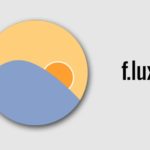Phone of you sometimes will meet some common problems like lagging, battery draining or the screen of the phone changes color,… Today’s article will guide you on how to quickly and simply fix when the Samsung phone screen changes colors.
Reasons why the Samsung phone screen changes color
There are many different causes that can cause the Samsung phone screen to change color. Some common causes include:
- Software error: The screen control software on Samsung phones may have errors that cause color-related issues, such as displaying wrong colors, color imbalance, or inaccurate color switching.
- Hardware error: Hardware-related issues can also change the color of the screen. This may include problems with the screen controller, screen cable, or other display-related components.
- Screen adhesive layer: On some Samsung phones, the adhesive layer between the screen and the glass can melt after continuous use. When the adhesive flows, it can cause color changes, color bleeding, or display black spots on the screen.
- Contact with fluids and chemicals: If the Samsung phone screen comes into contact with liquids, unfamiliar chemicals, or similar substances, color distortion, color bleeding, or screen damage may occur.
- Water contact: If the phone is exposed to water, especially water containing corrosive substances or waterlogged in a humid environment, it can cause screen damage, color changes, or touch damage.
/fptshop.com.vn/uploads/images/tin-tuc/176080/Originals/loi-man-hinh-dien-thoai-800x450.jpg)
Quick and effective home remedies
Increasing screen brightness
If you use a Samsung phone with an AMOLED screen, sometimes you will experience a characteristic yellow tint. If it is not serious and does not affect the usage process, you just need to increase the screen brightness to a higher level so that you can no longer see the yellow tint.
Adjusting the contrast
For Samsung phones, the way to adjust the contrast may vary depending on the interface version and specific settings. You can do the following steps:
Step 1: On your Samsung phone, open the Settings app.
Step 2: Select the Display or Screen option.
Step 3: Find and select Screen mode or General display mode. Here, you can adjust options related to the screen color and contrast. Typically, you will find options like White balance or Color to adjust the contrast and color correction.
Removing the tempered glass
If the Samsung phone screen changes color, emits discolored light, it may be due to the tempered glass.
Check if the tempered glass layer is broken, scratched, or has any other issues. If necessary, remove the tempered glass and check if the color distortion still exists. After removing the tempered glass and still experiencing color distortion, you can check the fix adhesive between the screen and the tempered glass. If this adhesive layer flows, it can cause yellowing on the screen. In this case, you should take your phone to a service center or repair shop to replace the fix adhesive layer.
/fptshop.com.vn/uploads/images/tin-tuc/176080/Originals/loi-man-hinh-bi-bong-5-800x450.jpg)
Resetting the screen color temperature
During use, you may accidentally change the screen temperature to a special mode without knowing it. To quickly fix this, you go to “Settings” -> “Color Mode & Temperature” and then adjust to the brightness that you feel is appropriate.
Turning off Invert Color function
When this feature is enabled, the colors on the screen will be inverted, making the phone display white text on a black background. To restore the text color to normal, follow these steps:
Step 1: Open Settings on your phone.
Step 2: Choose the Display option.
Step 3: Find and select Invert Colors. In this section, you will see the option to enable or disable the Invert Colors feature. Select disable to display the text color as usual.
/fptshop.com.vn/uploads/images/tin-tuc/176080/Originals/dien-thoai-samsung-galaxy-a05-41.jpg)
Turning off power-saving mode or dark mode
Activating the dark theme or power-saving feature on Samsung phones can change the screen to a dark background color. This feature is designed to reduce light and save battery. To restore the color display to normal, you do the following:
Step 1: Open Settings.
Step 2: Choose Dark mode. In this section, you will see the option to enable or disable dark mode or power-saving feature. Select disable to restore the normal color display.
Turning off Eye Comfort function
Enabling the Eye Comfort mode on Samsung screens can change the display color, making the screen slightly yellowish. This mode is designed to reduce blue light and create warmer light to reduce eye strain and improve sleep. To disable this function, access Settings, select Visual Comfort, and turn it off.
Turning off color correction function
If the Samsung phone screen changes color or displays abnormal colors such as red that looks like green and vice versa, it may be because the color correction feature has been activated. This feature allows users to customize and adjust the screen color as desired.
To restore the color display to normal, you can perform the following steps:
Step 1: Open Settings on your phone.
Step 2: Find and select Color Space Emulation or Color Adjustment. In this section, you will see the option to enable or disable the color correction feature. Select disable if it is enabled.
/fptshop.com.vn/uploads/images/tin-tuc/176080/Originals/nguyen-nhan-dien-thoai-samsung-b.jpg)
Fixing the gray screen issue
When the Samsung phone screen changes to a difficult-to-see gray color, it may be because the “Digital Balance” or “E-book” feature has been activated. This feature helps reduce eye strain and create a better environment for sleep or reading books.
To restore the color display to normal, you can perform the following steps:
Step 1: Open Settings.
Step 2: Find and select Digital Balance or E-book mode. In this section, turn off the Bedtime/Rest time or E-book feature if it is enabled.
Resetting the device
Restoring the factory settings on Samsung phones is a way to bring the screen and other settings back to their original default state and solve some software issues that may cause color display issues or other issues.
Note: Choosing to restore the factory settings will erase all data on the phone, including apps, audio, images, and messages. Therefore, make sure to back up important data before performing a factory reset.
/fptshop.com.vn/uploads/images/tin-tuc/176080/Originals/cach-reset-dien-thoai-samsung-fe.jpg)
Take the phone to a reputable service center for repair
If the problem of the screen changing color is not resolved after the above steps, there may be hardware errors or other issues related to the screen. In that case, you should contact the warranty center for support and repair.
Conclusion
The above article has helped you understand the causes as well as the quick solutions when the Samsung phone screen changes color. Wish you success!
How to Use f.lux to Adjust Screen Brightness and Protect Your Eyes on a Computer
Have you heard of f.lux but have struggled with how to use it correctly and effectively to protect your eyes? Look no further than our comprehensive guide on how to use f.lux. We provide detailed descriptions of its features as well as step-by-step instructions on how to install and use f.lux automatically on your computer.