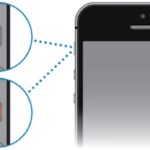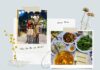The issue of a frozen touch screen is a common problem experienced by smartphone users, even those using high-end devices like the iPhone 14. This problem can occur due to device overload or conflicts in the system software. Sometimes, the touch screen may become unresponsive after transferring data from an old device to the iPhone 14.
At FPT Shop, we understand the frustration caused by the iPhone 14 screen freezing issue. In this article, we will explore the reasons behind this problem and provide you with simple and fast solutions.
/fptshop.com.vn/uploads/images/tin-tuc/161061/Originals/tat-nguon-iphone-14.jpg)
Causes of iPhone 14 Screen Freezing
The freezing of iPhone 14 (Plus, Pro, Pro Max) screens can negatively impact the user experience. This issue can occur due to several reasons:
- Accidental drops or compression of the device by heavy objects, leading to hardware damage and local touch damage.
- Prolonged use of the device for intensive graphic games, resulting in overload and unresponsiveness of the device. Running multiple heavy applications simultaneously without closing them can also overwhelm the RAM, causing the screen to freeze.
- Downloading incompatible junk applications that conflict with the phone’s software.
- Using low-quality tempered glass screen protectors that do not fit properly, preventing touch recognition and giving the impression of a frozen screen.
- Experiencing screen freezing after transferring data from an old device to the iPhone 14.
/fptshop.com.vn/uploads/images/tin-tuc/161061/Originals/iphone-14-bi-do-man-hinh-2.jpg)
Effective Solutions for iPhone 14 Screen Freezing
Once you have identified the causes of the screen freezing problem, you can apply the following methods to fix it:
Method 1: Check and Replace the Screen Protector
Start by checking the quality and condition of your iPhone 14’s tempered glass screen protector. Replace it with a new genuine screen protector that meets the necessary standards. If removing the screen protector does not resolve the freezing issue, proceed to the next methods.
Method 2: Restart the Device
The quickest way to resolve basic errors, including screen freezing, is to restart your iPhone 14. Power off the device and then restart it using the hardware buttons. Follow these steps:
- Press the Volume Down button.
- Hold down the Power button until the screen displays the message “Slide to power off,” then slide to power off the iPhone.
- After a few minutes, press and hold the Power button to restart the device.
/fptshop.com.vn/uploads/images/tin-tuc/161061/Originals/iphone-14-bi-do-man-hinh-4.jpg)
Method 4: Update the Software
Updating the operating system to the appropriate version can help reduce abnormal lag on your iPhone 14. Go to Settings > General > Software Update and download/install the latest iOS version for your device.
/fptshop.com.vn/uploads/images/tin-tuc/161061/Originals/iphone-14-bi-do-man-hinh-7.jpg)
Method 5: Reset iPhone 14
If the above methods do not resolve the freezing issue, you can reset your iPhone 14. This will restore the device to its original state without affecting your data. Follow these steps:
Access Settings, select General Settings, scroll down, and select Reset > Reset All Settings to complete the operation.
/fptshop.com.vn/uploads/images/tin-tuc/161061/Originals/iphone-14-bi-do-man-hinh-8.jpg)
Conclusion
In conclusion, we have provided several methods to address the freezing issue on the iPhone 14. If you continue to face any problems, bringing your iPhone to an official service center for assistance, especially if it is still under warranty, is recommended.

























/fptshop.com.vn/uploads/images/tin-tuc/161061/Originals/iphone-14-bi-do-man-hinh-3.JPG)