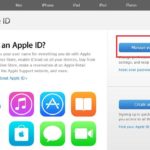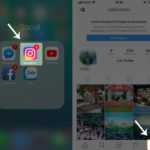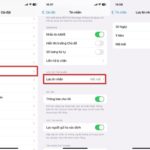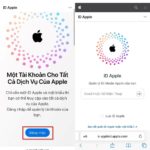The Security lock feature is designed to protect your account from unauthorized access and malicious intent. However, if you no longer wish to use it due to the complexity of the security layers, you can easily disable it for your Apple ID. Here’s a step-by-step guide on how to remove the security lock:
How to Disable Security Lock on Apple ID
Step 1: Open the Settings app on your iPhone. Tap on the Apple ID section at the top, and then select Password & Security.
/fptshop.com.vn/uploads/images/tin-tuc/162499/Originals/xoa-khoa-bao-mat-iphone-1.jpg)
Step 2: Select Security lock. You can either tap on Remove All Keys to delete all the security keys you have added, or delete each code individually by selecting the corresponding code. Once done, the security lock will be disabled.
/fptshop.com.vn/uploads/images/tin-tuc/162499/Originals/xoa-khoa-bao-mat-iphone-2.png)
Note: In order to delete security keys, you will need to authenticate with a 6-digit two-factor authentication code.
By following these simple steps, you can easily remove the security lock from your Apple ID when you no longer need it. Don’t forget to save this article and give it a try. For more helpful tips and tricks, be sure to check out the other useful content at FPT Shop!
Increasing Your Instagram Security with Two-Factor Authentication
Are you looking for an extra layer of security for your Instagram account? Two-factor authentication is a great way to help protect your account from potential hackers. This article explains the steps necessary to activate two-factor authentication for your Instagram profile.