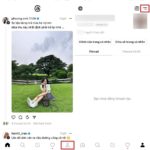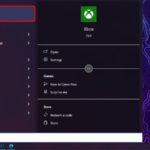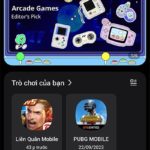The feature to block notifications while playing games with the Game Launcher app has brought a significant breakthrough in creating an uninterrupted gaming experience. Whether you are a professional gamer or simply want to enjoy relaxing moments of entertainment, this feature helps you fully focus on the game without being interrupted by calls, messages, or other notifications from your phone. Let’s explore how this feature enhances the gaming experience.
What is the feature to block notifications while playing games with the Game Launcher app?
The feature to block notifications while playing games in the Game Launcher app works by automatically disabling notifications from other apps while you are playing games. Here’s how this feature works in detail:
- Detect game mode: The Game Launcher app uses algorithms and sensors on your phone to determine when you are in game mode. This can be based on indicators such as motion, screen usage, or through your custom settings.
- Disable unnecessary notifications: When the Game Launcher app detects that you are playing a game, it will automatically disable notifications from other apps on your phone. This includes calls, messages, notifications from social media, and selected apps.
- Show important notifications: An important part of this feature is that you can still receive important notifications or calls from important phone numbers, but they will appear in a minimalistic way or in a small window, without interrupting your gameplay.
This feature provides a seamless and focused gaming experience, especially in games that require high concentration and do not want to be disrupted by unnecessary notifications.
/fptshop.com.vn/uploads/images/tin-tuc/162624/Originals/chan-thong-bao-khi-choi-game-voi-ung-dung-game-launch-5.jpg)
Video tutorial on how to block notifications while playing games with the Game Launcher app:
How to block notifications while playing games with the Game Launcher app
Step 1: Access the Game Launcher app on your Samsung phone → Tap on the More tab → Select Game Booster.
Step 2: Tap on the Block while playing a game option.
/fptshop.com.vn/uploads/images/tin-tuc/162624/Originals/chan-thong-bao-khi-choi-game-voi-ung-dung-game-launch-4.jpg)
Step 3: Slide the switch to the right of the Notifications option to complete the setup.
/fptshop.com.vn/uploads/images/tin-tuc/162624/Originals/chan-thong-bao-khi-choi-game-voi-ung-dung-game-launch-3.jpg)
The previous article has provided you with a detailed and quick guide on how to block notifications while playing games with the Game Launcher app. If you find it helpful, you can share it with your friends and loved ones. Wish you success in implementing it!
Check game playtime on the Game Launcher app
2 ways to check the Samsung phone screen you may not know