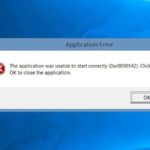How to record Zalo calls easily
Recording calls on Zalo helps you easily find the content of important calls for various purposes when needed. Most Zalo or other free messaging and calling apps do not have the call recording feature due to personal privacy. However, this article will guide you on how to do it.
Step 1: Install the “Cube ACR” app on your phone. Cube ACR is an app that allows you to record calls on your phone or other messaging and calling apps including Viber, Zalo, Zoom, Skype, Line, and Facebook.
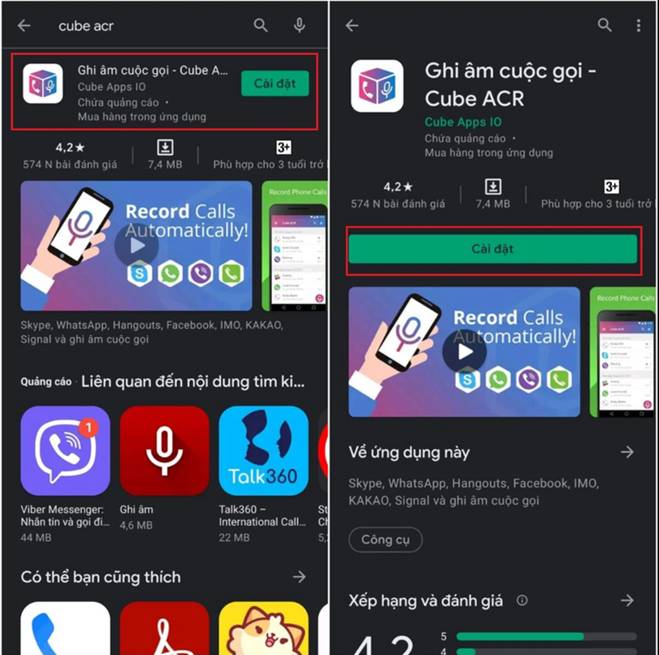
Step 2: After downloading the app and checking if your device is supported, open the app and grant it access. First, allow recording so that the app can record calls by tapping on “Allow to continue”, then tap “Activate overlay” for the app.
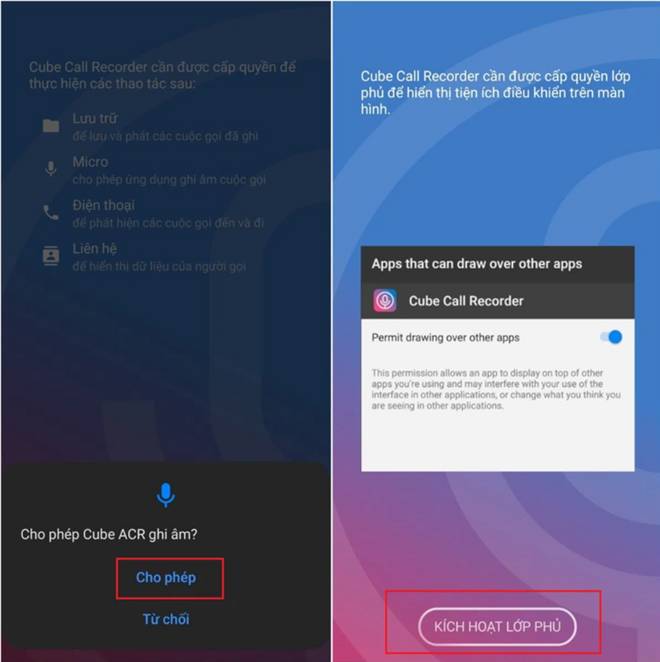
Step 3: To activate the overlay, select the “Installed Services” option, then turn on the “Cube ACR” option. That’s it.
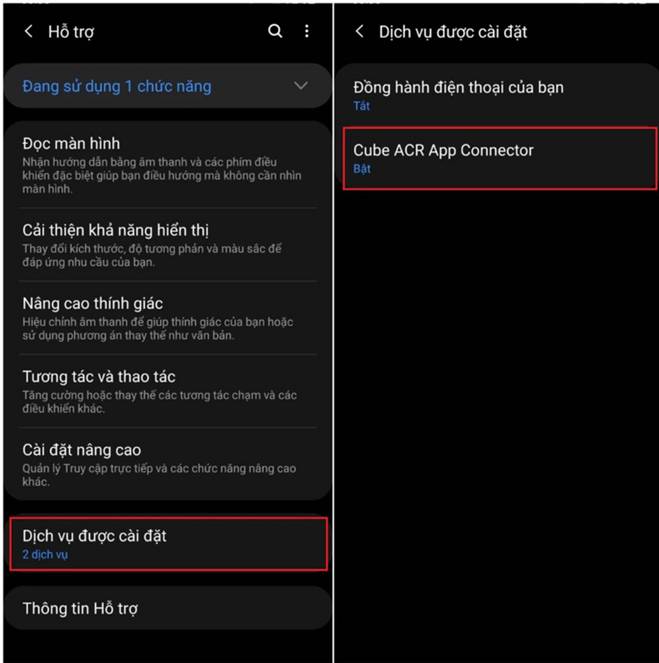
If you want to record someone’s call, just make a call as usual, and the app’s recording microphone icon will automatically appear on the screen. If you want to stop or pause the recording, simply tap on the recording microphone icon.
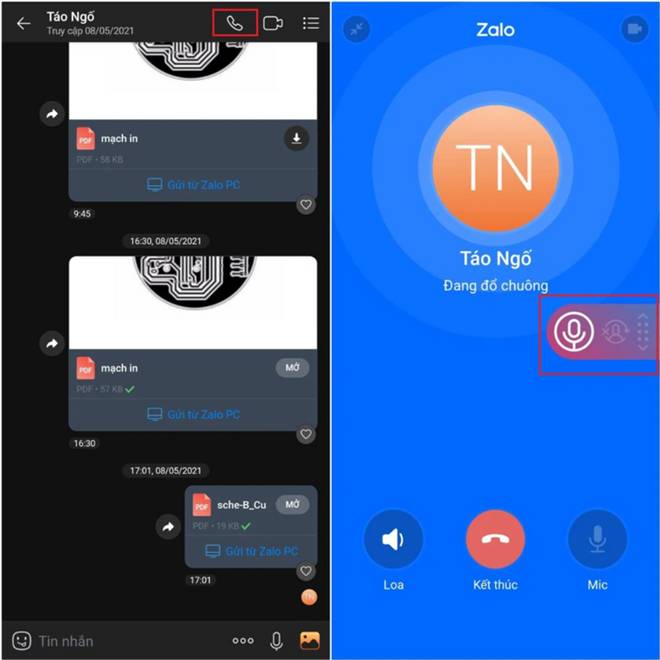
How to record Zalo calls on PC
On a computer, it is much easier than on a phone. You just need to activate the “Voice Recorder” tool that is integrated into the Windows operating system, and you can immediately use the call recording feature on Zalo. To open the app, click on the magnifying glass icon in the toolbar, enter the keyword “Voice Recorder”.
When you make a Zalo call to someone, open “Voice Recorder” and click on the microphone icon to start recording the ongoing call. When you want to end the recording, click the microphone icon once again and the recorded call will be automatically saved.
Those are the simple steps to record Zalo calls on phones and computers. Please refer to them and follow along. Good luck!
According to VTC