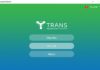Apple products like the iPhone, iPad, and MacBook are equipped with many useful and exclusive features that you can’t find on any other products. One of them is called AirDrop, and all Apple product users are familiar with this feature. So what is AirDrop and why does Apple focus on developing and integrating it into its products?
What is AirDrop?
AirDrop is an exclusive feature developed and established by Apple for its devices. AirDrop allows iOS/iPadOS and macOS devices to share data wirelessly with each other. Users can use this feature to quickly share photos, videos, and more.
/fptshop.com.vn/uploads/images/tin-tuc/145151/Originals/airdrop-la-gi-1.jpg)
All information and content transferred through AirDrop is encrypted for multi-layer security. Therefore, you can share data through AirDrop with confidence. Although it works similarly to sending data via Bluetooth on the Android operating system, AirDrop has some differences:
- AirDrop is an exclusive feature of Apple.
- AirDrop only works on iPhone/iPad/iMac/MacBook.
- AirDrop cannot transfer data from iPhone/iPad/MacBook to Android devices.
- AirDrop is not compatible with other devices via Bluetooth connection.
- AirDrop has a higher data transfer speed than Bluetooth.
How is AirDrop used?
Normally, when you want to share a photo with someone, you would send it via message or email. Besides these two methods, you can also use AirDrop (if the recipient also uses Apple devices like you).
/fptshop.com.vn/uploads/images/tin-tuc/145151/Originals/airdrop-la-gi-2.jpg)
AirDrop is not only used to send photos, but it is also compatible with almost all types of data that you can send, such as a website link for someone to read on the Safari web browser, or send text passages from the Notes app. AirDrop can even handle music playlists, contacts in the address book, and saved locations on Apple Maps.
How does AirDrop work?
After understanding what AirDrop is, let’s explore how AirDrop works.
To use AirDrop, you need to activate the AirDrop feature on the devices and connect them. Through Bluetooth Low Energy, you can determine exactly who you will share information with.
After successfully connecting AirDrop between 2 or more devices, users can proceed with the data transfer. This step will use Apple’s exclusive Apple Wireless Direct protocol.
/fptshop.com.vn/uploads/images/tin-tuc/145151/Originals/airdrop-la-gi-3.jpg)
Bluetooth is used to create a wireless connection between Apple devices, which means you don’t need to connect to any wireless router or even the Internet to enable AirDrop. Each device will create a firewall around this wireless connection, so all data transmitted is fully encrypted, making it much more secure than sending via email. This is an advantage that allows AirDrop to transmit large documents.
AirDrop will automatically detect devices within its connection range, and the only condition this type of connection requires is that both the sending and receiving devices are close to each other and have Bluetooth and Wi-Fi enabled (Wi-Fi only needs to be turned on without connecting to the Internet).
/fptshop.com.vn/uploads/images/tin-tuc/145151/Originals/airdrop-la-gi-5.jpg)
How to use AirDrop on your phone
Now that you know what AirDrop is, let’s learn how to use AirDrop. AirDrop is an exclusive feature only available on Apple devices (iPhone, iPad, and MacBook). If you still want to use it on Android, you will need the help of a supporting software called KDE Connect. Just access the Play Store to download it on both Android phones (using the same Wi-Fi network).
The steps to transfer data via AirDrop are as follows:
Step 1: Turn on AirDrop on both devices.
/fptshop.com.vn/uploads/images/tin-tuc/145151/Originals/airdrop-la-gi-6.jpg)
To turn on AirDrop, you can swipe down the screen and tap the AirDrop icon or go to Settings > General > AirDrop and select No one/Contacts/Everyone.
/fptshop.com.vn/uploads/images/tin-tuc/145151/Originals/airdrop-la-gi-7.jpg)
Step 2: Choose the photo or data you want to send, select Share > Select AirDrop.
/fptshop.com.vn/uploads/images/tin-tuc/145151/Originals/airdrop-la-gi-8.jpg)
Step 3: On the AirDrop screen, you will see the names of other devices within the connection range. Find the device you want to transfer data to.
/fptshop.com.vn/uploads/images/tin-tuc/145151/Originals/airdrop-la-gi-9.jpg)
Step 4: The receiving device will receive a notification, and if they choose to Accept, the process will be completed, and your phone will show Sent.
/fptshop.com.vn/uploads/images/tin-tuc/145151/Originals/airdrop-la-gi-10.jpg)
Troubleshooting AirDrop connection issues
Sometimes, you may encounter issues with connecting AirDrop. In this case, you can troubleshoot the issue as follows:
Step 1: Turn off AirDrop on the device.
Turning off AirDrop is similar to turning it on. You can swipe down the screen to turn it off or go to Settings to turn it off.
/fptshop.com.vn/uploads/images/tin-tuc/145151/Originals/airdrop-la-gi-11.jpg)
Step 2: Turn on Wi-Fi, Internet, and Bluetooth again.
Step 3: Disable Instant Hotspot and switch to the Everyone option to avoid connecting to the wrong device.
Frequently Asked Questions about AirDrop
Here are some common questions related to AirDrop:
Which devices have AirDrop?
Not all Apple devices have the AirDrop feature. It is only available on iPhones from iPhone 5 and later, iPod Touch from the 5th generation onwards, iPad mini, and iPad 4 and later. As for MacBook models, the availability of the AirDrop feature depends on the hardware and operating system of the device.
/fptshop.com.vn/uploads/images/tin-tuc/145151/Originals/airdrop-la-gi-12.jpg)
Can you share data via AirDrop with an Android phone?
The answer is NO, as AirDrop is an exclusive feature only available on Apple devices. If you want to use this feature on Android, you can use the method we mentioned above using KDE Connect.
Additionally, AirDrop is not compatible with Windows Phone devices or Windows computers.
Where is shared data stored from AirDrop?
When sharing photos or videos via AirDrop, they will be saved in the Photos app on the receiving device. You can check them in the Photo album. For contacts, they will be saved in the Contacts app. As for MacBook, data sent via AirDrop will be automatically saved in the Downloads folder.
/fptshop.com.vn/uploads/images/tin-tuc/145151/Originals/airdrop-la-gi-13.jpg)
What should I know when using AirDrop?
To use the AirDrop feature, users need to enable Internet, Wi-Fi, and Bluetooth on both the sending and receiving devices. Additionally, these devices need to be close to each other, within a few meters.
Why can’t AirDrop find other nearby devices?
If you enable AirDrop but cannot find any devices nearby, it may be due to:
- The sending and receiving devices are too far apart: If the distance is too far, AirDrop may not work.
- The other device has not enabled AirDrop: If the receiving device has not activated AirDrop, you won’t be able to find them.
- The recipient has selected an inappropriate receiving option: AirDrop allows the recipient to receive data with options such as No one, Contacts only, and Everyone. For example, if the recipient chooses No one or Contacts only and you are not in their contacts list, the transfer won’t happen.
/fptshop.com.vn/uploads/images/tin-tuc/145151/Originals/airdrop-la-gi-14.jpg)
Conclusion
That’s all the information to help you understand what AirDrop is, its features, how to use it, and how to troubleshoot connection issues. Hopefully, through this article, you will find a method to quickly share and transfer data between Apple devices.
- How to quickly change AirDrop name on iPhone and iPad
- This is how you can set up the new AirDrop sharing mode to avoid being disturbed in public places