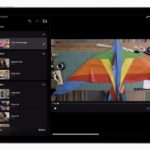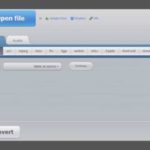Extracting music from a video is an important and useful process that allows you to enjoy music or get background music from your favorite videos. This issue is not only for video makers or sound editors, but also for anyone who wants to enjoy music from video clips or music in videos. In this guide, we will explore how to extract music from videos on both Windows and Mac devices, to help you easily and effectively accomplish this task.
1. Benefits of Extracting Music from Videos
Extracting music from videos has many important benefits, including:
- Enjoying favorite music: You can enjoy your favorite music from videos or movies without having to watch the actual video. This saves you time and makes it easy to access music.
- Creating your own music videos: You can create your own music videos with high-quality sound. This is useful for independent artists, those who want to create music videos, or people who want to share family videos with custom music.
- Easier video editing: When you need to edit or create new videos from original videos, extracting the audio from the video helps you focus on the editing process, making video editing easier.
- Using sound for other projects: The audio extracted from videos can be used for other projects such as filmmaking, podcasts, advertisements, or live performances.
- Integrating audio with speeches or learning materials: Extracting audio from videos can help you integrate the necessary audio parts into lectures, presentations, or any learning content.
These benefits show that extracting music from videos not only makes it easier to enjoy music, but also opens up many creative opportunities and applications for audio in various fields.
2. Extracting Audio from Videos on Windows 10, 11
Extracting Audio with Audio Extractor
General Introduction to Audio Extractor
Audio Extractor is a tool or software that allows you to extract audio from video files. This means it allows you to separate and store audio from videos or movies, usually in separate audio files such as MP3, WAV, AAC, or other audio formats.
/fptshop.com.vn/uploads/images/tin-tuc/136976/Originals/huong-dan-tach-nhac-tu-video-22.jpg)
Audio Extractor tools are commonly used in many different situations, including video editing, creating music videos, audio editing, producing podcasts, and many other audio and video processing applications. This allows users to leverage audio content from video sources, movies, or TV projects for creativity, sharing, or personal and professional purposes.
Detailed Guide
Step 1: Access the Audio Extractor HERE.
Step 2: Click on the Open video section to select a video from your device.
/fptshop.com.vn/uploads/images/tin-tuc/136976/Originals/huong-dan-tach-nhac-tu-video-2.jpg)
Step 3: Click on the Folder that contains your video → Select the Video you want to extract audio from → Click Open.
/fptshop.com.vn/uploads/images/tin-tuc/136976/Originals/huong-dan-tach-nhac-tu-video-3.jpg)
Step 4: Choose the audio format as mp3 → Click Extract audio.
/fptshop.com.vn/uploads/images/tin-tuc/136976/Originals/huong-dan-tach-nhac-tu-video-4.jpg)
Step 5: After the audio has been successfully extracted from the video, you can click Download to use the audio file you just extracted.
/fptshop.com.vn/uploads/images/tin-tuc/136976/Originals/huong-dan-tach-nhac-tu-video-5.jpg)
Extracting Audio from Video with Clipchamp
General Introduction to Clipchamp Software
Clipchamp is an online video editor and video creation platform that Microsoft acquired. It allows users to edit videos, create video content, and add a variety of effects and features to their videos. Clipchamp is a versatile tool that can be used for video editing, creating presentations, creating content for social media, and many other tasks. It provides a user-friendly interface and various templates and features, making it easily accessible for users of all skill levels.
/fptshop.com.vn/uploads/images/tin-tuc/136976/Originals/huong-dan-tach-nhac-tu-video-23.jpg)
Microsoft has integrated Clipchamp into their productivity suite, making it available to Microsoft 365 users. Users can access Clipchamp directly from a web browser or within Microsoft applications such as PowerPoint. This integration enhances Microsoft’s productivity software by allowing users to create and edit video content seamlessly.
Detailed Guide
If you haven’t downloaded Microsoft Clipchamp software to your computer, you can access the Microsoft Store to download it.
/fptshop.com.vn/uploads/images/tin-tuc/136976/Originals/huong-dan-tach-nhac-tu-video-7.jpg)
Step 1: Enter the keyword Microsoft Clipchamp in the search box on the Taskbar → Select Microsoft Clipchamp.
/fptshop.com.vn/uploads/images/tin-tuc/136976/Originals/huong-dan-tach-nhac-tu-video-8.jpg)
Step 2: Click on Create a new video.
/fptshop.com.vn/uploads/images/tin-tuc/136976/Originals/huong-dan-tach-nhac-tu-video-9.jpg)
Step 3: Click on Upload media.
/fptshop.com.vn/uploads/images/tin-tuc/136976/Originals/huong-dan-tach-nhac-tu-video-10.jpg)
Step 4: Choose the Folder that contains your video → Select your Video → Click Open.
/fptshop.com.vn/uploads/images/tin-tuc/136976/Originals/huong-dan-tach-nhac-tu-video-11.jpg)
Step 5: Click the + icon to add the video to the Timeline.
Step 6: Right-click on the video on the Timeline → Select Audio → Select Detach.
Step 7: At this point, your audio will have been successfully detached and saved in the Download folder.
/fptshop.com.vn/uploads/images/tin-tuc/136976/Originals/huong-dan-tach-nhac-tu-video-14.jpg)
3. Extracting Audio from Videos on Mac
Extracting Audio with Audio Extractor
Similar to the process on Windows, extracting video with Audio Extractor can be done using the following steps:
Step 1: Click on the Open video section to select a video from your device.
/fptshop.com.vn/uploads/images/tin-tuc/136976/Originals/huong-dan-tach-nhac-tu-video-2.jpg)
Step 2: Click on the Folder that contains your video → Select the Video you want to extract audio from → Click Open.
/fptshop.com.vn/uploads/images/tin-tuc/136976/Originals/huong-dan-tach-nhac-tu-video-3.jpg)
Step 3: Choose the audio format as mp3 → Click Extract audio.
/fptshop.com.vn/uploads/images/tin-tuc/136976/Originals/huong-dan-tach-nhac-tu-video-4.jpg)
Step 4: After the audio has been successfully extracted from the video, you can click Download to use the audio file you just extracted.
/fptshop.com.vn/uploads/images/tin-tuc/136976/Originals/huong-dan-tach-nhac-tu-video-5.jpg)
Extracting Audio from Video with iMovie
General Introduction to iMovie Software
iMovie is a video editing application developed and distributed by Apple Inc. It is primarily used on devices running macOS and iOS operating systems and is part of Apple’s iLife suite of applications. iMovie has a simple and user-friendly interface, making the video editing process easy for both beginners and experienced users. It uses a drag-and-drop mechanism for arranging and editing videos.
/fptshop.com.vn/uploads/images/tin-tuc/136976/Originals/huong-dan-tach-nhac-tu-video-25.jpg)
iMovie provides basic tools for cutting, merging, and editing videos and audio. You can add titles, motion effects, music, and beautiful images to your videos. After editing, you can easily share your videos on social media platforms or export them in various high-quality formats.
Detailed Guide
Step 1: Access the iMovie software → Click on Create a new project.
/fptshop.com.vn/uploads/images/tin-tuc/136976/Originals/huong-dan-tach-nhac-tu-video-14(1).jpg)
Step 2: Drag the Video you want to extract audio from onto the Timeline.
/fptshop.com.vn/uploads/images/tin-tuc/136976/Originals/huong-dan-tach-nhac-tu-video-15(1).jpg)
Step 3: Right-click on the video segment you are editing → Select Detach Audio (or press Option + Command + B).
/fptshop.com.vn/uploads/images/tin-tuc/136976/Originals/huong-dan-tach-nhac-tu-video-16(1).jpg)
Step 4: Finally, proceed to Delete the video above → Then export it as an MP3 file to contain the audio to complete the operation.
4. Some Related Questions
How do I save the audio after extracting it from a video?
Answer: After extracting audio from a video, you can save it as an audio file, usually in MP3 or WAV format. You can use corresponding software or tools to perform this task.
Do I need any special techniques to extract audio from a video?
Answer: No, the process of extracting audio from a video usually does not require any special techniques. Modern tools and software have made this process easy, and you can do it without deep technical knowledge.
What can I do with audio extracted from a video?
Answer: Audio extracted from videos can be used to create music backgrounds for new videos, podcasts, audio presentations, or to enjoy the music you like without an internet connection.
The extracted file doesn’t have clear sound?
Extracting music from videos can be a problem when the sound in the original video is unclear or of poor quality. If the original video’s sound quality is blurry or unclear, extracting audio from it will not improve the quality. You can use audio editing software like Audacity to improve and clean up the sound after extracting it from the video.
/fptshop.com.vn/uploads/images/tin-tuc/136976/Originals/huong-dan-tach-nhac-tu-video-26.jpg)
5. Conclusion
In summary, extracting music from videos is a powerful tool in multimedia content production. It brings flexibility and efficiency in audio editing and creates high-quality works. Through this process, creators can undertake creative projects, from funny videos to energetic music, creating engaging experiences for audiences. Extracting audio from videos has brought diversity and creativity and will continue to be an important tool in the digital content production industry.