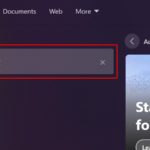When using Facebook, besides the official name we usually give to our account, the app also allows users to set nicknames. If you have ever set a nickname for yourself and want to remove it, this article will guide you step by step on how to remove a nickname on Facebook in the simplest way.
What is a nickname on Facebook? Some notes when setting a nickname
What is a nickname on Facebook?
A nickname on Facebook is an alternative name for your full name on your profile. It can be a personal nickname, a short display name, or simply a favorite name.
After saving, the nickname will be displayed on the profile page and in activities on Facebook. The nickname only applies to Facebook and does not affect the login name or display name of individuals on other platforms.
/fptshop.com.vn/uploads/images/tin-tuc/164545/Originals/b1123rs.jpg)
Notes when setting a nickname on Facebook
The way to set a nickname on Facebook also has some rules to keep in mind to ensure that your nickname is appropriate and does not violate any rules as follows:
Adhere to Facebook’s rules
First of all, make sure that your nickname complies with Facebook’s rules and guidelines. Facebook has clear policies on names and nicknames, so make sure you do not violate these regulations.
Do not use confusing names
A nickname is a personalized name that helps others easily find you. So avoid using nicknames that can cause misunderstanding or confusion with others.
Avoid using offensive or provocative nicknames
Avoid using nicknames that contain offensive, provocative, or any inappropriate language. This may violate Facebook’s policies and result in account suspension or restriction.
Be creative and fitting to your preferences
Create nicknames that reflect your personality and have a touch of creativity. You can use names at home, names based on hobbies, expertise, or a special word that others call you to create interesting and unique nicknames.
Check availability
Before setting a nickname, check its availability by making sure the nickname is not duplicated with any other accounts on Facebook.
Consider privacy rights
Because the nickname will be displayed publicly on Facebook. If you are concerned about privacy, consider using a nickname that is unrelated to sensitive personal information. Always update and comply with the latest regulations of the platform as Facebook may change application rules at any time.
How to remove a nickname on Facebook on a computer
A nickname is the name displayed below your Facebook account name and is enclosed in parentheses. You can set multiple nicknames and different names to personalize your account or make your account more interesting. When you no longer want to use a nickname, Facebook allows you to remove your nickname with very simple steps. Here’s how to remove a nickname on Facebook using a computer:
Step 1: Open Facebook on the web, log into the account you want to change the nickname for.
Step 2: On the interface of the news feed page, click on your profile picture in the top left corner of the screen to access the profile page.
Step 3: Select the About section > Details about you
/fptshop.com.vn/uploads/images/tin-tuc/164545/Originals/b112rs.jpg)
Step 4: In the Other Names section, click on the three dots next to the nickname> Remove name.
/fptshop.com.vn/uploads/images/tin-tuc/164545/Originals/b113rs.jpg)
Step 5: A confirmation dialog box appears asking if you are sure you want to remove the name> Click Confirm to complete. You have successfully completed the steps to remove a nickname on Facebook using a computer quickly.
/fptshop.com.vn/uploads/images/tin-tuc/164545/Originals/b115rs.jpg)
Step 6: In case you do not want to remove it completely but only want to hide the nickname, select the three dots > Edit name.
/fptshop.com.vn/uploads/images/tin-tuc/164545/Originals/b114rs.jpg)
Step 7: Uncheck the Show on profile box> Save to complete.
/fptshop.com.vn/uploads/images/tin-tuc/164545/Originals/b116rs.jpg)
Your nickname will no longer appear on the profile page. However, this is not the way to delete a nickname on Facebook, but rather to temporarily hide it. If you want the nickname to reappear, just uncheck the box.
Method performed on Windows 10 operating system. However, it can still be applied to macOS because the method is the same.
How to remove a nickname on Facebook using a phone
Similarly to a computer, a phone also has steps to guide you on how to remove a nickname on Facebook as follows:
Step 1: To remove a nickname on Facebook, you open the Facebook app on your phone and log in to the account.
Step 2: Tap on the Menu in the bottom right corner of the app > Select About on profile.
You can tap on your profile picture in the top left corner of the News Feed to quickly access.
/fptshop.com.vn/uploads/images/tin-tuc/164545/Originals/b119rs.jpg)
Step 5: In case you do not want to remove it completely but only want to hide the nickname, select the pencil icon > Edit name.
/fptshop.com.vn/uploads/images/tin-tuc/164545/Originals/b118rs.jpg)
Step 6: Uncheck the Show on profile box> Save to complete.
/fptshop.com.vn/uploads/images/tin-tuc/164545/Originals/b1121rs.jpg)
The steps to remove a Facebook nickname are performed on the iOS operating system. However, it can still be applied to Android phones because the methods are the same.
Conclusion
Above are the ways to remove a nickname on Facebook that help you easily perform nickname removal operations on computers and phones quickly. Hopefully, these useful pieces of information will help you have a great experience when using the app.
Activating Privacy Mode on Pinterest Search Engine is Fast and Easy
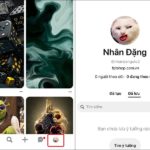 Privacy Mode on Pinterest Search Engine is Fast and Easy’>
Privacy Mode on Pinterest Search Engine is Fast and Easy’>Pinterest’s search engine now allows users to take control of their privacy, with customized settings that determine which personal information they want to share or keep private. Protecting users’ searches, this feature ensures that everyone gets an individualized search experience, without being affected by the activity of other users.