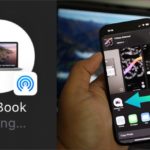By connecting a laptop to a TV via Wi-Fi, users can have a much better display experience. This is how to connect a laptop to a TV via Wi-Fi that anyone can do at home.
How to mirror your laptop screen on TV wirelessly
With simple tricks, users can stream live matches from their browser to the TV screen for a more enjoyable experience.
Watching football on a larger TV screen will be much more exciting than on a laptop.
Manufacturers have integrated various ways to share multimedia content, such as top matches at EURO 2020 (rescheduled to 2021 due to the Covid-19 pandemic), between a TV and a laptop such as using HDMI, DVI, or VGA cables, or even by wirelessly transmitting data (Wi-Fi) to the TV, which is less hassle than dealing with annoying cables. Below is how people can stream content from their laptops to their TVs via Wi-Fi.
– Access the Wi-Fi settings on the TV and go through the necessary steps to connect to the network. Note that this Wi-Fi network must be the one used on the laptop.

Users can control the content on the TV screen through actions on the laptop.
– Go back to the laptop, click on the laptop screen and select Display settings.
– Select Multiple displays and then click on Duplicate this display before pressing Apply.
– Open Start and select the settings icon to open the main Windows settings menu.
– Select Devices, click on Connected Devices.
– Select Add a device. Windows will start searching for connected devices on the network.
– Select the TV you want to connect to when it appears. Windows will automatically connect to this TV.
Now, users will see their laptop screen displayed on the TV. When watching a football match on their laptop, the displayed content will also be on the TV for everyone to enjoy. If you want to enhance the experience with high-quality sound, users can purchase a good set of speakers and connect them to the audio port on the laptop.