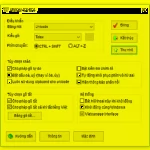Unikey software is widely used nowadays with the function of providing Vietnamese typing. If Unikey malfunctions, it will be very inconvenient in daily work and study. So what are the causes and how to fix this issue? Let’s find out in detail through the content below.
Unikey Vietnamese typing error due to incorrect typing mode selection
The reason Unikey malfunctions may stem from accidentally changing the mode from Vietnamese to English typing. If that is the case, the Unikey application icon on the taskbar will change from V – Vietnamese (red color) to E – English (blue color). To handle this, you need to left-click on this E icon to change it to a V icon.
Unikey error due to conflict of typing methods
Conflict of typing methods means that there are 2 Vietnamese typing software or 2 versions of Unikey running at the same time on the computer. The reason might be that you forgot to uninstall the old Vietnamese typing software before installing the new one. To quickly fix this issue, follow these steps:
- Step 1: In the Windows search bar, search for and select Control Panel.
/fptshop.com.vn/uploads/images/tin-tuc/167505/Originals/unikey-bi-loi-1.jpg)
- Step 2: Click on the Programs and Features category to check the installed Vietnamese typing software.
/fptshop.com.vn/uploads/images/tin-tuc/167505/Originals/unikey-bi-loi-2.jpg)
- Step 3: Check the installed Vietnamese typing software. If there are 2 Unikey software, remove one of them.
/fptshop.com.vn/uploads/images/tin-tuc/167505/Originals/unikey-bi-loi-3.jpg)
Unikey error due to incorrect typing method or character set selection
Incorrect typing method or character set is a common problem when typing in Vietnamese. The reason for this issue might be accidentally changing the typing method from Telex to Vni or the Unicode character set to Vni Windows. Therefore, open the Unikey application and switch the character set and typing method to the suitable ones.
/fptshop.com.vn/uploads/images/tin-tuc/167505/Originals/unikey-bi-loi-4.jpg)
Unikey error due to autocorrect misspelled words mode
When the autocorrect misspelled words feature is enabled, it will cause Unikey to malfunction. At this time, when you type Vietnamese words, the accents will be missing, affecting the text editing process. To fix this error, follow these steps:
- Step 1: Right-click the Unikey icon and open the Control Panel.
/fptshop.com.vn/uploads/images/tin-tuc/167505/Originals/unikey-bi-loi-5.jpg)
- Step 2: Click on the Expand option to open the character mode control panel.
/fptshop.com.vn/uploads/images/tin-tuc/167505/Originals/unikey-bi-loi-6.jpg)
- Step 3: Untick the 2 features including Enable spell check and Auto correct misspelled words.
/fptshop.com.vn/uploads/images/tin-tuc/167505/Originals/unikey-bi-loi-7.jpg)
Unikey error due to incompatible installation version
Unikey malfunctions may be caused by the installation version being incompatible with the Windows operating system. For example, if your computer is using Windows 10 64-bit but you are running software designed for Windows 10 32-bit, you will encounter this problem.
To fix this, you need to determine the device configuration and uninstall the old Unikey version. Then, download and install the corresponding typing software compatible with your operating system. If you are unsure which Unikey version to choose, you can refer to the following:
- For Windows 7, Unikey 4.0 is suitable.
- For Windows XP, Unikey 3.6 or Unikey 2.0 is recommended.
- For Windows Vista, Unikey Vista should be selected.
- For Windows 8/8.1 and Windows 10, choose either Unikey 4.2 RC1 32-bit or Unikey 4.2 RC1 64-bit.
/fptshop.com.vn/uploads/images/tin-tuc/167505/Originals/unikey-bi-loi-10.jpg)
FAQs
Sometimes, during the use of Unikey typing software, errors or troubleshooting issues may arise. Let’s refer to the following answers to optimize your use of this software:
Unikey displays the alert message “A previous instance of Unikey is already running”. What does it mean?
During the use of Unikey typing software, sometimes you will encounter the message “A previous instance of Unikey is already running”. In fact, this is just a warning that Unikey is running. You just need to click OK to close the warning without affecting your typing.
/fptshop.com.vn/uploads/images/tin-tuc/167505/Originals/unikey-bi-loi-11.jpg)
Unikey icon is missing on the taskbar?
If you want to restore the Unikey icon on the taskbar after it goes missing, click on the taskbar > select Task Manager > Processes > find UnikeyNT.exe > right-click on the File > End Task. Finally, reopen the Unikey typing software.
How to start Unikey automatically with the computer or laptop?
Setting Unikey to start automatically with the computer or laptop will save you time from manually opening the software. To set up this feature, follow these steps:
- Step 1: Open the Unikey software on your computer.
- Step 2: Click on the Expand option and tick the Startup with Windows box, then click Close to complete the setup.
/fptshop.com.vn/uploads/images/tin-tuc/167505/Originals/unikey-bi-loi-12.jpg)
Tried all the solutions but still couldn’t fix it?
If you have tried all the solutions but still cannot fix the Unikey error, you can consider using another typing software as a replacement. Currently, EVKey is one of the most commonly used typing software to replace Unikey. The usage and interface of these two software are quite similar. Moreover, EVKey can fix most errors when typing in Vietnamese.
/fptshop.com.vn/uploads/images/tin-tuc/167505/Originals/unikey-bi-loi-13.jpg)
Conclusion
The above reasons have explained why Unikey malfunctions and provided optimal solutions for each case. Hopefully, you will successfully apply these solutions and use the Vietnamese typing software normally again.