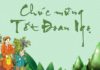Data saving is a useful feature on a mobile phone that helps you reduce the amount of mobile data consumed. However, sometimes you may need to disable this feature to use certain features or applications. So, how do you turn off data saving on Android and iPhone? Let’s follow the content below to find out!
Introduction to data saving mode
In the digital age, smartphones have become an indispensable tool in our lives. We use our phones to watch movies, listen to music, play games, browse the web, and more. This leads to an increasing use of mobile data. If you are using a limited mobile data plan, you should use the data saving mode to save costs.
/fptshop.com.vn/uploads/images/tin-tuc/165719/Originals/tat-tiet-kiem-du-lieu-01.jpg)
The data saving mode on your phone helps you efficiently save mobile data by:
- Reducing the quality of images and videos when streaming.
- Limited loading of images and videos in the background.
- Disabling automatic downloads of applications and games.
Here are some specific examples of how the data saving mode works:
- When streaming videos, the data saving mode will reduce the video resolution. This means the video will look blurrier and may not be available in the highest resolution.
- When using apps like Facebook and Instagram, the data saving mode limits the loading of images and videos in the background. This means you won’t see new images and videos immediately when you open the app.
- When downloading apps and games, the data saving mode disables automatic downloads. This means you will need to manually download apps and games.
Data saving is a useful feature on a mobile phone that helps you reduce the amount of mobile data consumed. However, sometimes you may need to disable this feature to use certain features or applications.
How to turn off data saving on Android
How to turn off data saving on Samsung phones
Method 1: From Settings
Step 1: Open the Settings app on your phone.
Step 2: Tap on Connections.
/fptshop.com.vn/uploads/images/tin-tuc/165719/Originals/huong-dan-cach-tat-tiet-kiem-du-lieu-3g-4g-5g-01.jpg)
Step 3: Tap on Data usage -> Data saver.
/fptshop.com.vn/uploads/images/tin-tuc/165719/Originals/huong-dan-cach-tat-tiet-kiem-du-lieu-3g-4g-5g-02.jpg)
Step 4: Toggle off the Data saver switch.
/fptshop.com.vn/uploads/images/tin-tuc/165719/Originals/huong-dan-cach-tat-tiet-kiem-du-lieu-3g-4g-5g-03.jpg)
How to turn off data saving on Pixel phones
To turn off data saving mode on Google Pixel phones, follow these steps:
Step 1: Open the Settings app on your phone.
Step 2: Tap on Network & Internet.
Step 3: Tap on Data Saver.
Step 4: Toggle off the Use data saver option.
/fptshop.com.vn/uploads/images/tin-tuc/165719/Originals/cach-tat-tiet-kiem-du-lieu-02.jpg)
How to turn off data saving on OnePlus phones
Similar to other phone brands, the data saving mode on OnePlus phones is located in the Settings app. Follow these steps to turn off data saving mode:
Step 1: Open the Settings app on your phone.
Step 2: Go to Wi-Fi & Network > SIM & network settings.
Step 3: Tap on Data Saver and toggle off the Use Data Saver option.
/fptshop.com.vn/uploads/images/tin-tuc/165719/Originals/cach-tat-tiet-kiem-du-lieu-03.jpg)
How to turn off data saving on iPhone
The quickest way to turn off data saving mode on iPhone
Open the Settings app on your iPhone > Cellular > Cellular Data Options > Select 3G, 4G, 5G.
Step-by-step guide to turn off data saving mode on iPhone
Step 1: Open the Settings app on your iPhone > Select Cellular.
Step 2: Tap on Cellular Data Options.
/fptshop.com.vn/uploads/images/tin-tuc/165719/Originals/huong-dan-cach-tat-tiet-kiem-du-lieu-3g-4g-5g-05.jpg)
Step 3: Select the type of data 3G/4G/5G.
/fptshop.com.vn/uploads/images/tin-tuc/165719/Originals/cach-tat-tiet-kiem-du-lieu-06.jpg)
Conclusion
Hopefully, through the content of this article, you will know how to turn off data saving mode for 3G, 4G, 5G on your phone quickly and enjoy your online experiences to the fullest.
- Reasons why your phone has no signal and how to fix it
- Here’s how to track someone’s phone, try it now
With increasingly powerful smartphones, we can do more on our phones, from watching movies, listening to music, playing games to working. However, if you need to use specialized apps and software, a laptop will be a better choice. FPT Shop provides many reputable computer and laptop products such as Dell, Acer, HP, Lenovo… Check them out at FPT Shop to find the computer or laptop that suits your needs. See the hottest laptops available at FPT Shop here.