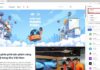One small note is that each modem model may have slightly different interfaces and settings, but they won’t be too different. In this article, I will guide you on the Viettel F670Y modem, one of the most popular modems from Viettel at the moment.
The benefits of changing the Wi-Fi name
Changing the Wi-Fi name brings many benefits in the process of using it. First, changing the Wi-Fi name will make it easier for you to remember compared to the default name created by the modem. Especially if you are a store, restaurant, or cafe, changing the Wi-Fi name is extremely important to help customers easily find your Wi-Fi. If you use multiple Wi-Fi routers at home, you need to name them to differentiate and access them properly.
In addition, if your network technician divides the Wi-Fi into two bands, 2.4GHz and 5GHz, you can also merge them under one unique name so you don’t have to think about which Wi-Fi to connect to. After merging the names of both bands, when you are close to the modem, the device will automatically connect to the 5GHz band for higher bandwidth. When you are far from the Wi-Fi modem or encounter many obstacles, the device will automatically switch to connect to the 2.4GHz band to ensure a stable connection.
How to view the Username and Password of the Wi-Fi modem
Before changing the Wi-Fi name, you need to make sure you know the login username and password to log into the Wi-Fi modem (different from the Wi-Fi name and password). The login username and password will be labeled on the back of the modem, usually the login username is always admin.
/fptshop.com.vn/uploads/images/tin-tuc/165707/Originals/doi-ten-wifi-viettel-2.jpg)
Once you have the Username and Password for the Wi-Fi modem, we will proceed with the next steps.
Guide to changing the Wi-Fi name on Viettel modem on a computer
Step 1: Use any web browser to access the IP address of the Wi-Fi modem, which is always 192.168.1.1 by default.
Step 2: The first time you log in, you will receive a warning about an unsafe connection, this is completely normal. Please click on Advanced.
/fptshop.com.vn/uploads/images/tin-tuc/165707/Originals/doi-ten-wifi-viettel-11.jpg)
Step 3: Then select Continue to access 192.168.1.1 (Unsecure).
/fptshop.com.vn/uploads/images/tin-tuc/165707/Originals/doi-ten-wifi-viettel-12.jpg)
Step 4: The login interface will appear, please enter the Username and Password information you obtained above and click Login.
/fptshop.com.vn/uploads/images/tin-tuc/165707/Originals/doi-ten-wifi-viettel-1(1).jpg)
Step 5: In the displayed interface, you just need to scroll down to find the SSID Name section, enter the name for the Wi-Fi that you want to set, you can also set a new password if desired, then click Finish. Since you have changed the name of the Wi-Fi, after this step, you need to reconnect to the Wi-Fi with the new login username (and the password if you change both the username and password).
/fptshop.com.vn/uploads/images/tin-tuc/165707/Originals/doi-ten-wifi-viettel-4.jpg)
Also here, you will find the Enable Bandsteering section, if this section is checked, then both the 2.4GHz and 5GHz bands are merged under one unique name by default. If unchecked, you can independently set the Wi-Fi name and password for the two different bands.
/fptshop.com.vn/uploads/images/tin-tuc/165707/Originals/doi-ten-wifi-viettel-5.jpg)
In case your Wi-Fi modem setup interface does not have a quick setup option, please access Local Network > WLAN. Here, you will also find the WLAN SSID Configuration section. Proceed to enter the new name and password if necessary, then click Apply to finish.
/fptshop.com.vn/uploads/images/tin-tuc/165707/Originals/doi-ten-wifi-viettel-16.jpg)
Guide to changing the Wi-Fi name on Viettel modem on a phone
The steps to change the Wi-Fi name on a phone are exactly the same as changing the Wi-Fi name on a computer. Here are the detailed steps:
Step 1: Use any web browser on your phone to access the IP address of the Wi-Fi modem, which is always 192.168.1.1 by default.
Step 2: The first time you log in, you will receive a warning about an unsafe connection, this is completely normal. Please click on Advanced.
/fptshop.com.vn/uploads/images/tin-tuc/165707/Originals/doi-ten-wifi-viettel-8.jpg)
Step 3: Then select Continue to access 192.168.1.1 (Unsecure).
/fptshop.com.vn/uploads/images/tin-tuc/165707/Originals/doi-ten-wifi-viettel-9.jpg)
Step 4: The login interface will appear, please enter the Username and Password information you obtained above and click Login.
/fptshop.com.vn/uploads/images/tin-tuc/165707/Originals/doi-ten-wifi-viettel-7.jpg)
Step 5: In the displayed interface, you just need to scroll down to find the SSID Name section, enter the name for the Wi-Fi that you want to set, you can also set a new password if desired, then click Finish.
/fptshop.com.vn/uploads/images/tin-tuc/165707/Originals/doi-ten-wifi-viettel-10.jpg)
- How to fix the problem of the phone unable to connect to Wi-Fi
- What is Mesh Wi-Fi? Summarize the important benefits of Mesh Wi-Fi in today’s life
How to Find Out Who Is Connecting to Your Home WiFi Network
As the demand for wifi increases, more and more households have set up wifi in their homes. Unfortunately, there are those who take advantage of this by tapping into others’ wifi networks without authorization. In this article, we will be discussing how to identify if unauthorized parties are accessing your home wifi and steps you can take to prevent it from happening.